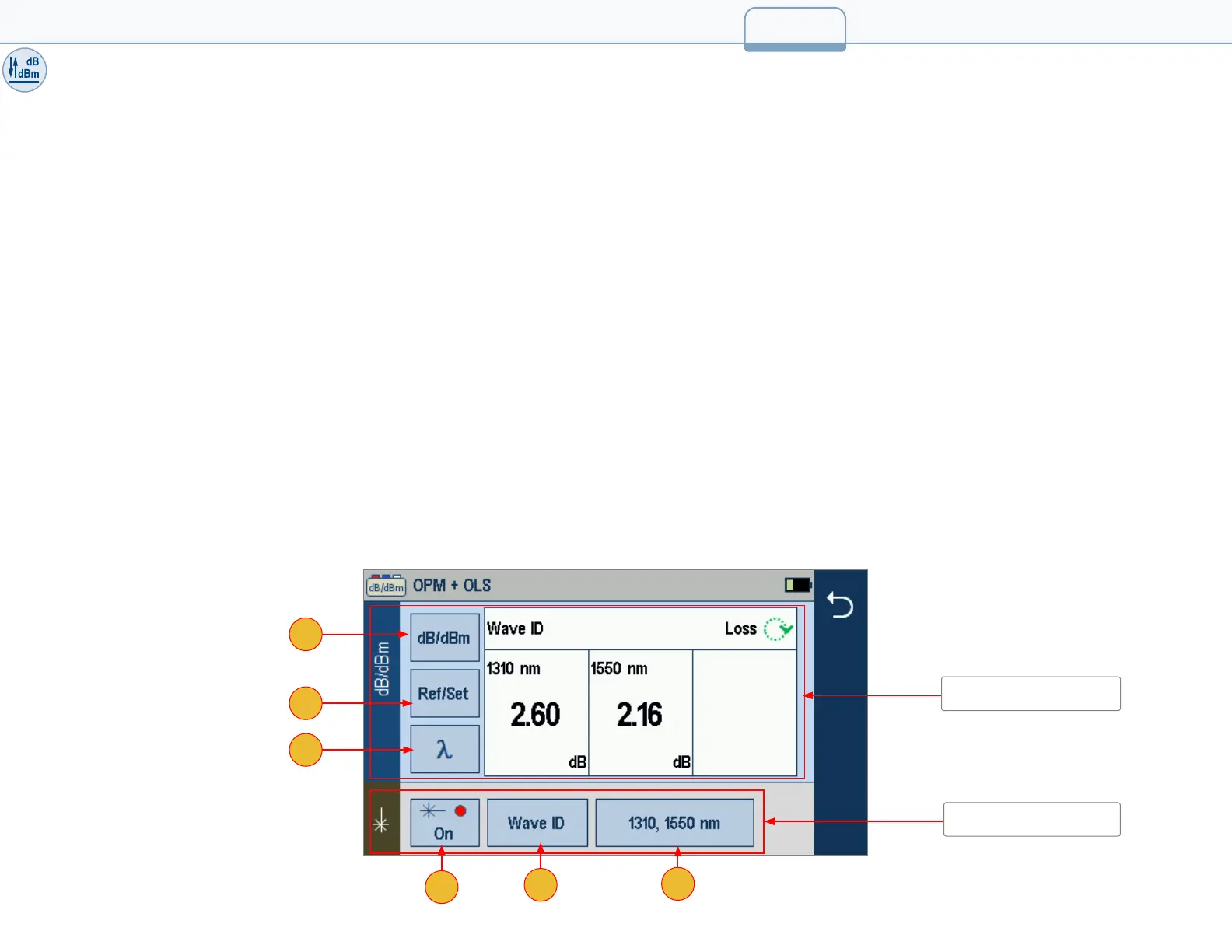Light Source and Power Meter Operation
Light Source Settings and Features
1. Touch to enable/disable light source. RED dot indicates that source is ON.
2. Touch to select test mode: Wave ID, CW, Tone (270 Hz, 330 Hz, 1 kHz, 2 kHz).
• Select Wave ID mode for fastest loss measurements. While in this mode, the FlexScan source transmits wavelength information, enabling a
Wave ID power meter to synchronize and measure power at received wavelength(s).
• Use CW mode to generate continuous wave light at a single wavelength.
• Generate Tone for ber identication (270 Hz, 330 Hz, 1 kHz, 2 kHz).
3. Touch to select test wavelength: 1310, 1550 and/or 1650 nm (depending on model).
Power Meter Settings and Features
4. If used with non Wave ID source, touch to select wavelength. If used with Wave ID source, power meter automatically synchronizes to and
indicates received wavelength(s).
5. Hold to store new reference(s) at received wavelength(s). Touch Ref/Set to view stored reference(s).
6. Touch to toggle between power (dBm or Watts [nW, μW, mW]) and loss (dB) mode.
Note: Power meter detects and indicates ber identifying tones when used with a light source capable of generating a modulated Tone signal.
6_OPM-OLS
30
1
2
3
Light Source Settings
Power Meter Settings
4
5
6
