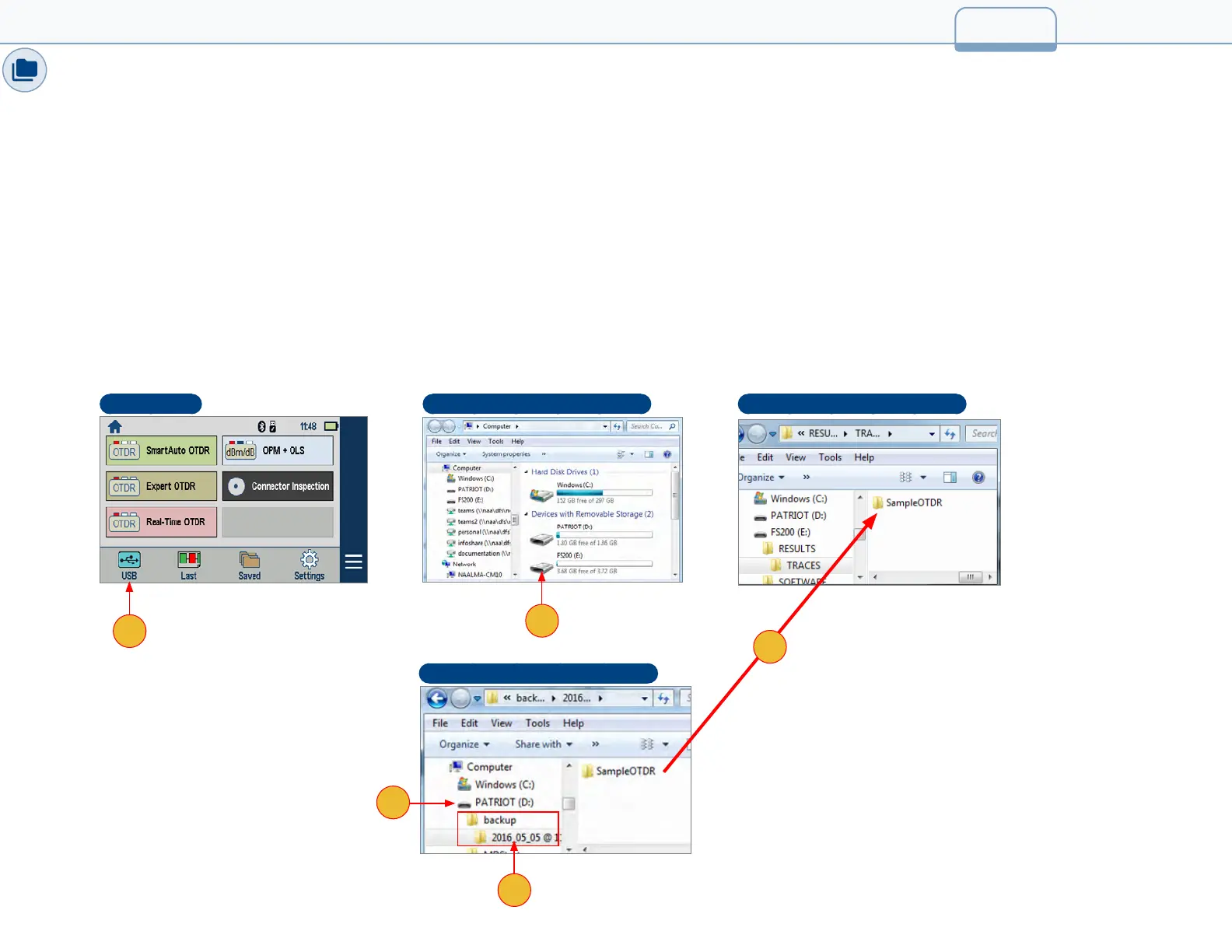Restoring Results from External USB Memory Stick
Use a PC to restore backed up FlexScan results from the USB memory stick:
1. Turn on the FlexScan OTDR and connect to a PC via USB cable.
2. Touch the USB icon on the FlexScan’s Home screen.
3. Plug the USB memory stick containing test results into a PC.
4. Open ‘My Computer’ and double-click on the FS200 drive.
5. Open 2nd instance of ‘My Computer’ and double-click on the USB drive.
6. Within USB drive, double-click on ‘backup’ folder, then select date/time-stamped folder.
7. Drag contents of the desired backup folder from the USB to the FS200\Results\Traces folder.
8. PC will prompt to conrm overwrite of folders or les having the same names.
Home Screen
2
4
6
My Computer Screen - 1st Instance My Computer Screen - 1st Instance
My Computer Screen - 2nd Instance
7
41
5
