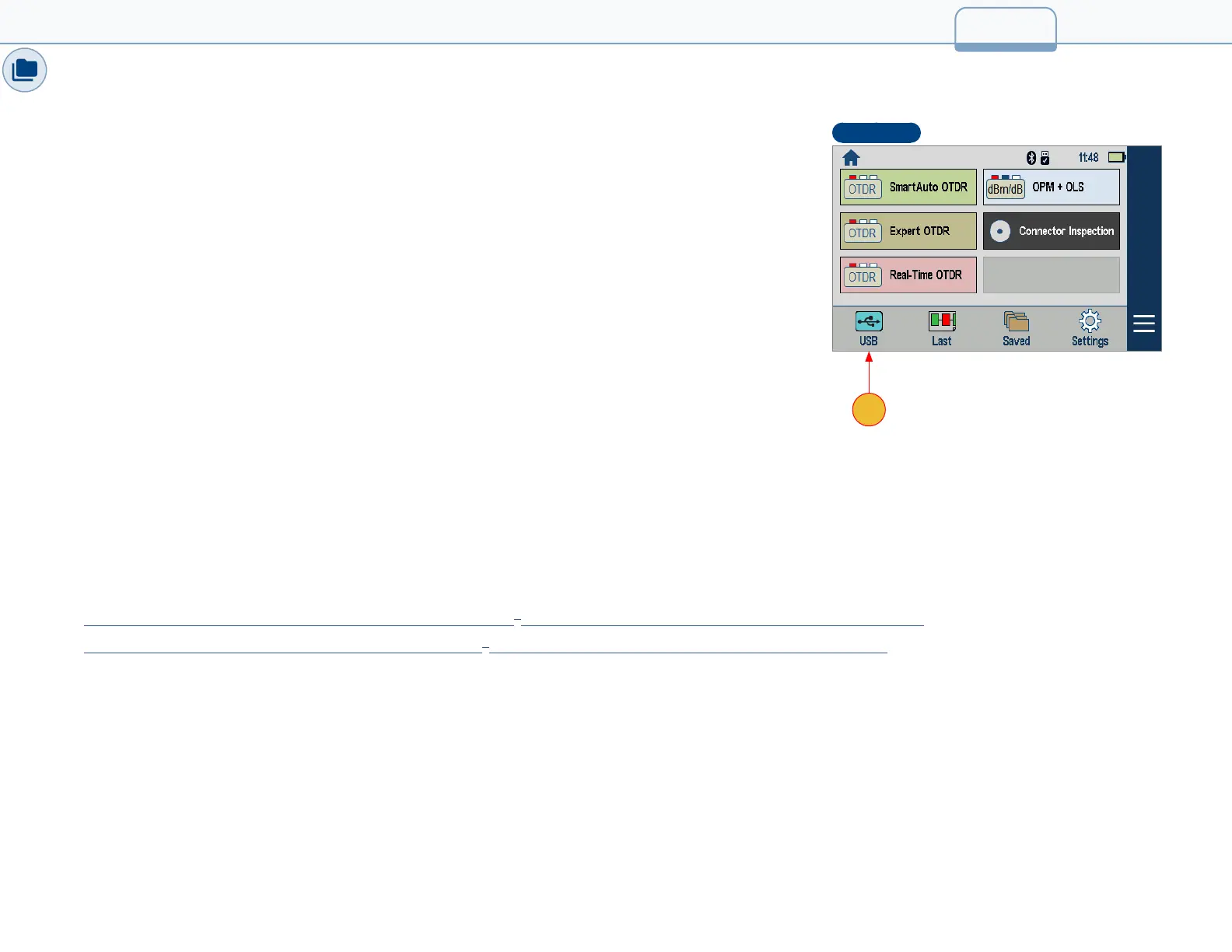Transferring Files to a PC via USB
To transfer les from your FlexScan to a PC using a USB cable, perform the following:
• Connect your FlexScan to a PC using the supplied micro-USB to USB cable. Make sure the micro-
plug is fully seated in your FlexScan.
• Touch the USB soft key on the FlexScan’s Home screen.
• On your PC, open My Computer. A new removable drive named FS200 X: will appear, where ‘X:’
is the drive letter assigned to your FlexScan.
• Under FS200 X: you should see two or three folders:
RESULTS, SOFTWARE and possibly SCREENSHOTS.
• Copy the RESULTS folder to your PC.
– Under RESULTS you will see: TRACES.
– Under TRACES you will see all of the folders containing OTDR traces or OPM results.
Note:
Before removing the USB cable connecting your FlexScan to your PC, or pressing the Cancel soft
key on the USB screen, left click the Safely Remove Hardware icon in the Start bar of your PC, then
left click the Safely remove USB Mass Storage Device – Drive (X:) message, where ‘X’ is the drive
letter assigned to your FlexScan.
Uploading Results via Bluetooth to a Mobile device Running the FlexApp
See the following instructions:
FlexApp on Android Device— Wireless Transfer of FlexScan
®
FS200/TS100 Results to FlexReports for Easy Reporting
FlexApp on iOS Device — Wireless Transfer of FlexScan
®
FS200/TS100 Results to FlexReports for Easy Reporting
7.4_Transfer
39
Home Screen
A
