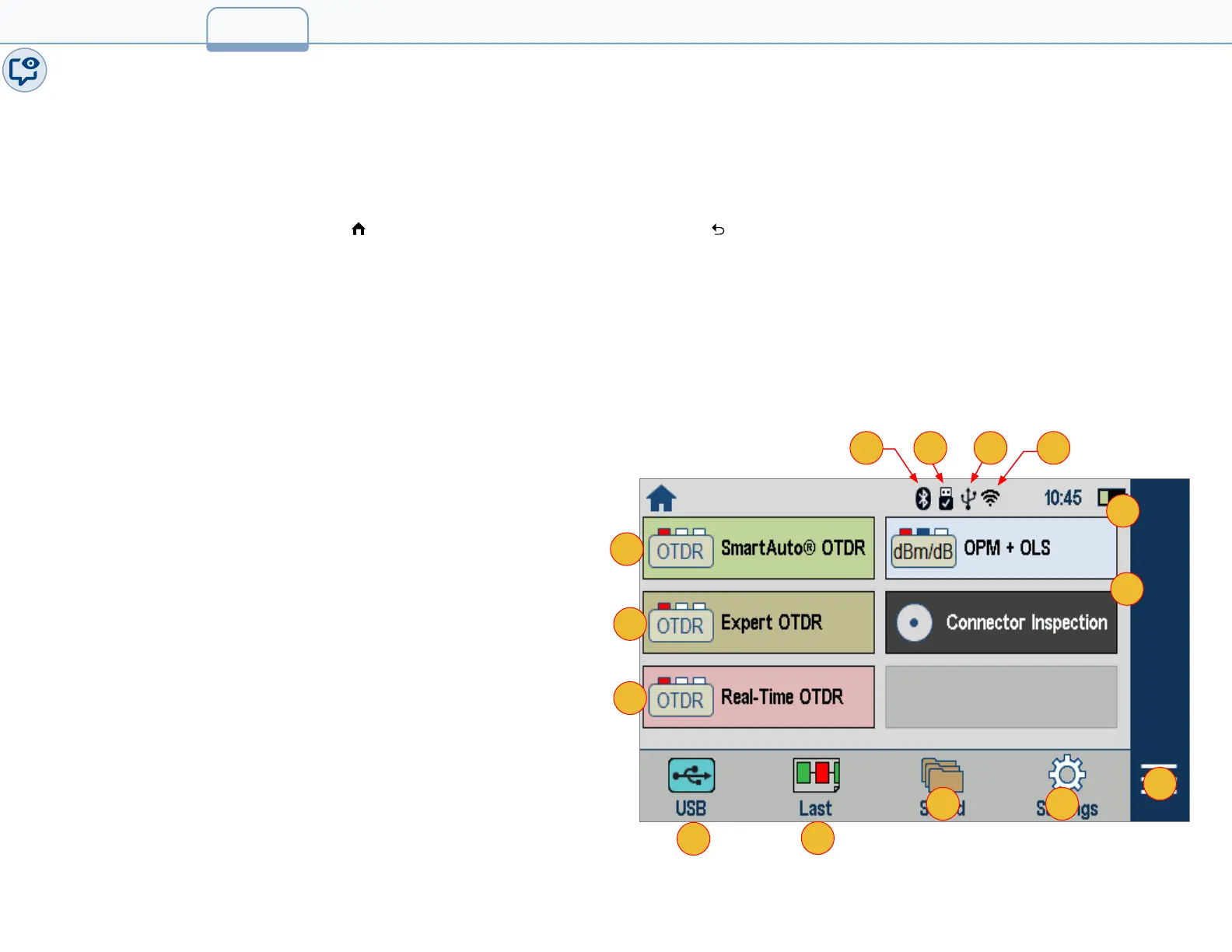User Interface Overview
Home Screen Features
The Home screen is the FlexScan’s Main screen that is displayed at startup. While in any other screen, return to Home
by either pressing the Home button or touching and holding (if available) the Back soft key. This screen contains
menus of Test and Utility modes that allow users to set test parameters, select user preferences, manage saved test
results, congure general settings and perform other non-test functions.
Test Modes and Features Summary
1. SmartAuto
®
OTDR: Congure and run SmartAuto OTDR test using multi-pulse acquisition.
2. Expert OTDR: Congure and run Expert OTDR test with averaging.
3. Real Time OTDR: Congure and initiate OTDR test with real-time updates.
4. Power Meter & Source (OPM + OLS): Enable light source and/or
measure optical power.
5. Connector Inspection: View connector inspection results
received via Bluetooth from FOCIS Flex auto-focus probe.
6. USB: Touch to enable le transfer. Enabling this mode allows
the user to connect to a PC to download results to the PC or
upload software updates from the PC.
7. Last: Touch to view the most recent test results.
8. Saved: Touch to recall and view or send saved test results.
9. Settings: Touch to access General Settings menu that contains
Unit settings, user preferences, and common OTDR settings.
Utility Modes and Features Summary
10. Menu: Touch to view Device Information screen.
11. Bluetooth: Indicates Bluetooth enabled.
12. USB Stick: Indicates external USB memory stick cable plugged
in and detected.
13. USB Cable: Indicates USB cable plugged in.
14. Wi-Fi: Indicates Wi-Fi remote control enabled.
9
Home Screen
4
5
2
1
3
8 9
10
7
6
13 1411 12
1-2_UI
