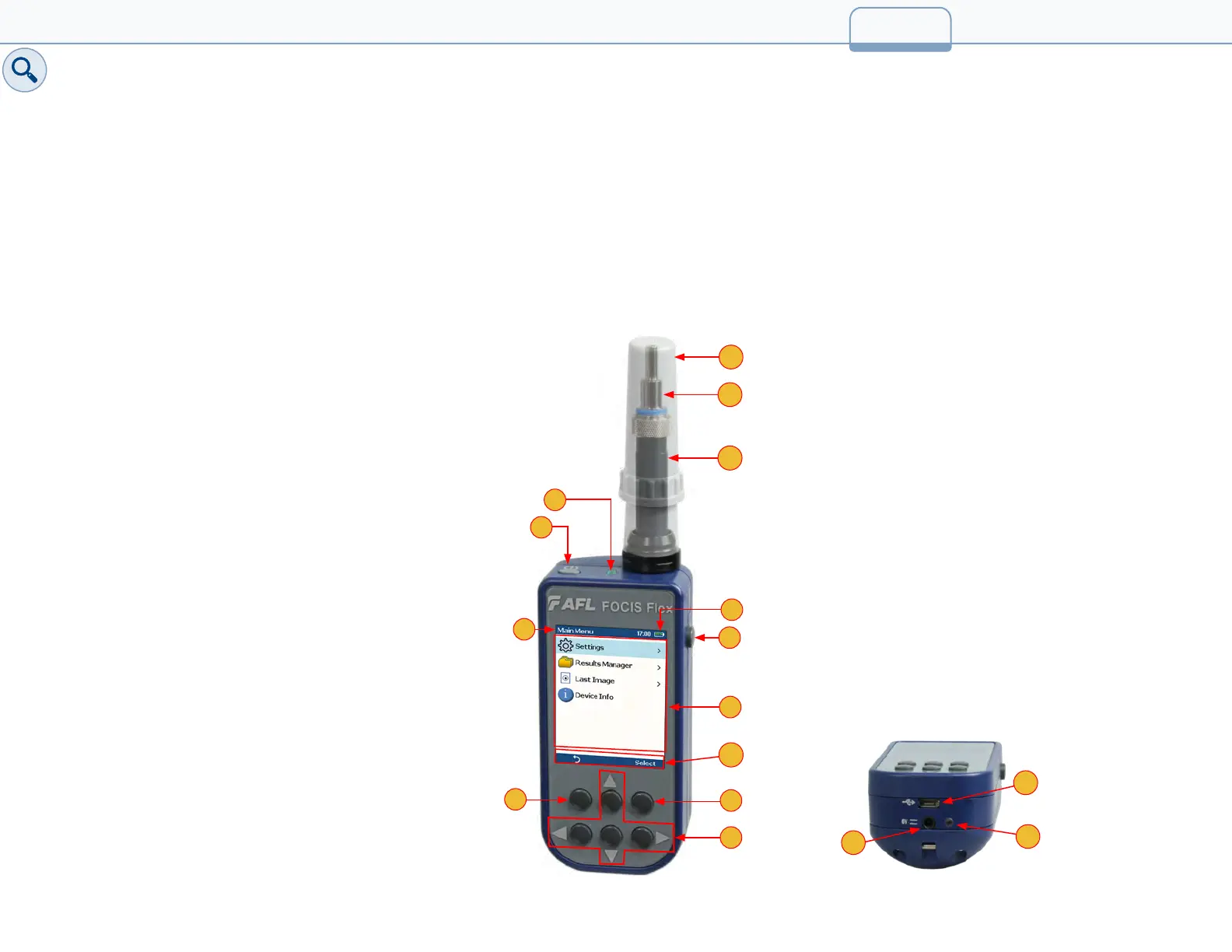Inspecting Fibers with FOCIS Flex and FlexScan
Optical connectors may be inspected using FOCIS Flex auto-focusing connector inspection probe with IEC Pass/Fail analysis. Captured ber end-
face images and Pass/Fail results are immediately displayed on the FOCIS Flex and on the paired FlexScan OTDR and may be saved in either FOCIS
Flex or FlexScan. A micro-USB port on either FOCIS Flex or FlexScan supports fast upload of internally stored results to PC.
FOCIS Flex Inspection Probe Overview
For detailed instructions on how to operate FOCIS Flex inspection probe, please refer to the FOCIS Flex User’s Guide
(available on www.AFLglobal.com) or the FOCIS Flex Quick Reference Guide provided with your FOCIS Flex inspection probe.
Controls
1. Power button.
2. Power On/Off indicator (GREEN when On).
3. Image Capture button.
4. F1 soft key (typically Back function).
5. F2 soft key (typically Select function).
6. Navigation and Edit functional keys.
Display (2-inch Color LCD [320 x 240])
7. Screen title.
8. Battery status icon.
9. Image and information display area.
10. F1 and F2 soft key labels area.
Interfaces
11. Optical inspection port.
12. Adapter tip.
13. Dust cover.
14. Micro-USB port.
15. 5VDC @ 2A input jack.
16. Charging indicator.
31
1
2
6
10
3
7
8
9
12
11
13
14
16
15
5
4
7_Inspection
