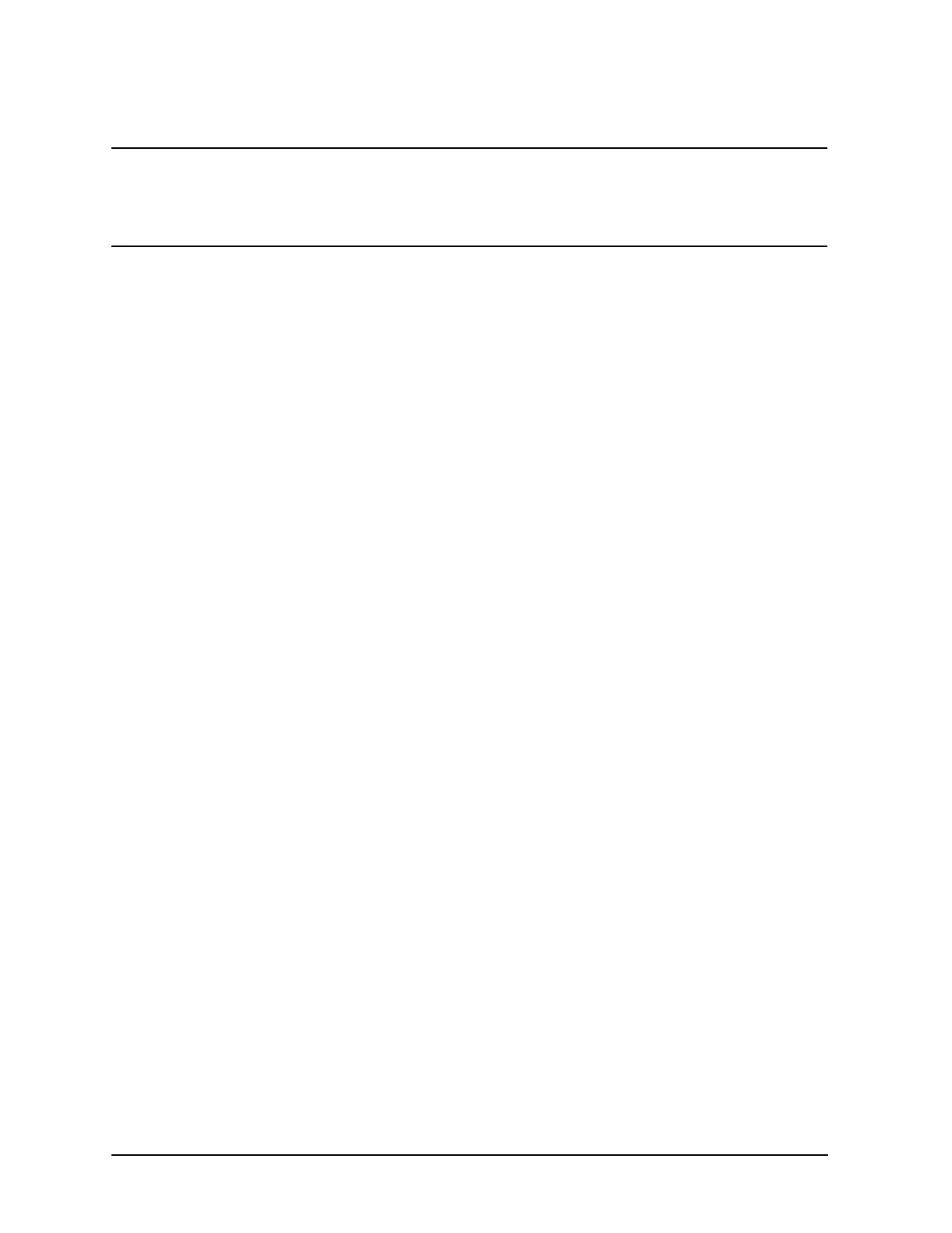1-24
Troubleshooting
Troubleshooting Assembly–Level Problems
NOTE For all models except the E8267C, Option 520, use the Power Supply vs. Assembly
Matrix tables 1-5 through 1-7, which begin on page 1-17.
For the E8267C, Option 520, use the Power Supply vs. Assembly Matrix tables 1-8
through 1-12, which begin on page 1-20.
Symptom: amber standby LED not working properly
With the instrument plugged in and the power turned off, the front panel amber standby LED
should be on, as well as the green +15 Standby LED on the motherboard. This is controlled by the
+15 Standby line supplied by the power supply, which is routed via the motherboard to the front
panel.
To troubleshoot, turn the instrument off and follow the signal path.
Symptom: front-panel green LED not working properly
When the front panel power switch is turned on, the amber LED should go out and the green LED
should come on. Also, the fan should start rotating and the front panel display should illuminate.
Troubleshooting:
• For all models except the E8267C, verify the supply voltages at P11 of the A31 Motherboard.
• For the E8267C, verify the supply voltages at P231through P238 of the A31 Motherboard.
If the supply voltages are correct, replace the Power Switch/Flat Panel Interface Board.
Symptom: fan not working
The fan is connected to the rear panel assembly, and is audible when the instrument is on. The fan
voltage is variable, and dependent on temperature. At room temperature, the fan races at first, and
then stabilizes at a fan voltage of approximately +8.5V (at 23°C). At higher temperatures, the
voltage increases to +14V (at 55°C), and the fan speed increases.
To troubleshoot, verify that all supplies are working; disconnect the fan from the rear panel
assembly at P6 and check the fan voltage at P6-2. If the fan voltage is correct, replace the fan.
