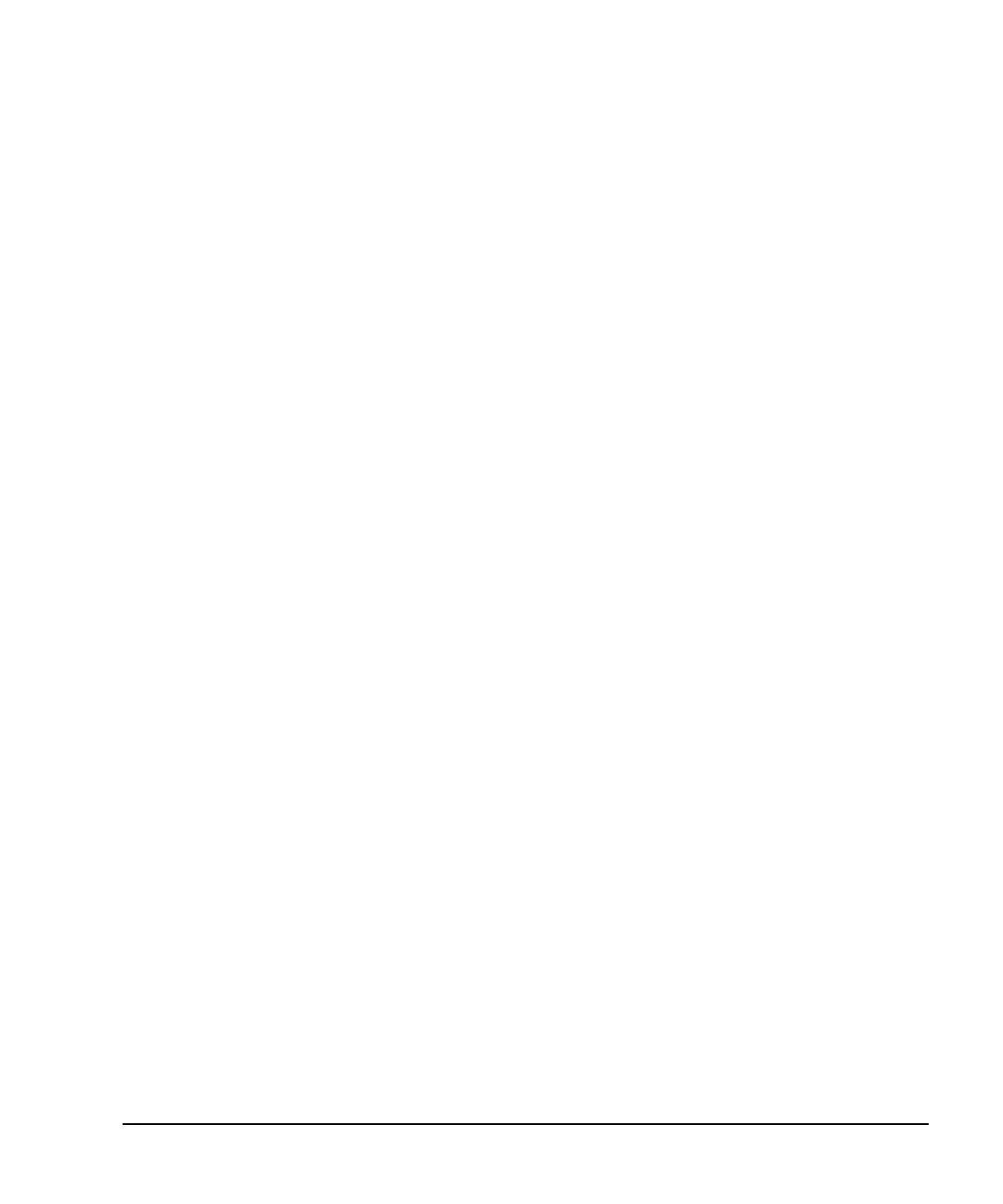Agilent N5181A/82A MXG Signal Generators User’s Guide 45
Optimizing Performance
Using User Flatness Correction
Example: A 500 MHz to 1 GHz Flatness Correction Array with 10 Correction Values
Create the User Flatness Array
1. Configure the signal generator:
a. Preset the signal generator.
b. Open the User Flatness table editor and preset the cal array:
Press Amptd > More > User Flatness > Configure Cal Array > More > Preset List > Confirm Preset.
c. In the Step Array menu, enter the desired flatness- corrected frequencies:
d. Populate the user flatness correction array with the step array configured in the previous
step:
Press Return > Load Cal Array From Step Array > Confirm Load From Step Data.
e. Set the output amplitude to 0 dBm.
f. Turn on the RF output.
2. Connect the power meter to the RF output and manually enter the correction values:
a. Open the User Flatness table editor and highlight the frequency value in row 1:
Press More > User Flatness > Configure Cal Array.
The RF output changes to the frequency value of the table row containing the cursor.
b. Note the value measured by the power meter.
c. Subtract the measured value from 0 dBm
d. Highlight the correction value in row 1.
e. Press Select > the difference calculated in step c > Enter.
The signal generator adjusts the output amplitude based on the correction value entered.
f. If the power meter does not read 0 dBm, adjust the value in step e until it does.
g. Highlight the frequency value in the next row.
h. Repeat steps b through g for this and the remaining rows.
The user flatness correction array title displays User Flatness:, without a name, indicating that
the current user flatness correction array data has not been saved to the file catalog.
Press Configure Step Array >
Freq Start > 500 > MHz >
Freq Stop > 1 > GHz >
# of Points > 10 > Enter
