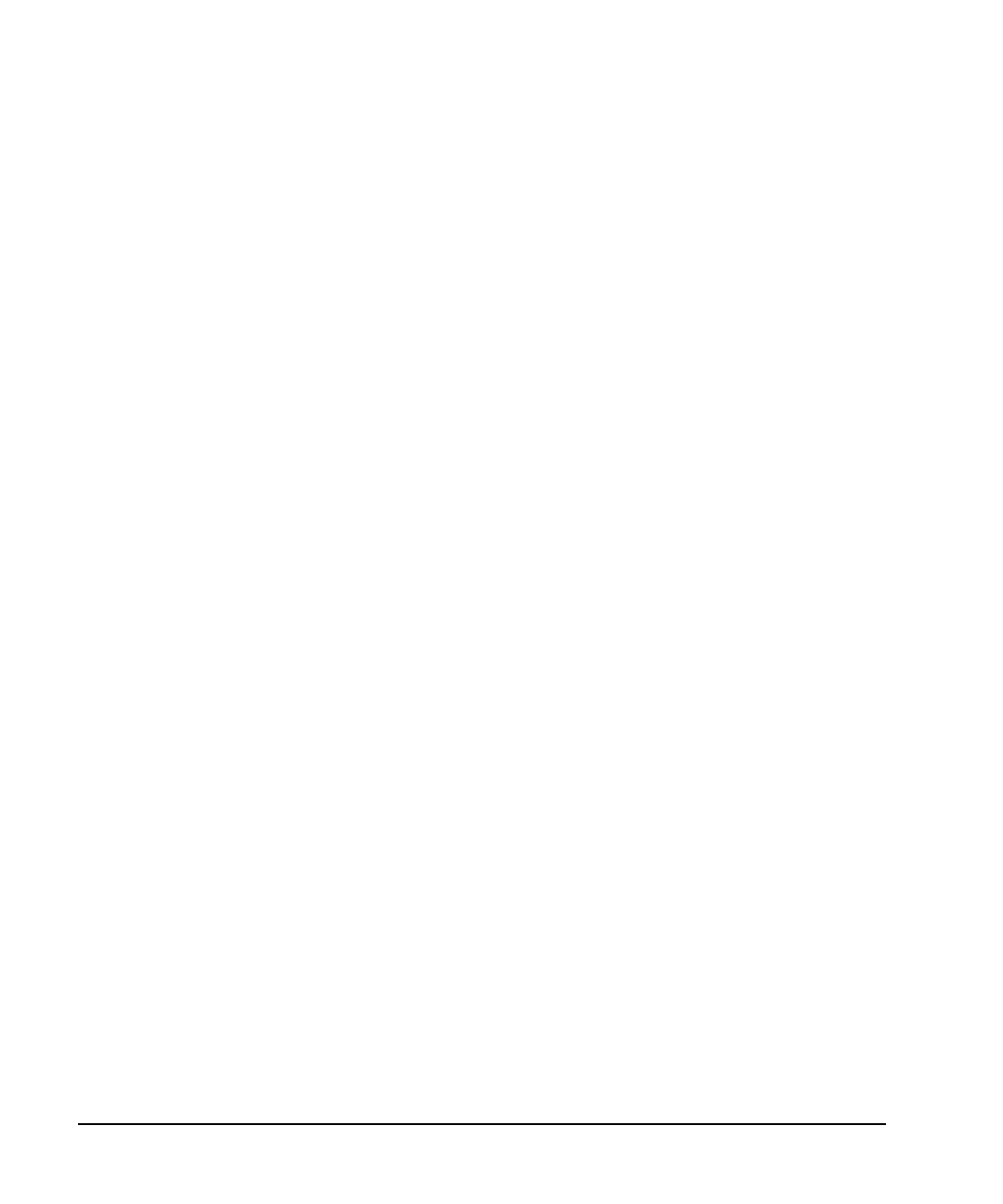46 Agilent N5181A/82A MXG Signal Generators User’s Guide
Optimizing Performance
Using User Flatness Correction
Optional: Save the User Flatness Correction Data
1. Press Load/Store > Store to File.
2. Enter a file name (for this example, FLATCAL1) and press Enter.
The user flatness correction array file is now stored in the file catalog as a UFLT file. Any user
flatness correction files saved to the catalog can be recalled, loaded into the correction array, and
applied to the RF output to satisfy specific RF output flatness requirements.
3. Press Return.
Enable the Flatness Correction at the RF Output
• Press Return > Flatness Off On.
The UF annunciator appears in the AMPLITUDE area of the display, and the correction data in the
array is applied to the RF output.
Recalling and Applying a User Flatness Correction Array
The following example assumes that a user flatness correction array has been created and stored. If
not, perform the Example: A 500 MHz to 1 GHz Flatness Correction Array with 10 Correction
Values on page 45.
1. Preset the signal generator.
2. Recall the desired User Flatness Correction file:
a. Press AMPTD > More > User Flatness > Configure Cal Array > More > Preset List > Confirm Preset.
b. Press More > Load/Store.
c. Highlight the desired file.
d. Populate the user flatness correction array with the data contained in the selected file:
Press Load From Selected File > Confirm Load From File.
The user flatness correction array title displays User Flatness: Name of File.
3. Apply the correction data in the array to the RF output: Press Return > Flatness Off On.
