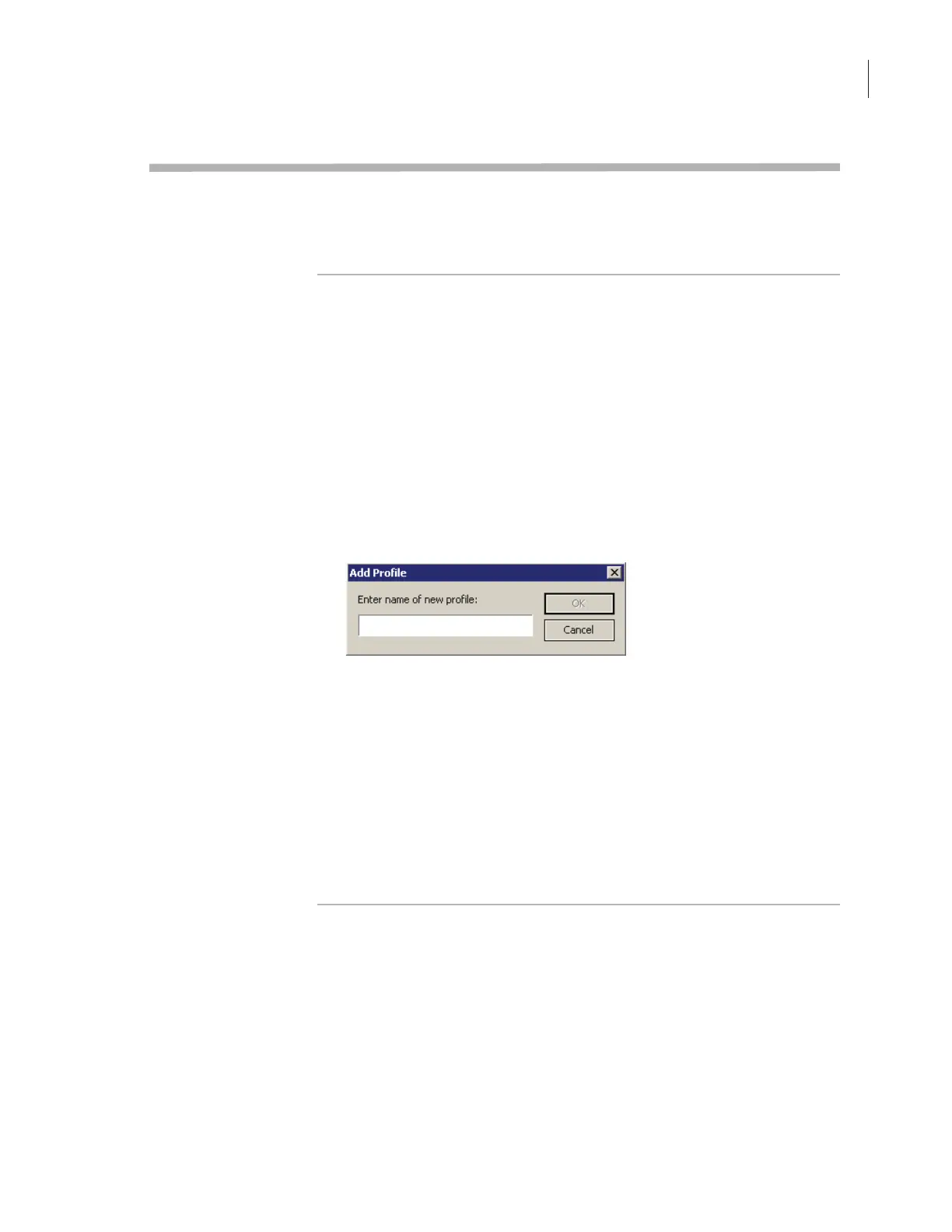37
Chapter 3: Installation
VSpin User Guide
Creating and Managing Profiles
Overview Before you can begin using your VSpin, you must create a profile.
After you have created several profiles, you can manage your profiles by
editing, deleting, copying or renaming them.
Creating a Profile New profiles are created from the Profiles page. Create a new profile if
you want to store settings that are different from those stored in your
other profiles, or there are no existing profiles.
When you create a profile, the settings defined in “About Profiles” on
page 12 are stored in the new profile.
To create a profile:
1. Click the
Profiles tab at the top left of the VSpin Control dialog box.
The
Profiles page opens.
2. If another profile is already open, close it.
3. Click
Add profile.
The
Add Profile dialog box opens.
4. Enter a profile name and click OK.
The
Profiles page settings from your current VSpin session are stored
in this profile.
5. Configure the profile settings that you want from the
Profiles page.
For a list of settings on the Profiles page, see “About Profiles” on
page 12.
6. To save the profile settings, click
Apply in the lower right corner of
the
VSpin Control dialog box.
The profile is saved.
Editing a Profile To edit a profile, you must select from a list of existing profiles on the
Profiles page.
To edit a profile:
1. Click the
Profiles tab at the top left of the VSpin Control dialog box.
The
Profiles page opens.
2. Select a profile from the list box in the
Current VSpin Profile group
box.
