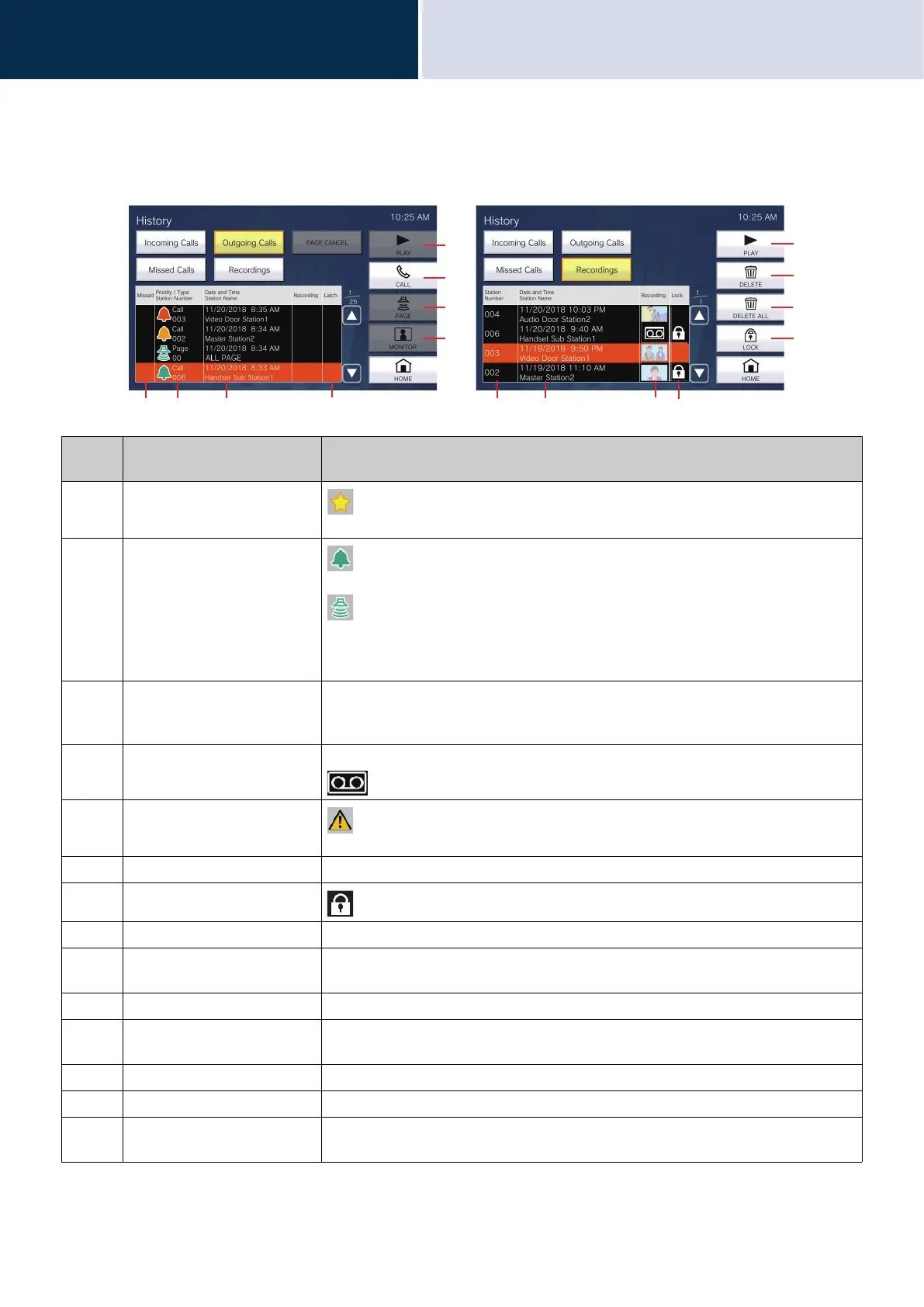33
How to use the device
View the history
3
How to View the History Screen
Numbe
r
Name Description
1 Missed
: This is displayed for unanswered calls in the history.
It is not displayed if the other station answered.
2 Priority/Type
Station Number
: This is displayed for calls in the history. The color indicates the priority (red:
urgent, orange: priority, green: normal).
: This is displayed for pages in the history. The color indicates the priority (red:
urgent, green: normal).
The operation type and the station and group number of the station making the call or
receiving the call are also displayed.
3 Date and time
Station Name
Logged date and time are indicated.
The station and group name of the station making the call or receiving the call are also
displayed.
4 Recording A recorded video image is displayed if there is a video/audio recording in the history.
is displayed if only recorded audio is in the history.
5 Latch
: This is displayed if a toilet call is received or if an incoming call is received that
operates the rotating light, and the call has not been restored.
6 Station Number This shows the station number of the station that recorded the video/audio.
7 Lock
: This is displayed for protected video/audio recordings in the history.
8 PLAY Press this to play the selected video/audio recording in the history.
9 CALL Press this to call the station or group that made the call or received the call, selected
from the history.
10 PAGE Press this to page the group to call, selected from the history.
11 MONITOR Press this to monitor the station that made the call or received the call, selected from
the history.
12 DELETE Press this to delete the selected video/audio recording in the history.
13 DELETE ALL Press this to delete all video/audio recordings in the history.
14 LOCK/UNLOCK Press this to protect/unprotect the selected video/audio recording in the history.
Protected content cannot be overwritten or deleted.
12 3 456
8
7
13
12
10
9
8
14
3
11
Outgoing history screen Recorded video/audio history
