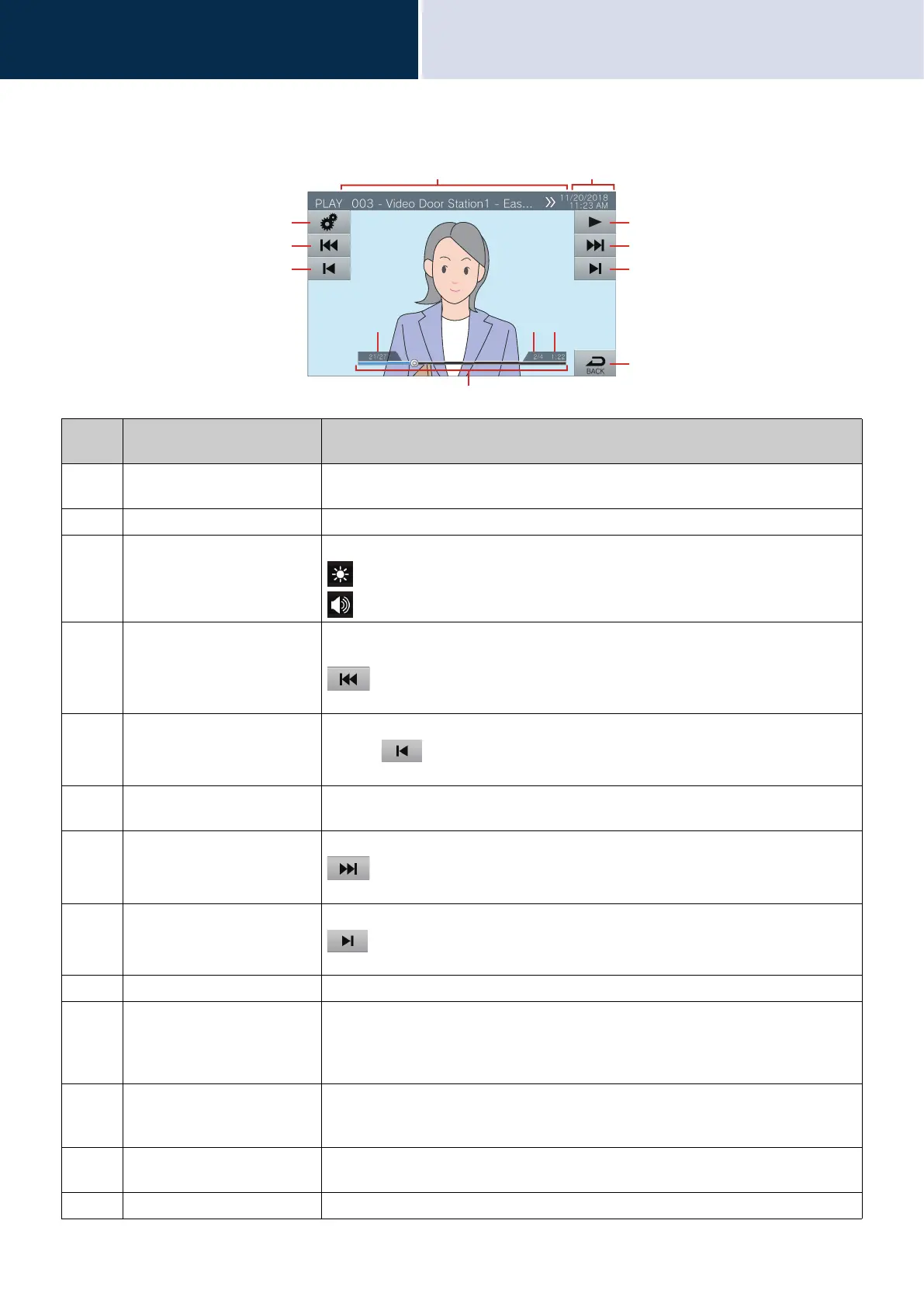62
How to use the device
Check the recorded video and audio
3
How to View the Playback Screen
Numbe
r
Name Description
1 Station information This shows the station number, station name (terminal name), and location of the
station that recorded the video/audio.
2 Date and time This shows the date and time the video/audio was recorded.
3 Function You can adjust brightness of the screen and audio volume with this button.
: Screen brightness
: Playback volume
4 Previous split Press this to display the video/audio recording playback screen for the previous split
file.
is only displayed if the video/audio file was saved split. It is not displayed for
the first recorded video/audio data split in the series.
5 Previous Press this to display the playback screen for the previous video/audio recording.
Tapping when the first video/audio recording is being shown will display the
last video/audio recording.
6 PLAY/Pause Play: Press this to play the video/audio recording.
Pause: Press this to pause video/audio recording playback.
7 Next split Press this to display the video/audio recording playback screen for the next split file.
is only displayed if the video/audio file was saved split. It is not displayed for
the last recorded video/audio data split in the series.
8 Next Press this to display the playback screen for the next video/audio recording. Tapping
when the last video/audio recording is being shown will display the first video/
audio recording.
9 BACK You can go back to the history screen with this button.
10 Seek bar This shows the playback progress of the video/audio recording. Taping the seek bar
during playback will play the video/audio recording from the point that was tapped.
Tapping the seek bar when the recording is paused will show the recording paused at
the location that was tapped.
11 Video/audio recording
number / total number of
recordings
This shows the number of the video/audio recording being shown, as well as the total
number of recordings.
12 File split number/total number
of files
This shows the number of the video/audio file being shown and the total number of
files, if a single video/audio recording was split into multiple files.
13 Playback time This shows the playback time.
1
3
5
4
10
8
6
2
9
7
11 12 13
