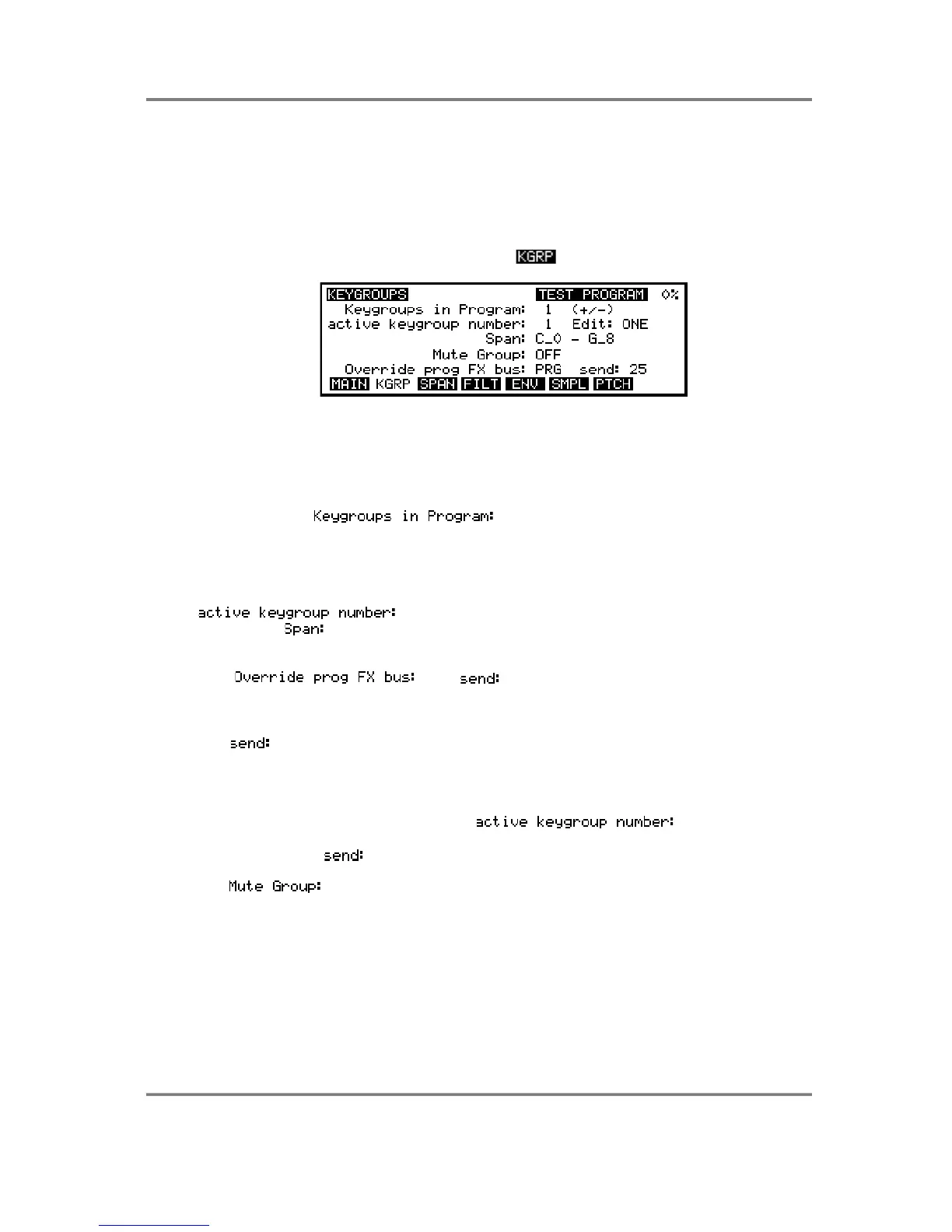EDIT PROGRAM - SINGLE
S3000XL Operator’s Manual Page 85
KEYGROUP PARAMETERS - CREATING KEYGROUPS
All the previous parameter descriptions have so far been concerned with global or master
changes to the program - i.e. not keygroup specific. This next section delves deeper into
PROGRAM EDIT and examines the individual keygroup parameters. These include
keyboard mapping, sample assignment and, of course, the filters and envelope
generators.
In the main PROGRAM EDIT screen, pressing will display this screen:
This gives you access to the keygroup pages.
The primary function of this page is to create and copy keygroups although it is also
possible to set key ranges (although this is possibly best done in the SPAN page - see
later).
The parameter, , shows you how many keygroups currently
exist in the selected program. To copy keygroups, simply move the cursor to this field and
press the +/< key on the numeric keypad as many times as you need keygroups. The
amount you have copied will be shown in this field. To delete keygroups, simply press the
-/> key on the numeric keypad. If you already have some keygroups in the program and
you specifically want to copy, say, keygroup 5, move the cursor to the
field and select 5. You may also set the keygroups note
range in the field but you may prefer to use the graphically assisted SPAN page for
that.
The and parameters allow you to send individual
keygroups to the effects by overriding the main program’s effects routing. The default will
be PRG (i.e. the routing is using the program’s effects buss selection) but you may also
select OFF (i.e. the selected keygroup is not routed to the effects), FX1, FX2, RV3 or RV4.
The parameter allows you to set the amount of effect for each keygroup. In this
way, you can, for example, send individual drums in different amounts to the effects.
Furthermore, each drum could be routed to a different effect (i.e. bass drum to a tight
gated reverb, snare to a large hall, toms to a medium hall, etc.).
To set this, select the keygroup in the field (or press and
hold the EDIT key and play the appropriate note) and route that keygroup as appropriate
and set a suitable level.
The function allows you to group several keygroups together so that they
are essentially monophonic. The main reason for this is for drums where sometimes you
want a sample to stop playing when another is played.
For example, you would want a closed hi-hat to stop an open hi-hat. Similarly, you may
want an open triangle to be cut off by a closed triangle. To do this, simply assign all the
relevant keygroups to the same Mute Group. For example, if all your hi-hats are in
keygroups 3-6, assign those keygroups to, say, Mute Group 1. All other keygroups will be
unaffected but all those in mute group 1 will be mutually exclusive - that is, if one is
sounding when another is played, it will be cut.