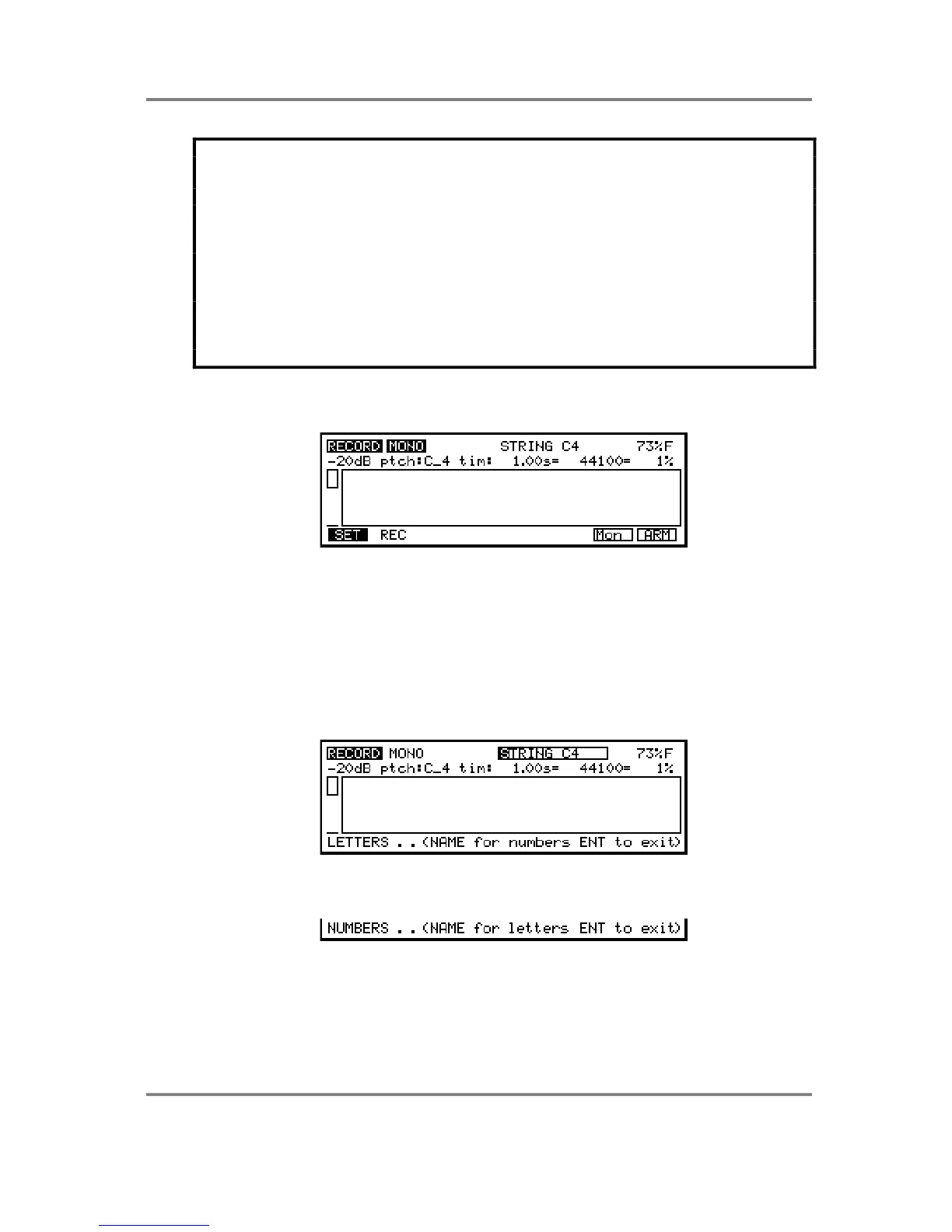SAMPLE
Page 120 S3000XL Operator’s Manual
IMPORTANT NOTE - SAVING RECORD PARAMETERS TO DISK
It is possible to save your own set of record parameters to disk. By setting the parameters
as you need them, save the operating system to floppy disk (go to SAVE, move the
cursor to ‘type of load:’ and select OPERATING SYSTEM. Now press WIPE and/or GO).
This will save your personal record parameters to disk. From now on, when you boot up
with this floppy in the drive, these record parameters will always be set for you. If you have
a particular way of working, this may be invaluable and a great time saver.
If you have several different ways of working, you might like to save different record set-up
parameters to different disks and use the appropriate operating system as and when you
need it. You will note that you cannot save several operating systems on one disk - you
will need a separate disk for each system you save. Please refer to the SAVE section for
more information on saving files.
THE MAIN RECORD PAGE
To actually make a recording, press F2. You will see something like this screen::
This is the main record screen. In this example, we can see that a sample called STRING
C4 is selected. Before you can do any recording, you must name the sample you are
about to record. If you have just switched the S3000XL on with no disk in it, you will have
the four synth waveforms in there. Use one of these as the basis of your new sample.
NAMING SAMPLES FOR RECORDING
To copy or rename a sample, press the NAME key - this turns the front panel keys into
letter entry keys and you may type in a name of up to 12 characters (upper case only).
The +/< and -/> keys input backspace and spaces accordingly and the MARK and JUMP
keys input ‘#’ and ‘.’ respectively. You will see this screen:
Pressing the NAME key again switches the numeric keypad from letters to numbers and
you will receive this prompt:
You may press NAME again to access the numeric keypad’s letters. When in the
‘numbers’ mode, the +/< and -/> keys input ‘+’ and ‘-’ to a name. Pressing NAME again
reverts you to entering letters from the numeric keypad.
Alternatively, in conjunction with the CURSOR keys which can be used to move the cursor
around within the name, you can use the DATA control to scroll through characters.
