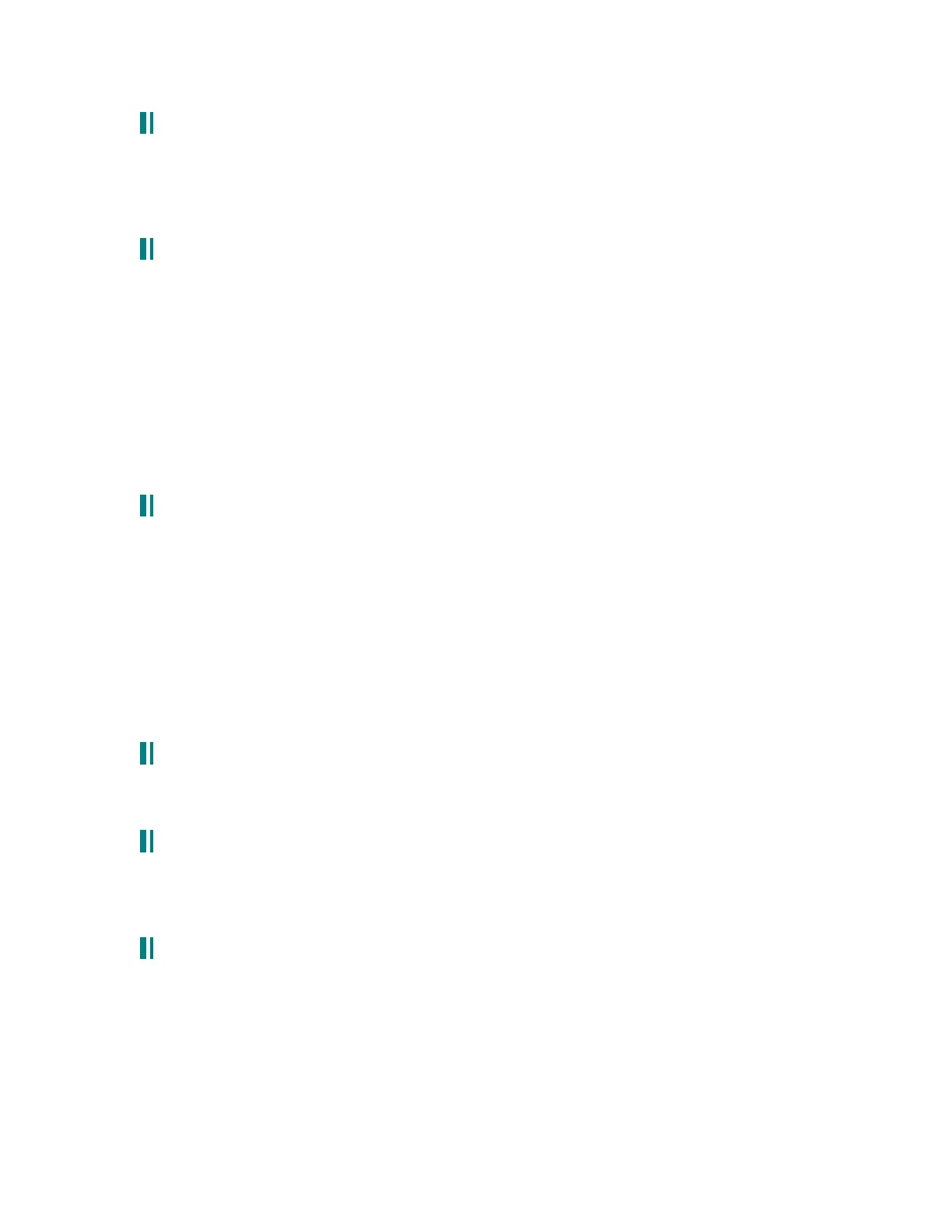22.4 locking the display:
This technique is useful if you are doing rapid editing or live tweaking, and are annoyed by
the constant flickering of the display. Hit soft buttons 7 and 8 simultaneously. The display
will be locked, and you can tweak away. To unlock the display, hit soft buttons 7 and 8 once
again.
22.5 making the knobs not jump to the current value:
(pass-thru mode)
By default, the knobs will jump to the value that is on the knob instantaneously. When
playing, this may not be a desired feature, as it means that a new patch will jump
instantaneously to the value that is dialed up on the synthesizer. Pass-through mode means
that a knob has to pass the original pass value before the knob changes anything. This is
good if you don’ t want to hear any sudden jumps in value, although it may be confusing at
first.
To change this, hit the GLOBAL button, then hit Soft button 5 to go to the PANEL page.
Knob 1 controls the PTHRU (PASS-THRU) function. You can set mod routes, or ALL knobs
to be in pass-thru mode.
22.6 navigating the menus better:
(selecting a parameter without turning the corresponding knob)
Doug posts:
don't forget that on many (but not all - why not? this IS a very useful feature) menus, you CAN move
horizontally from parameter to parameter by repeatedly pressing the soft button that selects the
menu page you're already on.
For instance, the WAVE menu under either OSC is accessed with soft button 2 (button1=tune,
button3=ENV1, etc.). So you can move horizontally from the SQUARE selection to WIDTH to
LEVEL to SAW etc. by pushing soft button 2 to move one option further to the right on the screen.
(Assuming that the feature DOES work on this menu.)
Also remembering: Holding the up and down buttons often scrolls through the values!
22.7 locking the controls:
On an unedited patch, hitting the compare button effectively locks the controls. A handy
hint if you want nothing to affect the sound you got.
22.8 jumping to common default values:
Remember that pressing the up and down buttons at the same time when many items are
selected brings you to the nominal value. This is a handy function that is great for jumping
to common parameters for things like keytracking, etc.
22.9 quick reference – copying patches
• GLOBAL -> STORE
• Soft knob 3 – Copy
• Select type with Soft knob 1
• Select the bank if applicable with soft knob 2
• Select the patch with soft knob 3
