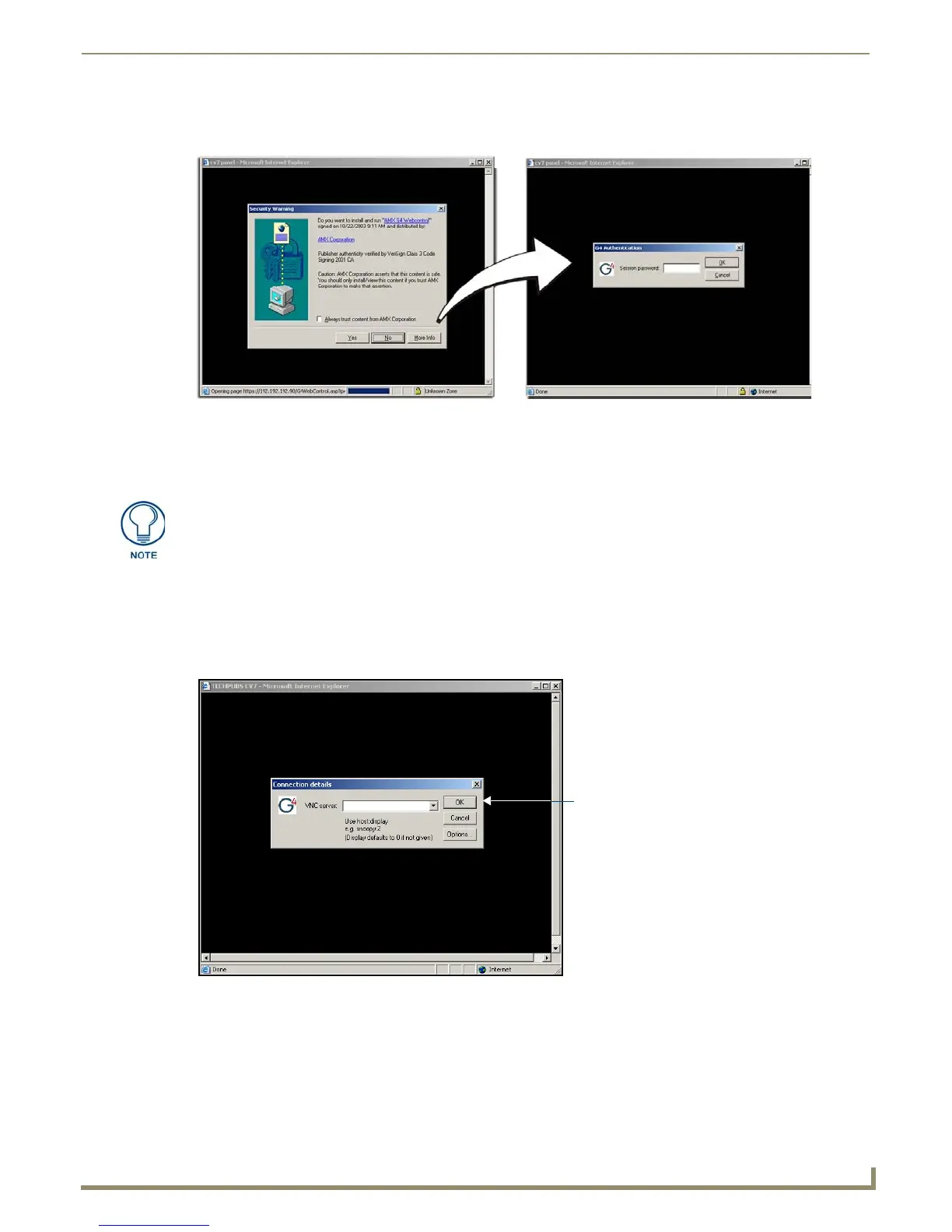Configuring Communication
35
NXD-500i 5" Modero Wall/Flush Mount Touch Panel with Intercom
6. Click on the G4 panel name link associated with the target panel. A secondary web browser window appears on the
screen (FIG. 31).
7. Click Ye s from the Security Alert popup window to agree to the installation of the G4 WebControl application on
your computer. This application contains the necessary Active X and VNC client applications necessary to view and
control the panel pages from your computer.
8. In some cases, a Connection Details dialog (FIG. 32) may appear that requests a VNC Server IP Address.
This is the IP address of the target touch panel, not the IP of the Master.
The IP address may be found in the System Settings page (for more information, please refer to the System
Settings Page section on page 51).
If this field does not appear, continue to step 9.
9. If a WebControl password was set up on the G4 WebControl page, a G4 Authentication Session password dialog
box appears on the screen within the secondary browser window.
10. Enter the Web Control session password into the Session Password field (FIG. 31).
This password was previously entered into the Web Control Password field within the G4 Web Control page on the
panel.
FIG. 31 Web Control VNC installation and Password entry screens
The G4 Web Control application is sent by the panel to the computer that is used for
communication. Once the application is installed, this popup will no longer appear.
This popup will only appear if connecting to the target panel using a different
computer.
FIG. 32 Connection Details dialog
IP Address of touch panel
obtained from IP Settings section of
the System Connection page
