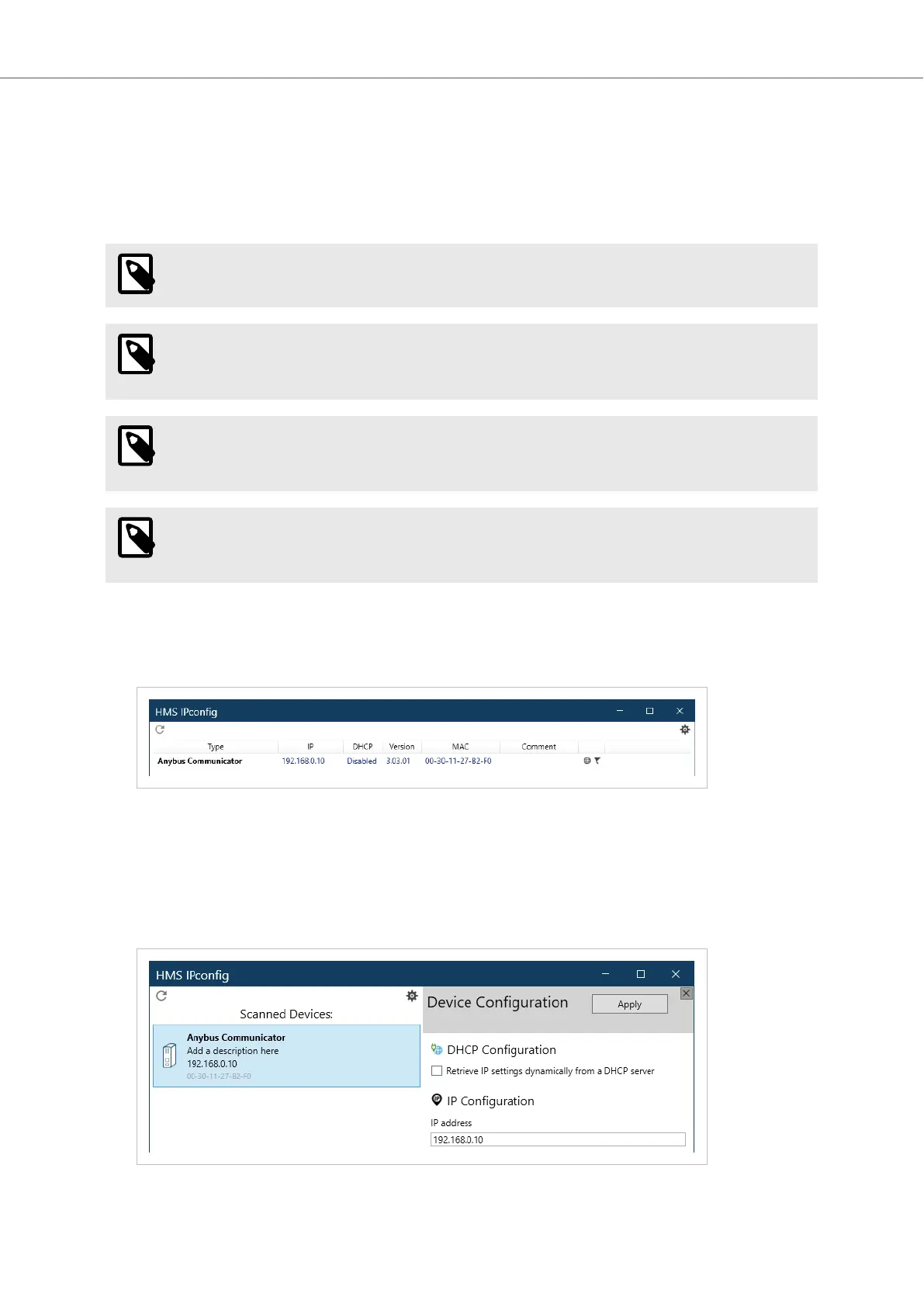6.2. Access the Built-In Web Interface From HMS IPcong
Before You Begin
Download the soware applicaon HMS IPcong installaon les and user documentaon from
www.anybus.com/support.
NOTE
The Communicator default IP address is 192.168.0.10.
NOTE
To access the Communicator built-in web interface, ensure that Port 80 TCP is open in your Firewall.
This applies to any Firewall between the web browser and the gateway.
NOTE
To access the Communicator built-in web interface from HMS IPcong, ensure that port Port 3250
UDP is open in your PC Windows Firewall.
NOTE
Ensure that the security switch is unlocked. HMS IPcong cannot congure the Communicator if the
security switch is locked.
Procedure
1. Install HMS IPcong on your PC.
2. Open HMS IPcong.
• HMS IPcong automacally starts scanning for compable and acve HMS devices.
• Found HMS devices are added to the device list.
3. To open the sengs pane, click on the Communicator in the device list.
4. Change the Communicator conguraon port IP address to one within the same IP address range as your
PC.
Access the Built-In Web Interface From HMS IPcong Anybus
®
Communicator
™
- PROFINET IO-Device to EtherNet/IP Adapter
SCM-1202-195 Version 1.0 Page 19 of 56
