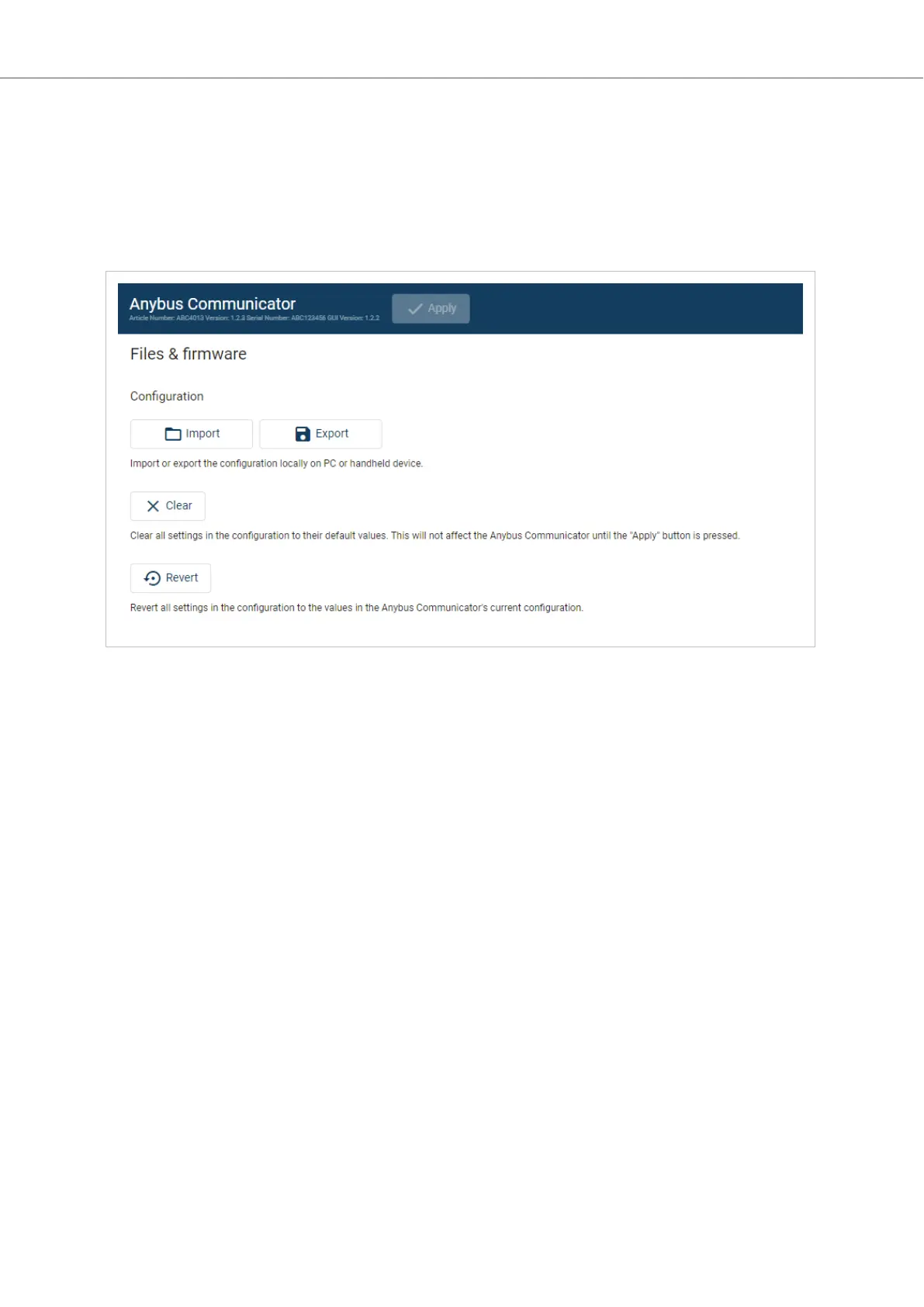9.1.2. Import Conguraon
To easily congure mulple Communicator with the same sengs, you can import a conguraon le.
Before You Begin
The supported le format is .conf.
Procedure
Figure 39. Files & rmware page
Import conguraon le:
1. On the Files & rmware page, click Import.
2. In the Import conguraon window, click Select le (.conf).
3. In the Open dialog box, browse to and select the conguraon le and click Open.
4. In the Import conguraon window, click Import.
5. In the Communicator address sengs window:
• To import IP sengs from the selected conguraon le, click Imported sengs.
All conguraon sengs are imported.
• To connue using the current IP sengs, click Congured sengs.
All conguraon sengs except the IP sengs are imported.
6. The conguraon le is parsed.
• If the conguraon is compable, the sengs are imported.
• If any compability mismatches occurs, a message about the mismatch appears.
7. To apply the sengs, click Apply in the web-interface header, and follow the instrucons.
Anybus
®
Communicator
™
- PROFINET IO-Device to EtherNet/IP Adapter Conguraon File Handling
Page 44 of 56 SCM-1202-195 Version 1.0
