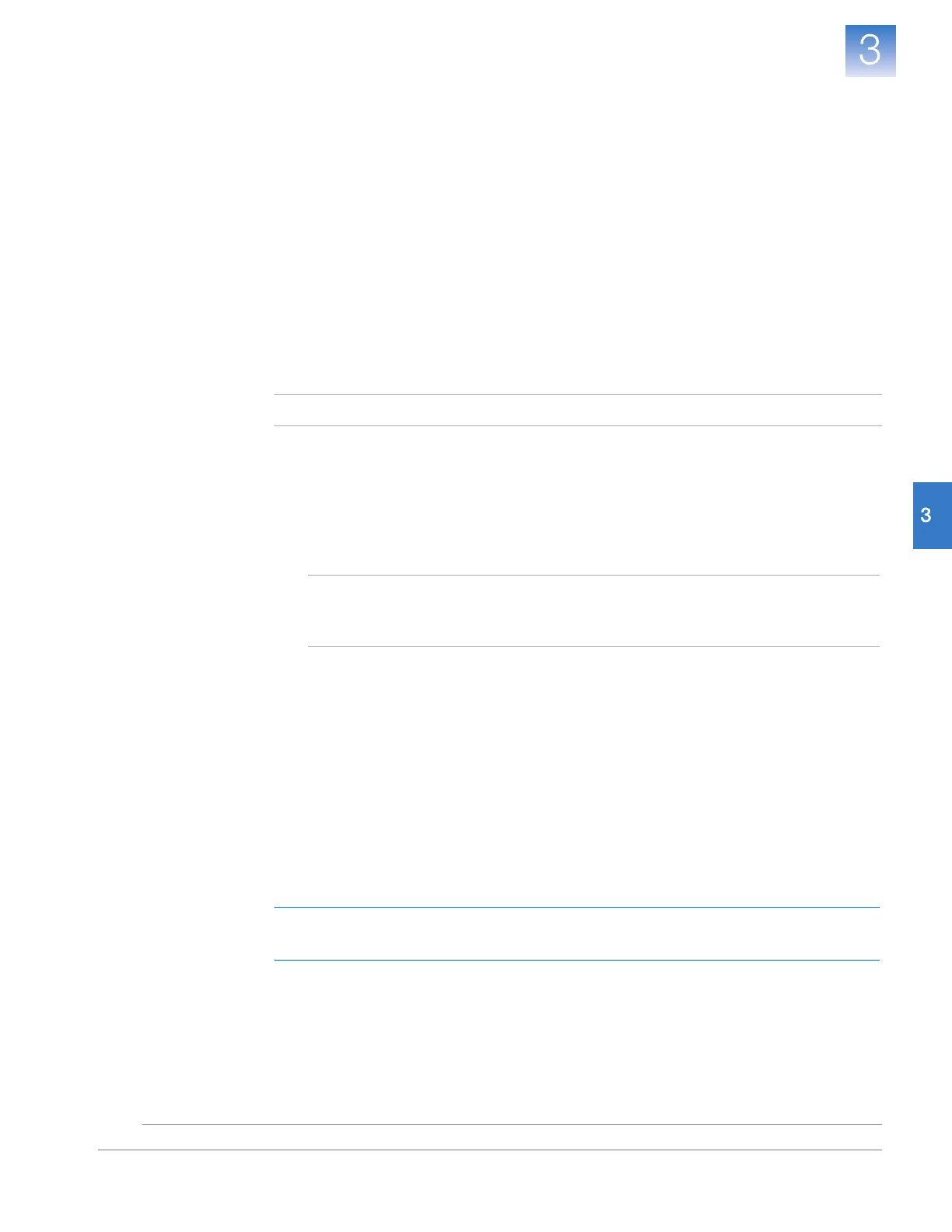DRAFT
September 25, 2007 1:07 am, 4376782_Colocated_Installation.fm
Chapter 3 Install the Colocated Layout
After the Installation
47
Applied Biosystems StepOne
™
and StepOnePlus
™
Real-Time PCR Systems
Installation, Networking, and Maintenance Guide
Notes
After the Installation
After verifying the performance of the system by completing the RNase P experiment,
you can install additional software to the computer and/or connect the instrument to a
network.
Install Additional
Software
Applied Biosystems recommends the following software to improve the function and
security of the system computer:
• Antivirus software
• Archival or file compression software
• Security software (firewall and encryption utilities)
• Performance optimizing software
Note: For more information, see “Select Protective Hardware and Software” on page 7.
To confirm that third-party software does not interfere with the StepOne
™
software:
1. Install the software to the computer that contains the StepOne
™
software.
2. Perform several test experiments using “dummy” plates (plates that do not contain
reagents).
Note: The goal of the test experiments is to run plates under conditions that match
normal instrument operation. Therefore, the characteristics of the test experiments
(plate layout and run method) must closely resemble your actual experiments.
3. Confirm that the system performs each test experiment without producing errors.
If the system performs the tests successfully, perform experiments normally. If the
system encounters errors during the test runs, the software may not be compatible
with the StepOne
™
software.
Network the
System
You can expand the functionality of the colocated instrument by connecting it to an
Ethernet network. When the colocated instrument is part of a network, computers on the
network that are running the StepOne
™
software can:
• Monitor the status of a run in progress
• Send and download experiments to and from the instrument
IMPORTANT! Computers linked to a colocated instrument over a network cannot control
the instrument.
To connect the instrument to a network, go to Chapter 5, “Connect the System
to a Network,” on page 73.