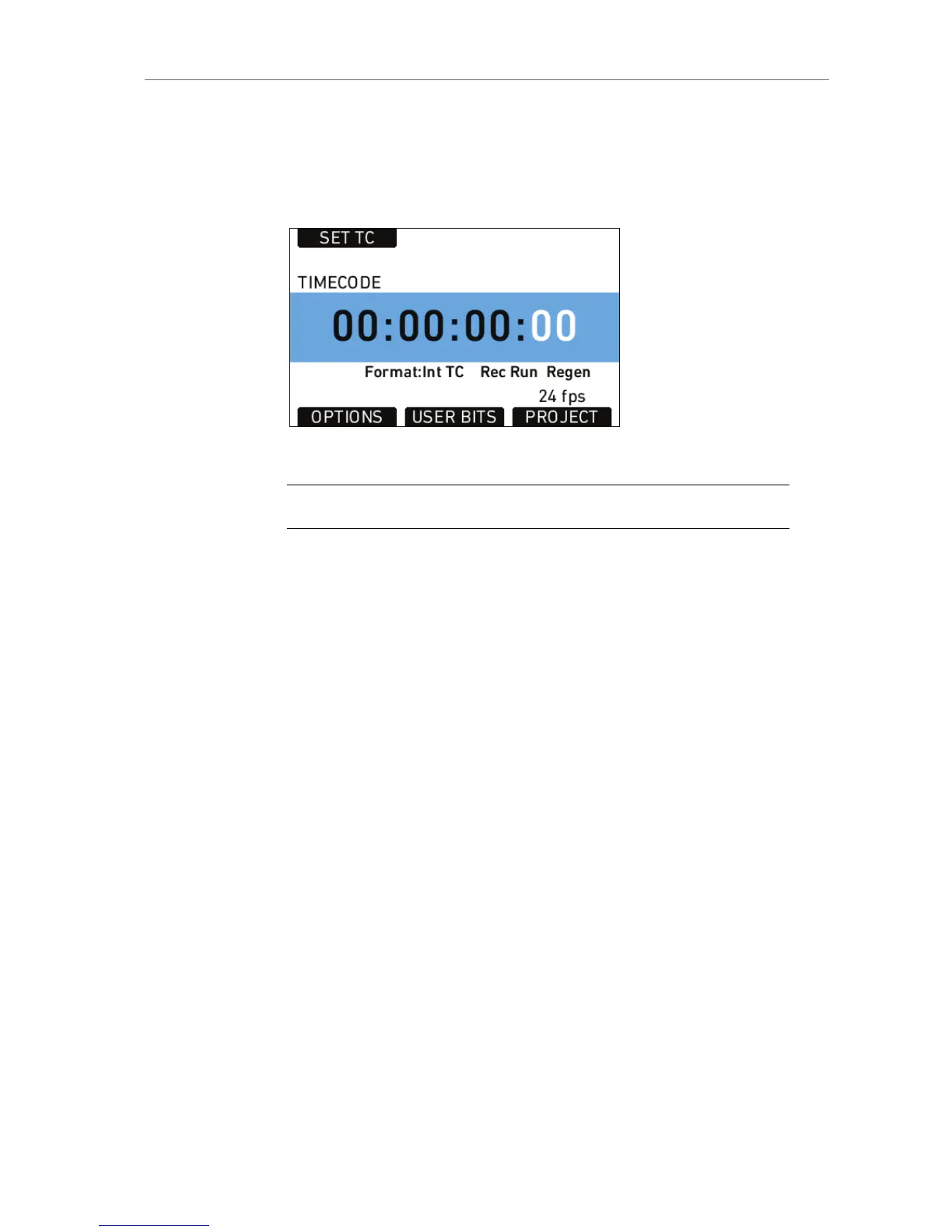11.1.4.1 TC
Press the TC button to open the TIMECODE screen. The TIMECODE
screen displays the current timecode and timecode format settings.
Figure 60: Timecode screen
Note: Individual frame values are not shown but are still counted.
Press the SET TC button to set the TC counter (only when the timecode
source is set to Int TC). On the SET TIMECODE screen, press the SET 2
TIME button to match the counter to the camera’s system clock. Press
the RESET button to reset counter to zero.
The PROJECT button is a quick link into the PROJECT menu screen,
where project fps can be adjusted. Project fps sets the time base of the
time code.
TIMECODE OPTIONS
Press the OPTIONS button to open the TIME CODE OPTIONS screen.
Select Source to choose the timecode source. Available sources are:
Int TC Internal TC counter
Ext LTC TC is read from the LTC input. Only possible with
Mode set to Free Run, and the project frame rate
must match the sensor frame rate.
Select Mode to define how the timecode is counted. Available modes
are:
Rec Run TC will only run while recording. The TC value
increases with every frame generated by the
sensor while recording in the project time base.
