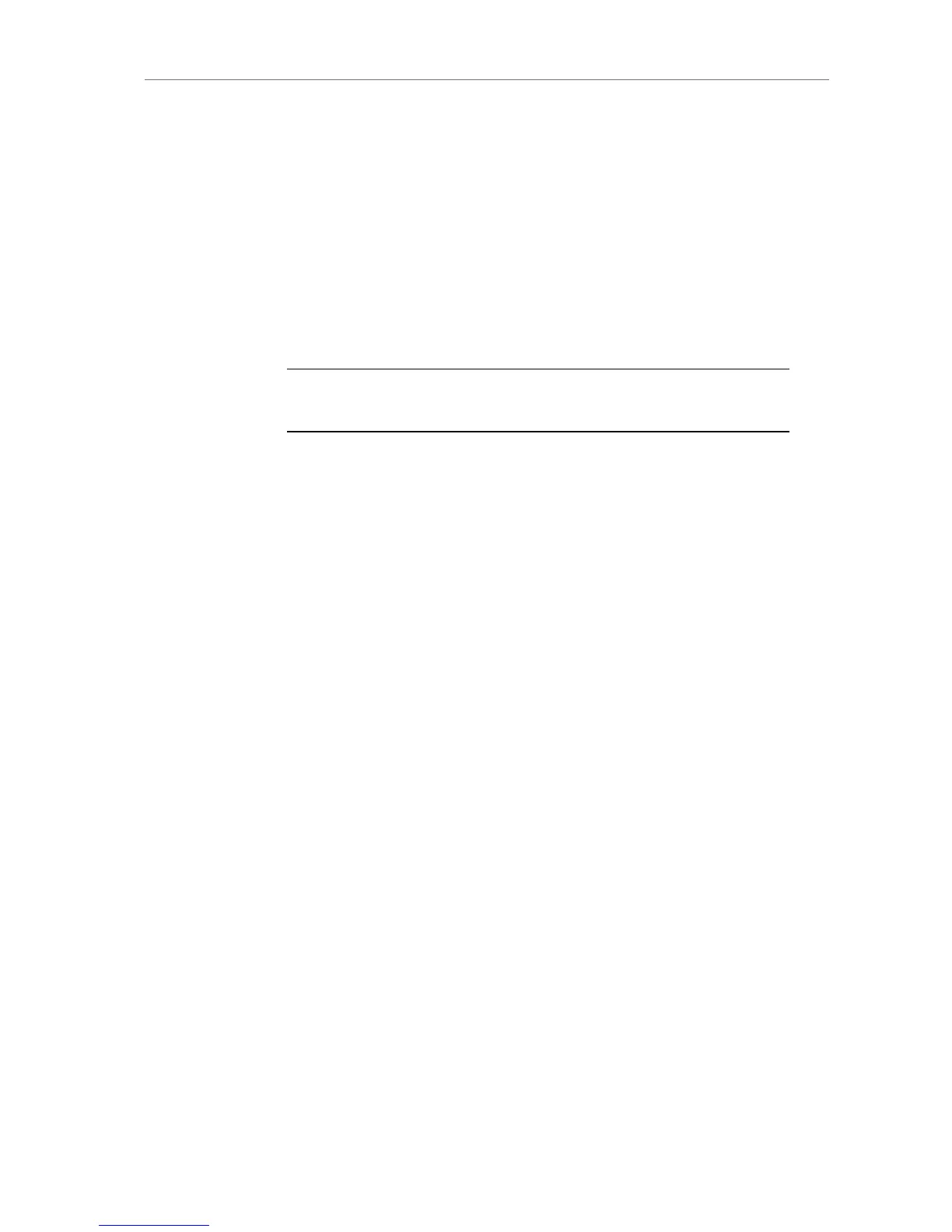4. Save another user setup with a descriptive name, such as "Show
Title A-Cam".
5. To reset the camera to the default settings without losing the frame
lines or ARRI Look Files, load the "Reset" user setup.
User setups can be used to ensure that cameras on multi-camera
shoots have matching settings, or to transfer a show’s setup onto daily
cameras, to ensure they carry the same shooting specifications. User
setups can also be created for regular speed and high speed modes,
eliminating the need to change settings individually after switching
modes. For example, to switch from regular speed mode to high speed
mode, the user can simply load the high-speed mode user setup that he
created, saving production time.
Note: You cannot switch between sensor modes by loading a user setup. To
switch sensor modes, go to the SENSOR menu or PROJECT menu.
11.2 Operator controls
The operator controls are located on the camera left side and consist of
three function buttons plus three assignable buttons.
1 User button 1.
Can be assigned functions with the USER button
on the Main controls.
2 User button 2.
Can be assigned functions with the USER button
on the Main controls.
3 User button 3.
Can be assigned functions with the USER button
on the Main controls.
REC
Press the REC button to start and stop internal
recording. A red LED tally indicates recording. See
section Prerecording for different behavior with
prerecording switched on.
PLAY Press the PLAY button once to load the last clip.
Press the PLAY button again to toggle between
play and pause.
Press and hold the PLAY button for 2 seconds to
stop playback.
LOCK
Press and hold the LOCK button for 3 seconds
(counted down on the main controls LCD) to lock
the main and operator controls. A blue LED
beside the LOCK button on the camera-left side
indicates the lock is active. A lock icon on the LCD
display on the camera-right side indicates the lock
is active.
Press and hold the LOCK button for 3 seconds to
unlock the main and operator controls.
