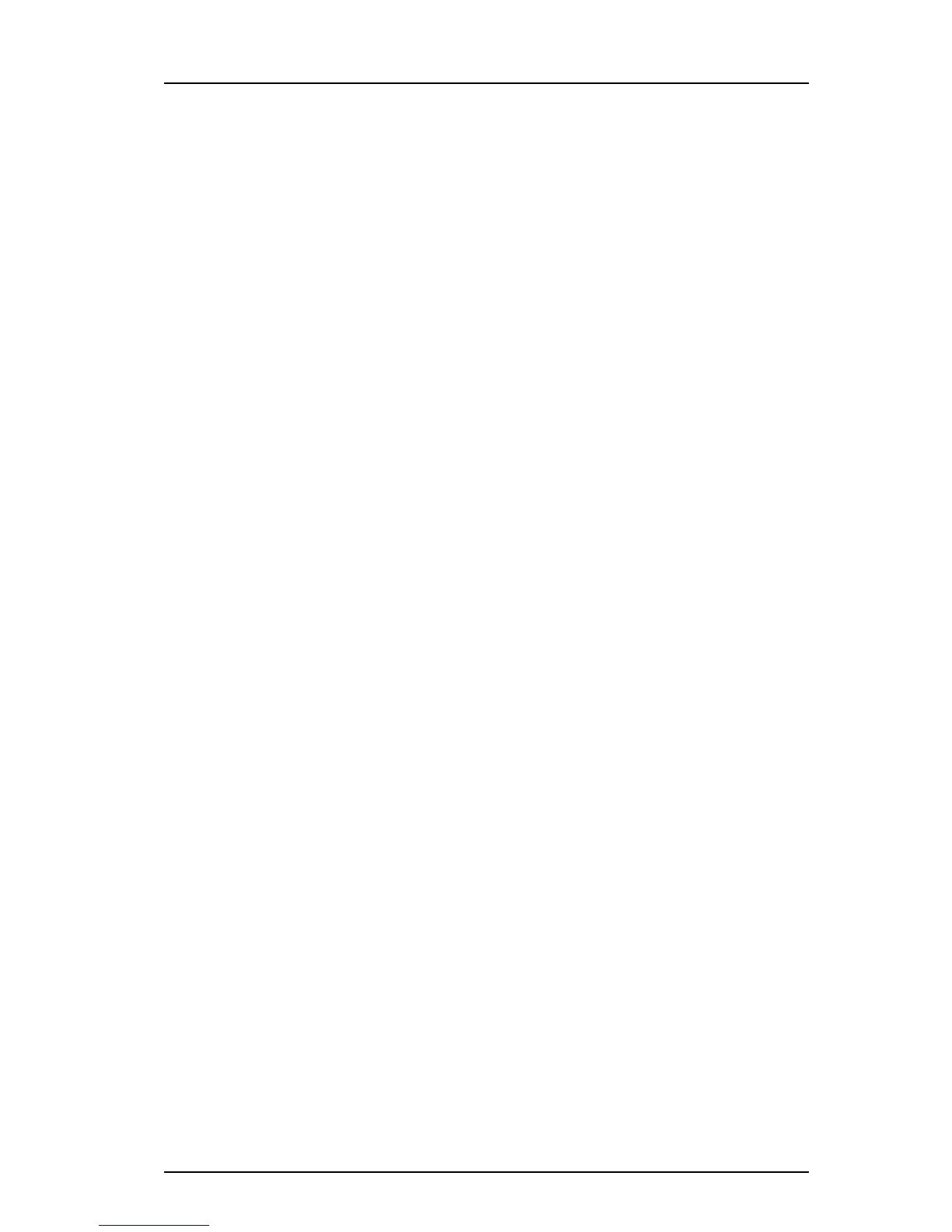TD 92639EN
08 December 2012 / Ver. H
Configuration Manual
Ascom d62 DECT Handset
13
4.4.4 Move License
Note: This
feature requires Device Manager that supports the move license feature, and a
connection to the license server.
It is possible to move a license from a d62 Messenger
or d62 Protector to another
unlicensed handset of the same device type (that is d62 Talker).
Note: A
Bluetooth Data Profile license can only be moved to a handset with Bluetooth. In
addition, a Shared Phone license can only be moved to a IP-DECT handset.
An example of when to use the Move license com
mand is when there is an unused d62
Talker and a d62 Protector with a broken display. Use the Move license command to move
the Protector license to the d62 Talker which becomes a d62 Protector. Then the broken
handset (which is now a d62 Talker) can be sent for service.
1 Select the “Licenses” tab.
2 Select the device whose license shall be moved. The selected row is highlighted.
3 In the License menu, select “Move license...” or right-click and sele
ct “Move license...”.
The Move license window appears.
4 Select the device that shall receive t
he license. Click "OK".
If no devices are shown in the Move license window, there are no devices that are
s
electable to move the license to.
The device whose license that has been moved has now becom
e a d62 Talker. The device
that received the license is still shown as a d62 Talker. Select this device and do the
following:
5 In the Licenses menu, select "Refresh" to complete the transfer of the
license. The
device is now a d62 Messenger or d62 Protector (depends on which license that was
moved to the device).
See also 4.6 Replacement Procedure Choice Guide on
page 14 for information on how to
move user parameters and contacts to another handset.
4.5 Perform a Factory Reset
When a factory reset is done on a handset, all configuration settings will be restored to
default values, PBX subscriptions will be removed and all data are removed. This includes
contacts, messages etc. The software will be left intact.
Factory Reset using PDM
1 In PDM, click the Device tab
and mark the handset to be facory reset. Note that the
handset must be online.
2 In the Device menu, select "Factory reset". Alterna
tively, right-click the handset and
select "Factory reset".
3A Reset devices dia
louge appears, click "Yes". The handset will be restarted.
Factory Reset using Handset
It is possible to factory reset a handset from its Admin menu.
1 To activate the Admin Menu, enter the Call time screen and press > * <
< * <.
2 Select "Factory Reset".
3A Reset porta
ble? dialogue appears, press "Yes". The handset will be restarted.