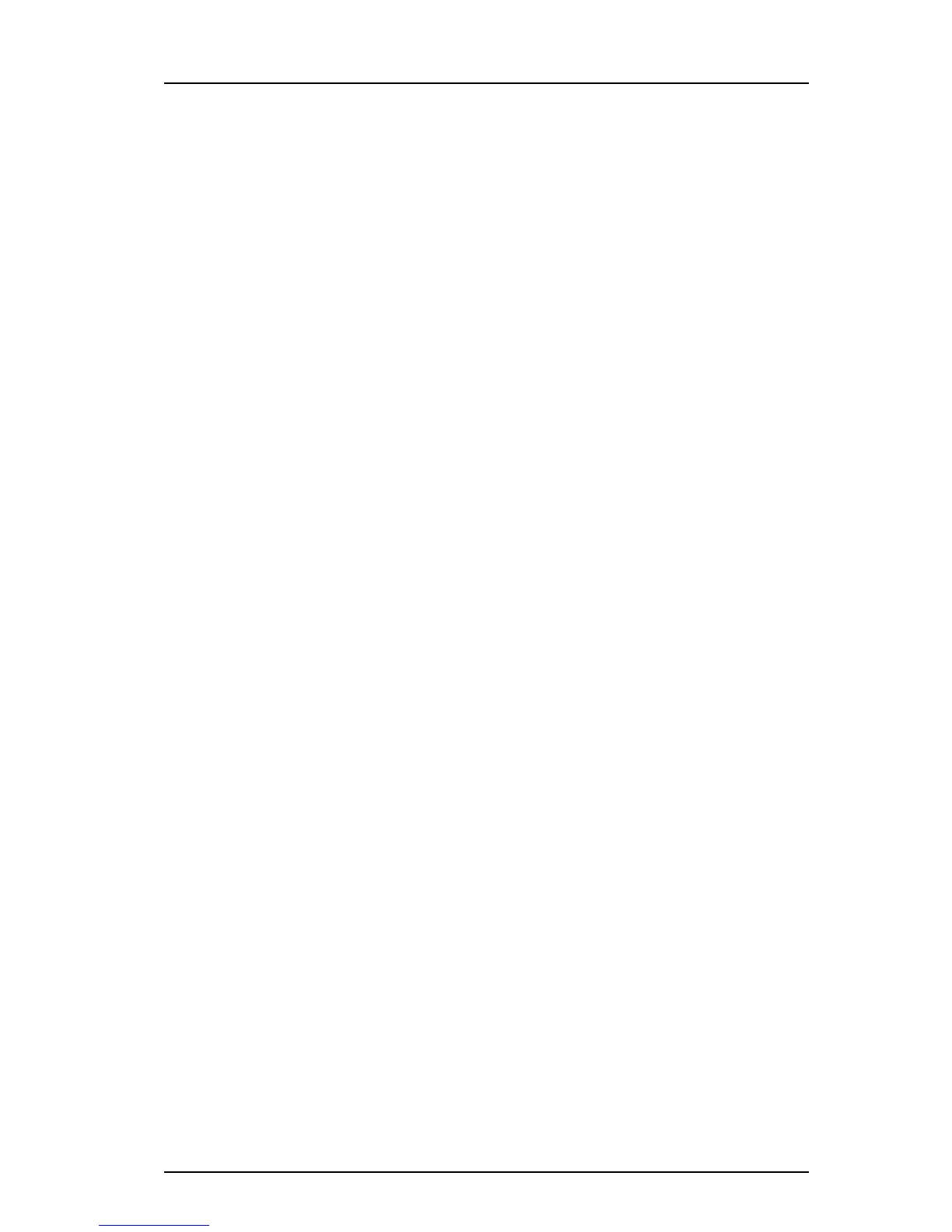TD 92639EN
08 December 2012 / Ver. H
Configuration Manual
Ascom d62 DECT Handset
49
5.37 Shortcuts
One click access to predefined functions can be configured for the Soft keys, Hot keys,
Navigation keys, and the Multifunction button. It is for example possible to define the soft
key to make a call.
Shortcuts are configured via parameters in th
e "Shortcuts" folder.
Note: Wh
en programming Soft keys both name and function must be set.
Tip:
It is also possible to configure shortcuts via the handset menu. See User Manual, Ascom
d62 DECT Handset, TD 92477GB.
5.38 Shared Phone
NOTE: This is a license dependent feature (see 4.4 Upgrade Handset by License on page 11)
and applicable for IP-DECT systems only.
The feature Shared phone allows more than one
user to use a handset. When a handset is
configured to be a shared phone, it can be used by any shared phone user in the system.
Extension and messages will be user un
ique. Messages and call lists are deleted when a user
logs off a handset. Contacts, settings, licenses, and Bluetooth devices will be common for all
shared phone users of the same handset.
Set Default Master ID
The parameter Default Master ID determ
ines which IP-DECT Master the handset shall logon
to. In a small IP-DECT system where a single IP-DECT Master is used, the parameter shall not
be changed (default ID is "0").
In a large IP-DECT system where several IP-DECT Masters are used, the
parameter may be
changed depending on which IP-DECT Master that shall be used.
NOTE: If the handset shall logon another IP-DECT Ma
ster, the user can override the default
Master ID by entering Master ID followed by the User ID in the following format:
<*><Master ID><*><User ID>
1 Select Systems > Common > Shared Phone.
2In the Def
ault Master ID field, change the master ID if needed.
Enable/Disable Shared Phone
1 Select Systems > Common > Shared Phone.
2In the Phone mode drop
-down list, select one of the following:
• Personal - Select if the handset is intended to be used
by one user only.
• Shared - Select if the handset is intended to be shared between several users.
Each user can log on the handset to obtain their personal extension number.
NOTE: There is a Shared phone license parameter in System
s > Common > Shared Phone. The
Shared phone license parameter is used to hide the phone mode parameter. Thus that the
phone mode parameter is not always visible. Changing this parameter in PDM will not
change the setting in the handset. The Shared phone license parameter will be restored to
its original value in PDM when PDM and the handset are synchronized.
