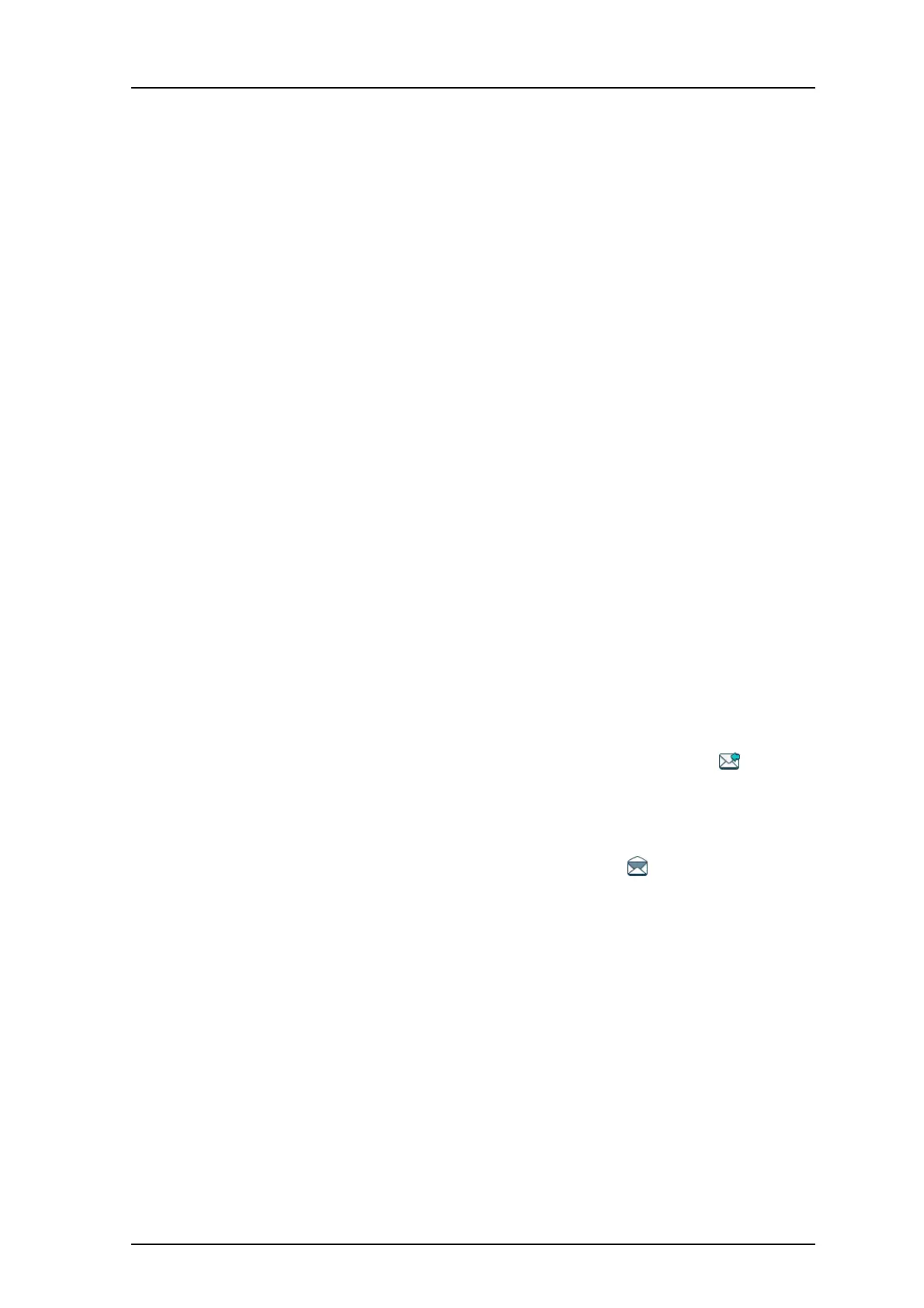TD 93119EN
28 June 2016 / Ver. PA5
User Manual
Ascom d63 DECT Handset
39
3 Select message.
4 Press "View" to read the message.
6.3.11 Send to Another Destination
1 Enter “Messaging” menu, see 3.4 Messaging on
page 17.
2 Select “Inbox” or "Sent".
3 Select message.
4 Press "More".
5 Select "Forward".
6 Press "Send".
7 Enter the number.
8 Press "Send".
6.3.12 Review Inbox Content
while Reading a Message
To review the content of the inbox while reading a recei
ved message, perform the following
steps:
1 Press the "More" soft key
2 From the pop-up menu, select "Inbox". The message summaries contained in the
inbox are displayed.
3 To return to the message previously b
eing read, press the "Back" soft key.
6.4 Receive a Message with Request for Answer
In the status bar, a message with request for answer is indicated the same way as an
ordinary message, see 6.3 Receive a Message on
page 35.
In the message list, the message with request for answer is indicated b
y the icon.
6.4.1 Accept or Reject the Message
Press the soft key “Accept” or “Reject”.
When an acknowledged message has been replied t
o, the icon is shown in the message
list. The text “Accepted” or “Rejected”, and time and dat
e is also added in the acknowledged
message.
NOTE: The option “Delete” is no
t available for a message with request for answer. An
unacknowledged message can only be deleted from the message list.
6.5 Message Queuing and Message Priority
To notify about new incoming messages, all incoming messages are placed in a message
queue. The sorting order for the message queue depends on the system settings. By default
the messages are sorted according to message priority, and thereafter according to arrival
time.
The messages in the message queue are automaticall
y displayed for 20 seconds until all
messages have been displayed. You can extend the time to display a message by pressing
any button. You can also close a message to immediately see the next message in the
message queue.