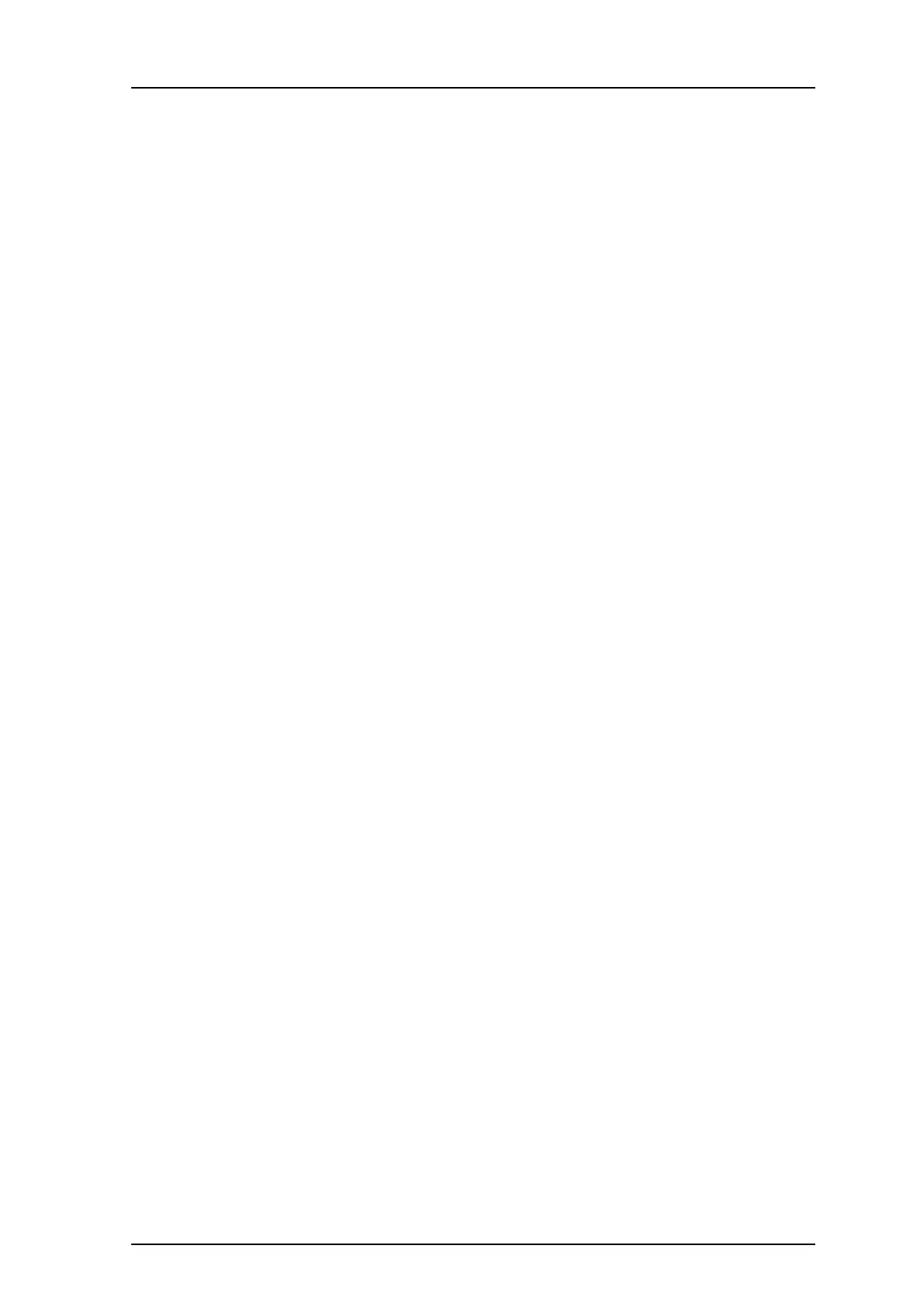TD 93119EN
28 June 2016 / Ver. PA5
User Manual
Ascom d63 DECT Handset
60
8.3.2 Define Hot Keys
1 Select "Hot keys".
2 Select "0", "2" to "9".
3 Select "Function", and press "Select" to select function for the Hot key.
4 Select function from list, and press "Back".
5 Select "Value" (only for some of the functions), and press "Select". Enter a value for
example a handset number. Press "Back".
6 Select "Control question", and press "Select". It is off by default.
7 Press "Save"
8.3.3 Define Navigation Key
1 Select "Navigation keys".
2 Select "Up", "Down", "Left", or "Right".
3 Select "Function", and press "Select" to select function for the Navigation key.
4 Select function from list, and press "Back".
5 Select "Value" (only for some of the functions), and press "Select". Enter a value for
example a handset number. Press "Back".
6 Select "Control question", and press "Select". It is off by default.
7 Press "Save".
8.3.4 Define Multifunction
NOTE: The support for this feature is dependent on what model of handset that is used. For
more information, see
1.2 Functions and Accessories on page 2.
The Multifunction button can be defined with two different functions, a long press activates
one function, and a double press activates another function.
1 Select "Multi-function button".
2 Select "Long press", or "Multi press".
3 Select "Function", and press "Select" to select function.
4 Select function from list, and press "Select" and then press "Back".
5 Select "Value" (only for some of the functions), and press "Select". Enter a value for
example a handset number. Press "Back".
6 Select "Control question", and press "Select". It is off by default.
7 Press "Save".
8.4 Services
The Services menu lets the user create a submenu of frequently used functions. For
example, "Write new message", "Central phonebook", "Call contact", etc.
Tip: If configuring the Phone call function, a variable or character U in the Enter number field
can be added that lets the user enter additional numerical characters before calling the
number. See
9 Procedure Call on page 75 for more information.
1 Enter the menu by pressing the “Menu” Soft key, or the confirmation button on the
Navigation key.