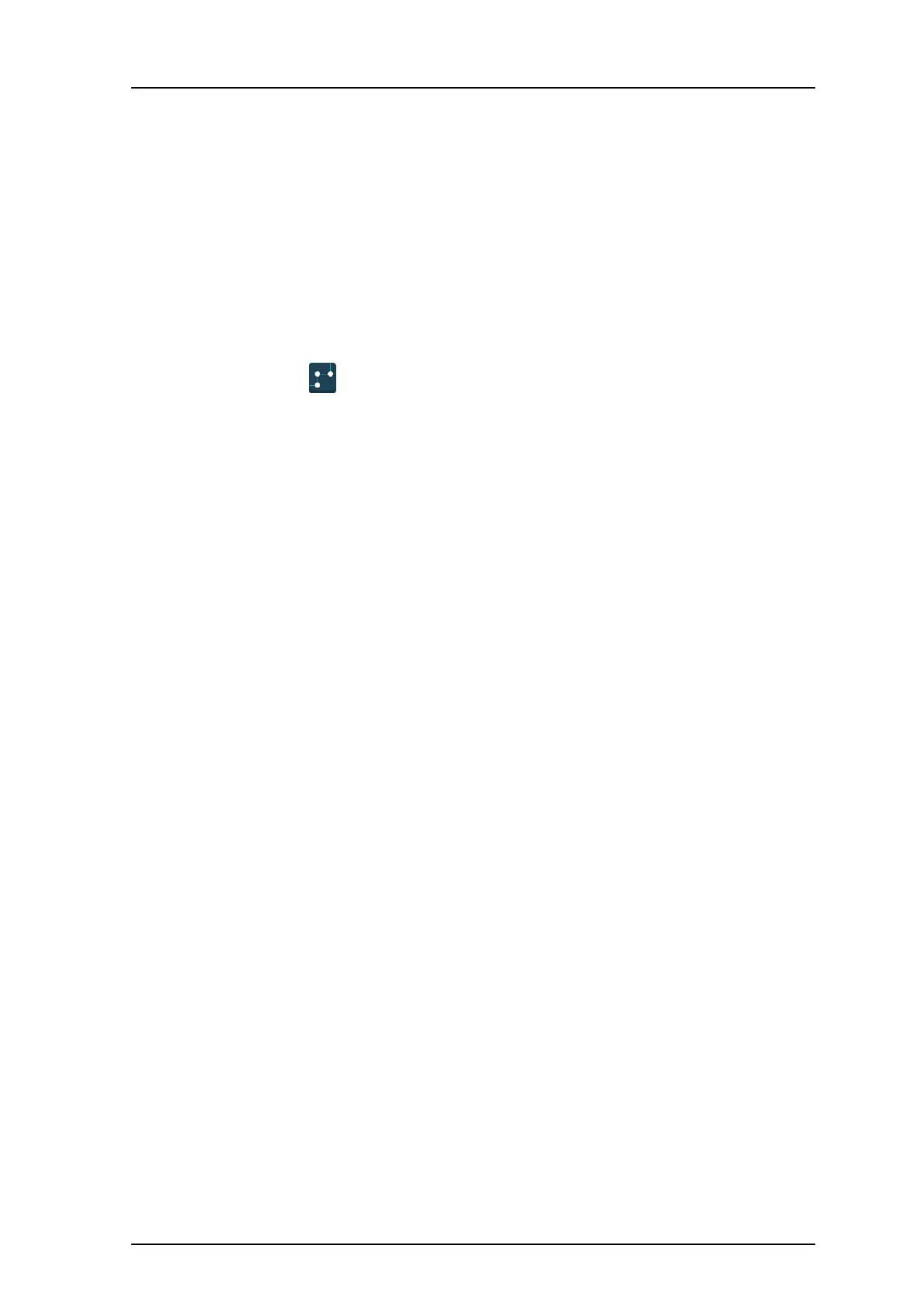TD 93119EN
28 June 2016 / Ver. PA5
User Manual
Ascom d63 DECT Handset
51
8 Press "Next".
9 An information text "Protection on?" is
displayed. Select "Yes" if the new system is to
be protected.
NOTE: A protected system cannot be unsubscribed via the System
menu. The
unsubscribtion must be made via the Admin menu or the DECT system.
10 Press "OK". A searching mode starts.
Unsubscribe System
1 Enter the menu by pressing the “Menu” soft key.
2 Select
in the menu.
3 Select "System".
4 Select "Unsubscribe".
5 Select the system to unsubscribe.
6 Press "Yes to unsubscribe the system.
Rename System
The name of the system can be changed in the in the handset by performing these st
eps:
1 Select "Rename system".
2 Select system to rename and press the "Edit" soft key.
3 In the "Name" field, enter new name.
4 Select "Save".
Priority
The default order of priority is the order of entered subscriptions. This me
ans that the first
subscribed system has the highest priority. This list can be edited by the user. The priority of
a system can be modified by moving it up or down in the list.
NOTE: This is used in combination with
system set to be "Automatic", see Change System on
page 50.
1 Select "Priority".
2 Change the priority if needed by selecting "U
p" or "Down". The priority is saved when
"Back" is selected.
8.1.4 In Charger Action when in Call
The behaviour of the handset placed in charger during a call can b
e set in one of the
following ways:
1 Select "In charger".
2 Select "Call behavior".
3 Select one of the following:
• No action - no action is performed when han
dset is placed in charger during a call.
• Loudspeaking - The loudspeaker is activat
ed when handset is placed in charger
during a call.
• End call - The call is disconnected when handset is placed in charger.