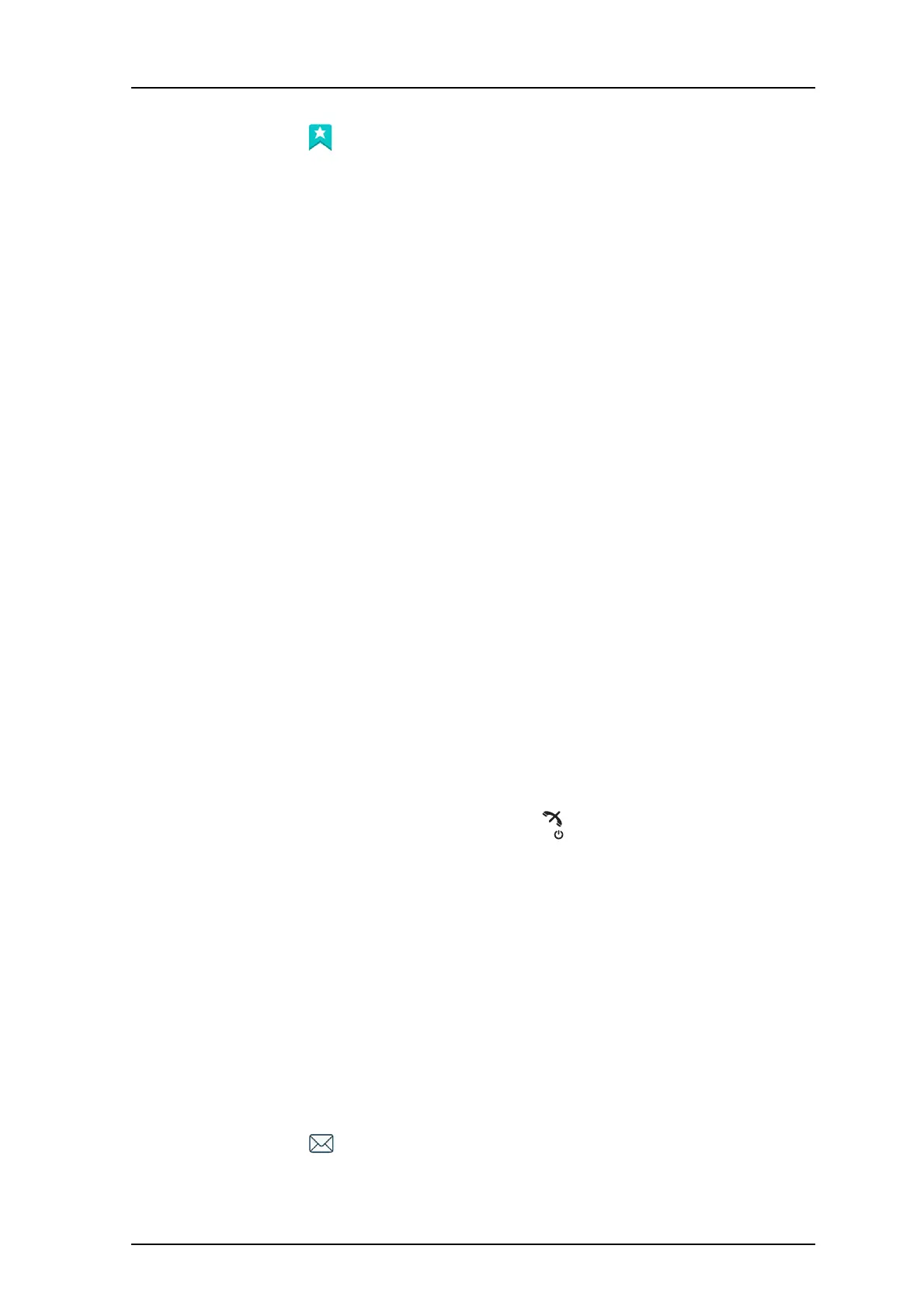TD 93119EN
28 June 2016 / Ver. PA5
User Manual
Ascom d63 DECT Handset
61
2 Select in the menu, and press the confirmation button or the Soft key "Select".
8.4.1 Add Services
1 Select "Add new" from the
"Services" menu.
2 Choose an appropriate name for the service and enter th
e name in the "Name" field.
3 Press "OK". The "Function" menu is displayed.
4 To navigate to the required function, press up and down on the navigation key.
5 Press "Select" or the confirmation button on th
e navigation key.
6If necessary
, enter values in the fields (only applicable for some of the functions)
7 Press "Back".
8.4.2 Edit Services
1 Mark a service by pressing up and down on the navigation key.
2 Press "More"
3 Select "Edit".
4 Edit the service parameters.
5Press "Back"
8.4.3 Delete Services
1 Mark a service by pressing up and down on the navigation key.
2 Press "More".
3 Mark "Delete" by pressing down on the navigation key.
4 Press "Select".
5 Press "Yes" to delete the service.
8.5 Messaging
Tip: To close several new messages quickly, press . The messages are indicated as
unread messages in the Messaging inbox.
The thirty last received messages are stored in the inbox. Time
and date information is
included in the message.
If a message is received when the inbox already contains thirty messages, the m
essage in
the inbox with the oldest time and date is automatically replaced by the newly received
message.
Tip: New me
ssages and information about incoming calls can be displayed upside down.
This can be useful if the handset is worn in a belt and the user wants to read the message or
call information without rotating the handset. When pressing any key, the messages is
displayed in the normal way. For more information, see the Configuration Manual for the
handset (TD number: See 17 Related Documents on
page 91).
1 Enter the menu by pressing the “Menu” Soft ke
y, or the confirmation button on the
Navigation key.
2 Select
in the menu, and press the confirmation button or the Soft key "Select".