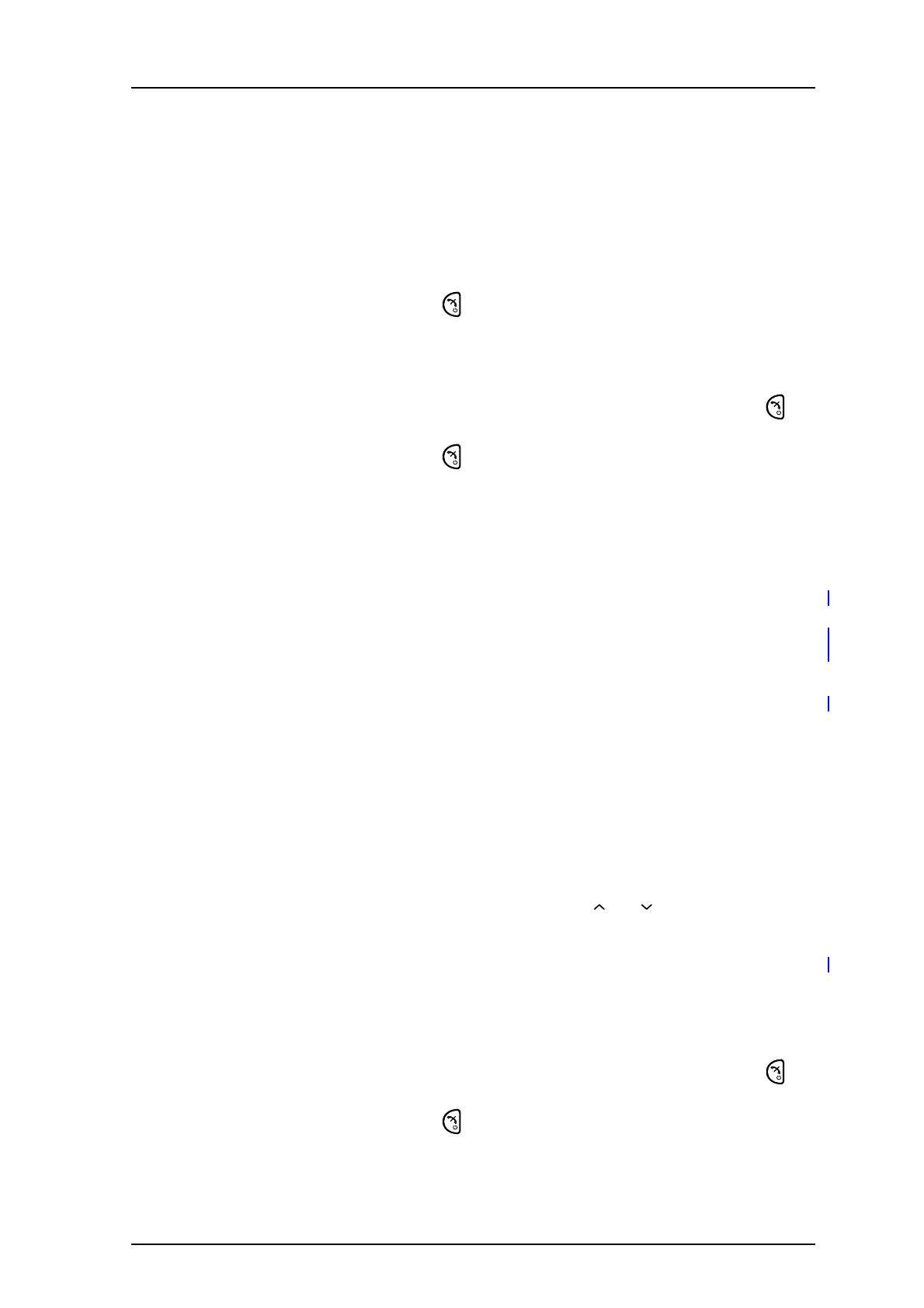TD 92599EN
1 September 2011/ Ver. B
User Manual
Ascom i62 VoWiFi Handset
21
4 Basic Operation
Note: For information on how to answering/ending a call, see 6.1 Incoming Call on page 32.
4.1 Switch the Handset On/Off
Switch the Handset On
1 Press and hold the End key .
When pressing the End key, the display lights up.
Switch the Handset Off
Note: The VoWiFi Handset must be in idle mode. While in a menu, press the End key to
return to idle mode.
1 Press and hold the End key .
2 A control question “Switch off?” is displayed. Confirm by pressing “Yes”.
4.2 Log a Shared Phone On/Off
The feature shared phone allows more than one user to use a VoWiFi Handset. All
parameters and settings that are set in the Device Manager are loaded to the VoWiFi
Handset upon logon. Parameters that are changed in the VoWiFi Handset by a logged in
user, are stored by the Device Manager. When the VoWiFi Handset is logged out or switched
off, the message list and call list in the VoWiFi Handset disappears and will be empty when a
new user logs on to the VoWiFi Handset.
The VoWiFi Handsets are configured to be shared using the Device Manager. When a VoWiFi
Handset is configured to be a shared phone, it can be used by any shared phone user in the
system. The user profile must have the “personal phone” parameter disabled. If the user is
configured as personal (that is not shared), the VoWiFi Handset will become a personal
phone upon first log on.
Log On to the Handset
1 Switch the VoWiFi Handset on.
2 Enter the user name.
3 If required, enter the password. Navigate by using and on the Navigation key.
4 Press “Log in”.
If the VoWiFi Handset does not find the WLAN upon start-up, a “No Network” screen is
shown. If the VoWiFi Handset does not receive an IP address from the system, a “No Access”
screen is shown.
Log Off from the Handset
Note: The VoWiFi Handset must be in idle mode. While in a menu, press the End key to
return to idle mode.
1 Press and hold the End key .
2 A control question “Log off?” is displayed. Confirm by pressing “Yes”.
