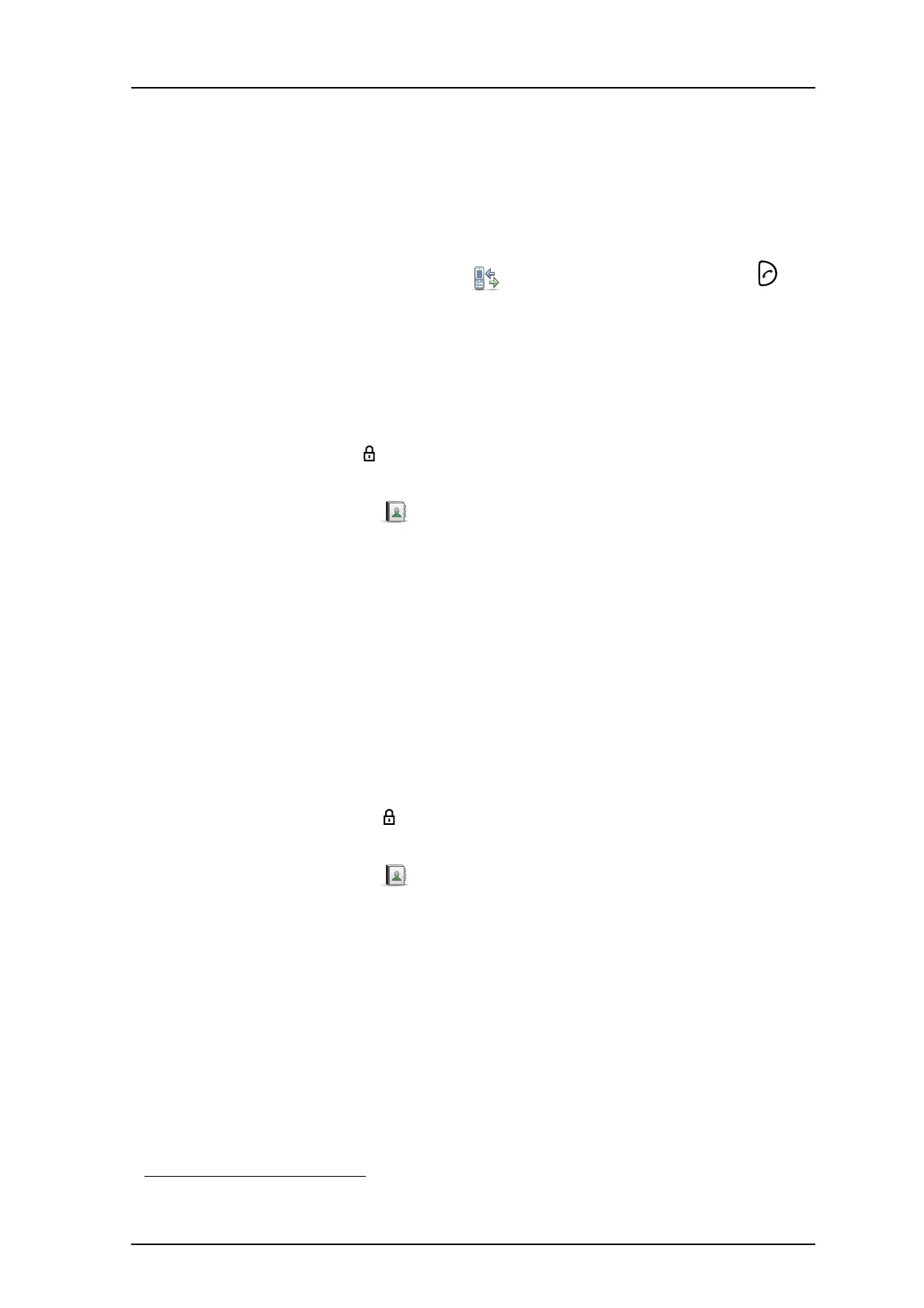TD 92599EN
1 September 2011/ Ver. B
User Manual
Ascom i62 VoWiFi Handset
46
8 Press “Add”.
9 Enter name, see 3.1.1 Alphanumeric Keys on page 16.
10 Press “OK”.
11 Press “Save”.
It is also possible to save a contact by opening the call list:
1 Press “Menu” and select “Calls” and “Call list” or just press the Call key .
2 Select “More”.
3 Select “Save number”.
4 Perform step 7) to 11) above.
9.2.3 Edit Contact
Note: It is not possible to edit a Company Phonebook contact. The contacts are indicated by
a “Locked entry” icon in front of the name.
1Press “Menu”.
2 Select “Contacts” in the menu.
3 Select “Edit contact”.
4 Select contact.
5Press “Edit”.
6 Select “Name”, “Work number”, “Mobile number”, “Other number”, or “Ring signal”.
7Press “Edit”.
8 Enter new name/number, and/or select new ring signal.
9Press “OK”.
10 Press “Save”.
9.2.4 Delete Contact
Note: It is not possible to delete a company phonebook contact. The contacts are indicated
by a “Locked entry” icon in front of the name.
1Press “Menu”.
2 Select “Contacts” in the menu.
3 Select “Delete contact”.
4 Select contact.
5 Press “Delete”.
6 Press “Yes” to confirm.
9.2.5 Central Phonebook
1
In the central phonebook it is possible to search by name or number. The last search result
can be displayed.
When the search result is displayed, it is possible to view contact information, add the
number to new contact, and to send a message by pressing “More”. You can also call the
number by pressing “Call”.
1. This function is system dependent.
