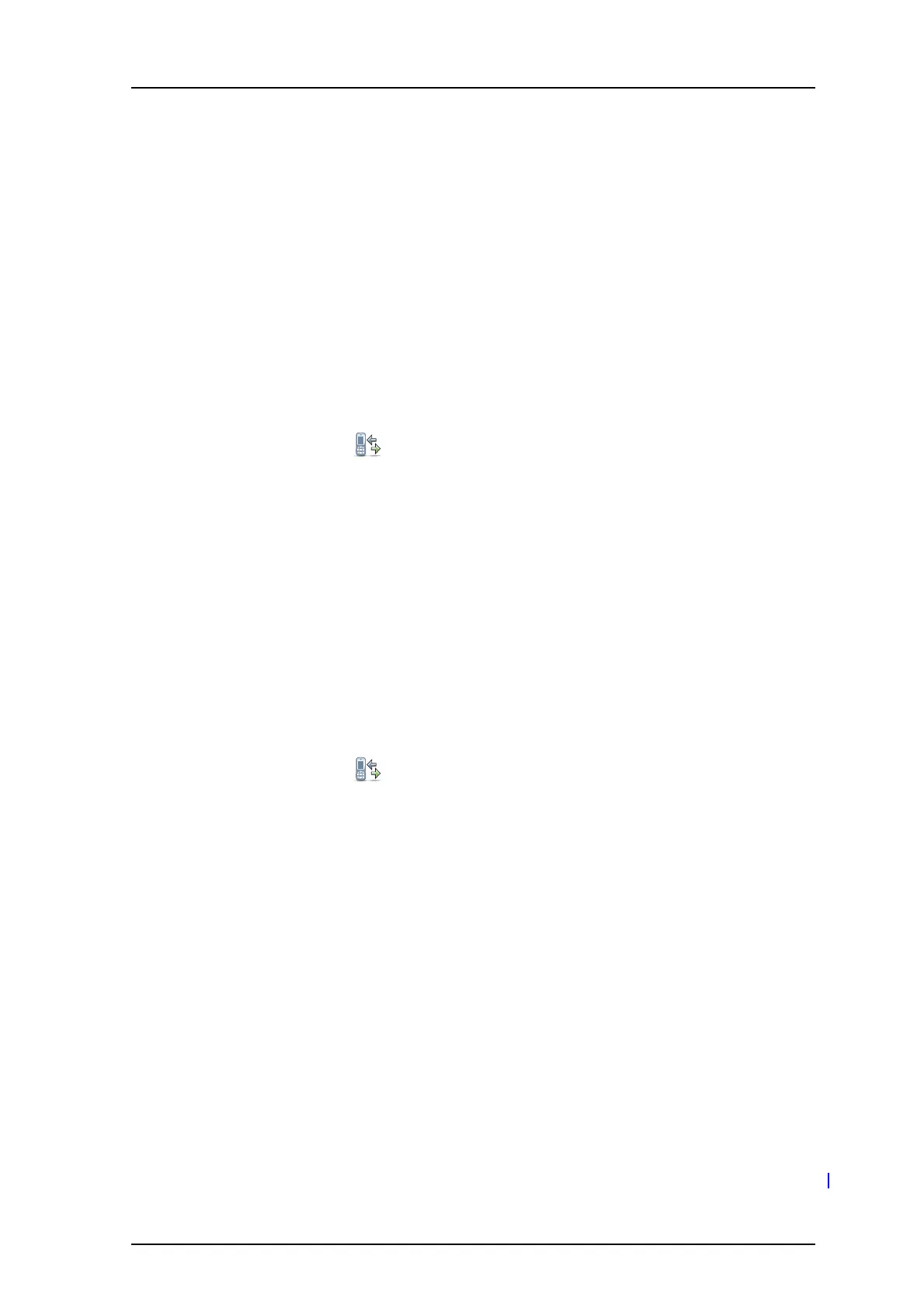TD 92599EN
1 September 2011/ Ver. B
User Manual
Ascom i62 VoWiFi Handset
44
3 Select “Divert calls”
6
4 Select “All calls”.
5 Enter number (maximum 24 digits) to divert to.
6 Select “Activ.” The check box “On” is marked.
7 Press “Back” until the screen turns to idle mode.
The VoWiFi Handset sends a diversion reason code to the system when establishing a call.
The call will automatically be disconnected after a few seconds.
8 To stop diversion select “Deact.” The check box “Off” is unmarked. Press the Soft Key
“Back” until the screen turns to idle mode.
Divert Calls if No Reply
1 Enter the menu by pressing the “Menu” soft key.
2 Select “Calls” in the menu.
3 Select “Divert Calls”.
4 Select “No reply”
5 Enter number (maximum 24 digits) to divert to.
6 Select “Activ.” The check box “On” is marked.
7 Press “Back” until the screen turns to idle mode.
The VoWiFi Handset sends a diversion reason code to the system by establishing a
call. The call will automatically be disconnected after a few seconds.
8 To stop diversion select “Deact.” The check box “Off” is unmarked. Press the Soft Key
“Back” until the screen turns to idle mode.
Divert Calls When Busy
1 Enter the menu by pressing the “Menu” soft key.
2 Select “Calls” in the menu.
3 Select “Divert Calls”.
4 Press “When busy”.
5 Enter number (maximum 24 digits) to divert to.
6 Select “Activ.” The check box “On” is marked.
7 Press “Back” until the screen turns to idle mode.
The VoWiFi Handset sends a diversion reason code to the system by establishing a call. The
call will automatically be disconnected after a few seconds.
8 To stop diversion select “Deact.” The check box “Off” is unmarked. Press the Soft Key
“Back” until the screen turns to idle mode.
9.2 Contacts
The VoWiFi Handset has a local phonebook with 250 entries, where names and numbers
freely can be added, deleted, and edited by the user. The phonebook lists all names in
alphabetical order (language dependent), where three numbers can be added for each
contact; work number, mobile number, and other number.
A company phonebook can be downloaded via the Device Manager. The local and company
phonebook appears in the same list, but the company contacts are indicated by a “Locked
