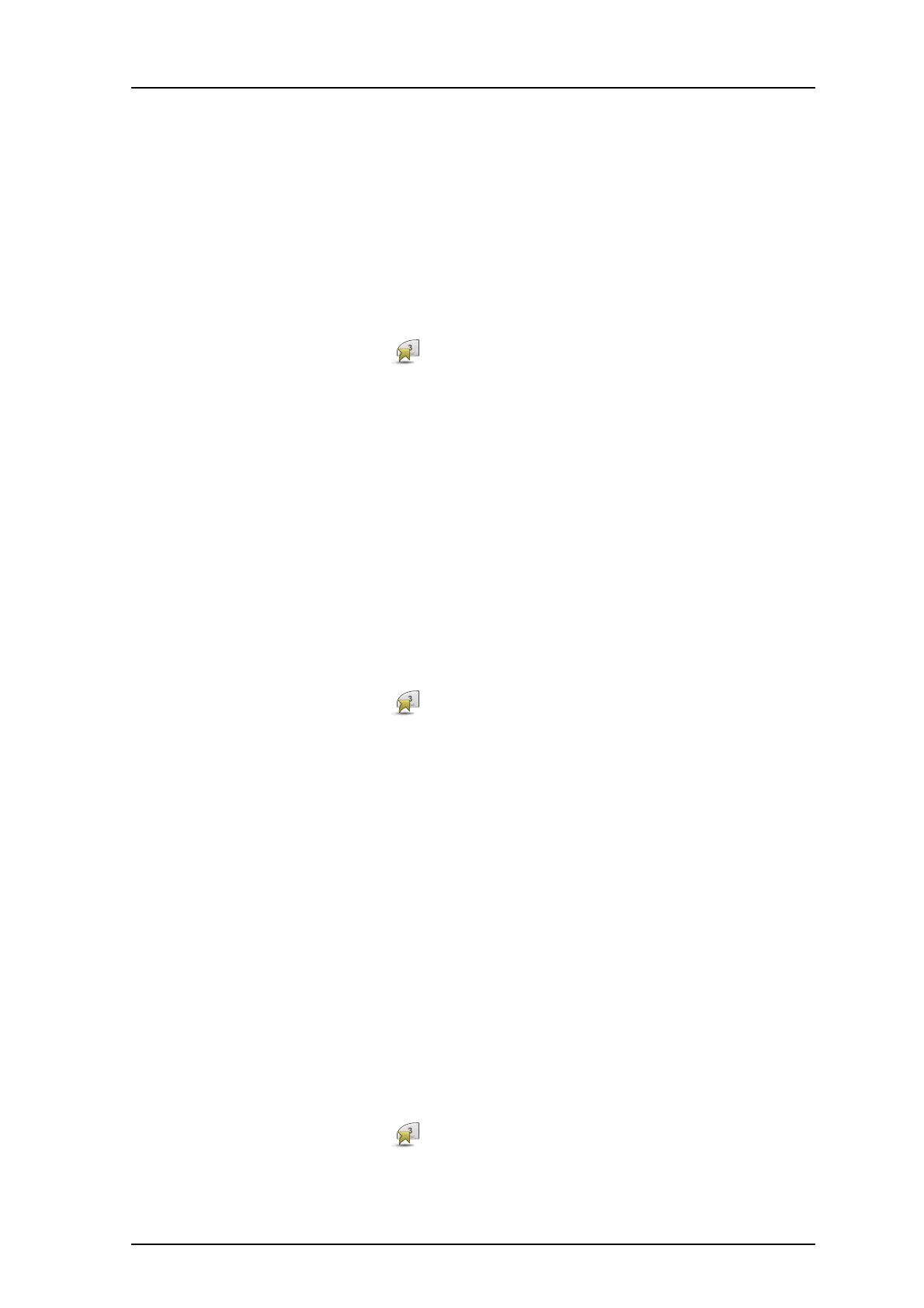TD 92599EN
1 September 2011/ Ver. B
User Manual
Ascom i62 VoWiFi Handset
53
10 Select “Value” (only for some of the functions), and press “Select”. Enter a value, for
example a number. Press “OK”.
11 Select “Control question”, and press “Select”. It is off by default. Press “Back”.
If the control question is enabled, a dialogue window “Proceed?” is displayed when
pressing the defined Soft key. Press “Yes” to proceed.
12 Press “Save”.
9.6.2 Define Hot Keys
1Press “Menu”.
2 Select “Short cuts” in the menu.
3 Select “Hot keys”.
4 Select “0”, “2” to “9”.
5 Select “Function”, and press “Select”.
6 Select function from list, and press “Back”.
7 Select “Value” (only for some of the functions), and press “Select”. Enter a value, for
example a number. Press “OK”.
8 Select “Control question”, and press “Select”. It is off by default.
If the control question is enabled, a dialogue window “Proceed?” is displayed when
pressing the defined Hot key. Press “Yes” to proceed.
9 Press “Save”
9.6.3 Define Navigation Key
1Press “Menu”.
2 Select “Short cuts” in the menu.
3 Select “Navigation keys”.
4 Select “Up”, “Down”, “Left”, or “Right”.
5 Select “Function”, and press “Select”.
6 Select function from list, and press “Back”.
7 Select “Value” (only for some of the functions), and press “Select”. Enter a value, for
example a number. Press “OK”.
8 Select “Control question”, and press “Select”. It is off by default.
If the control question is enabled, a dialogue window “Proceed?” is displayed when
pressing the defined key. Press “Yes” to proceed.
9 Press “Save”.
9.6.4 Define Multifunction Button
Note: Applicable to Talker and Messenger only.
The Multifunction button can be defined with two different functions, a long press activates
one function, and a double press activates another function.
1Press “Menu”.
2 Select “Short cuts” in the menu.
3 Select “Multifunction button”.
4 Select “Long press”, or “Multi press”.
