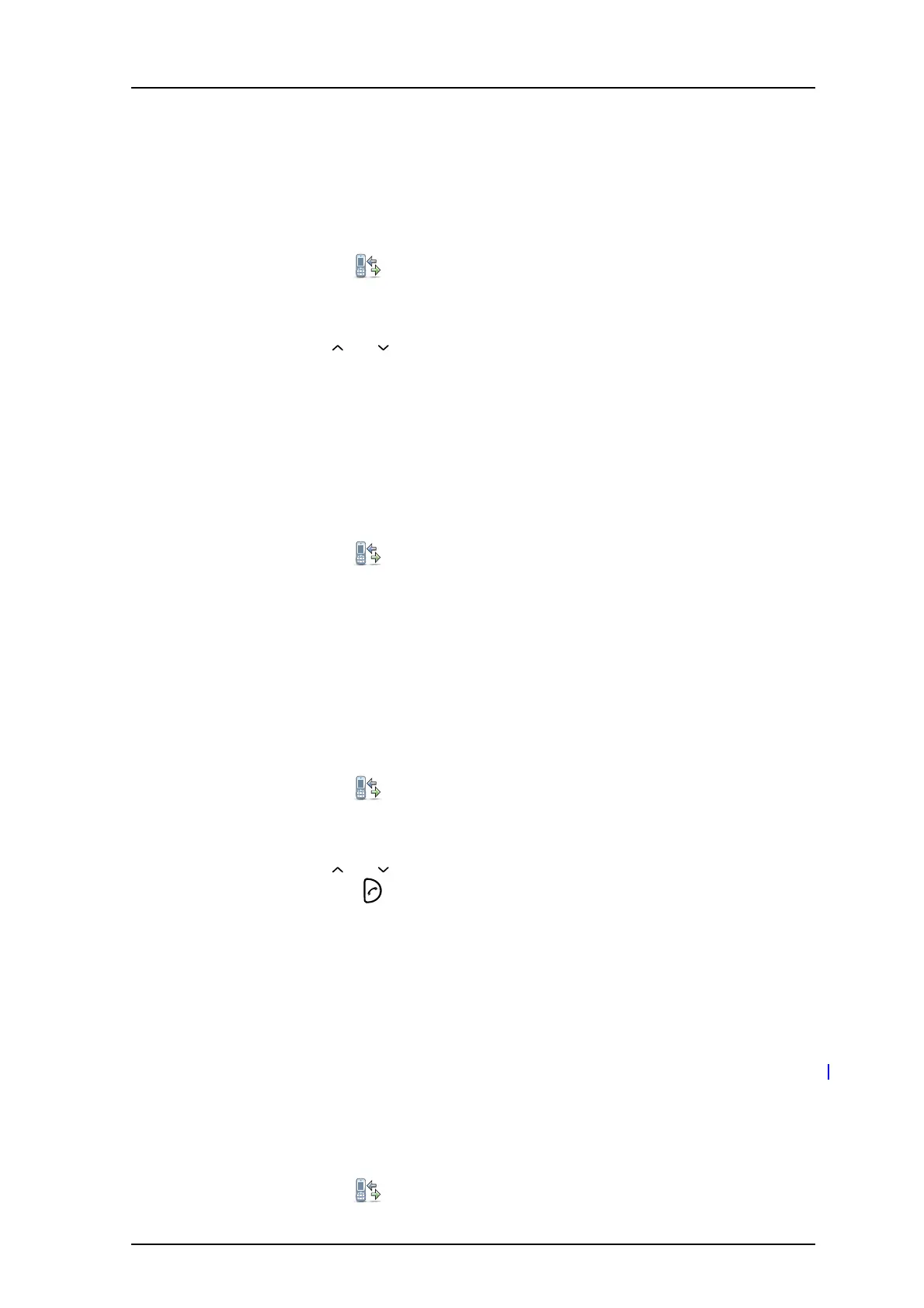TD 92599EN
1 September 2011/ Ver. B
User Manual
Ascom i62 VoWiFi Handset
43
6 Press “More”.
7 Select “Send message”.
Delete Entry from the Call List
1 Enter the menu by pressing the “Menu” soft key.
2 Select “Calls” in the menu.
3Press “Select”.
4 Select “Call list”.
5 Step with and to select number in the list.
6 Press “More”.
7 Select entry to delete.
8 Select “Delete”.
9 Select “Yes” to delete the entry from the list.
Delete all Entries from the Call List
1 Enter the menu by pressing the “Menu” soft key.
2 Select “Calls” in the menu.
3Press “Select”.
4 Select “Call list”.
5 Press “More”.
6 Select “Delete all”.
7 Select “Yes” to delete ALL entries from the Call list.
9.1.2 Missed Calls
1 Enter the menu by pressing the “Menu” soft key.
2 Select “Calls” in the menu.
3Press “Select”.
4 Select “Missed calls”.
5 Step with and to select number in the list.
6 Press “Call”, or to call back.
As in Call list there is a Soft Key “More” which can be used to view the time/date of the call,
edit the received number, add to contacts, delete received numbers. See 9.1.1 Call List on
page 41 for information about the functionality in Soft Key “More”.
Note: If supported by the system, the number’s contact name can be displayed in the list.
9.1.3 Call Diversion
Note: This function is system-dependent. The parameters are set up in the Device Manager,
refer to the Configuration Manual, Ascom i62 VoWiFi Handset, TD 92675EN.
Divert All Calls
1 Enter the menu by pressing the “Menu” soft key.
2 Select “Calls” in the menu.
