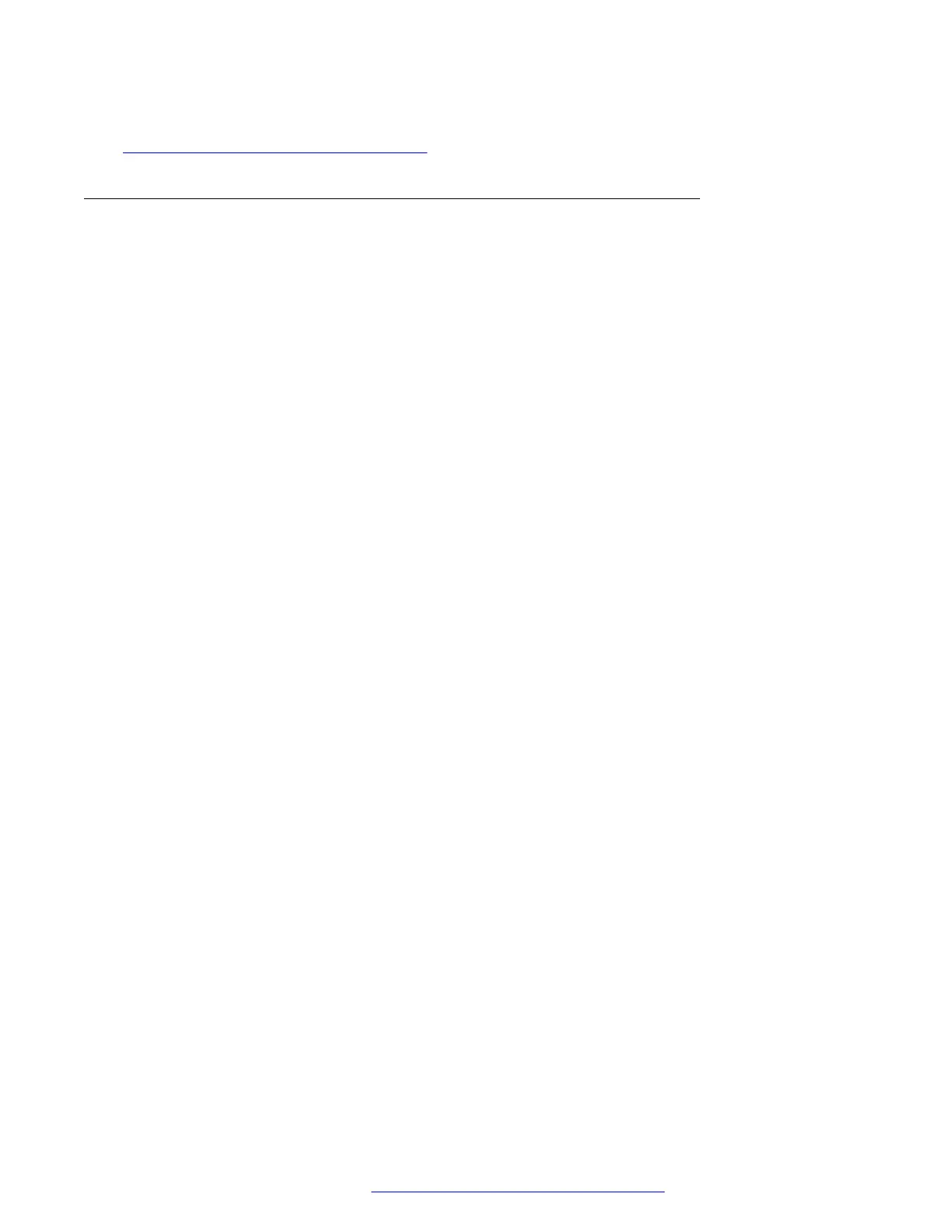Related links
Communication Manager Administration on page 39
Call conferencing
This section provides information about conference call behaviors to consider when administering
the call server. The deskphone application presents a user interface, based in part on the
deduction of the call state. The following call states might result when the server-based features
interact with the user interface:
• The system parameter Abort Conference Upon Hang-up is set to Yes:
The user must dial and press the Join softkey for the conference to be completed. If the user
hangs up during conference setup before pressing Join, the conference is cancelled with the
held party remaining on [hard] hold. When the system parameter Abort Conference Upon
Hang-up is set to No, the user can hang up immediately after dialing, dial a third party, and
then press the Join softkey to have the conference proceed normally.
• The system parameter No Dial Tone Conferencing is set to No and the Conference or Add
softkey is pressed:
The call server automatically selects an idle call appearance for the user to dial on. This
action allows the user to add the next conferee. When the system parameter No Dial Tone
Conferencing is set to Yes, the user must manually select a call appearance after pressing
the Conference or Add softkey.
Conferencing behavior changes significantly when you set the Select Line Conferencing to Yes.
Then the No Dial Tone Conferencing is automatically set to Yes. Specifically the following
scenarios can occur:
• If the user finishes dialing the intended conferee, pressing the initial call appearance
completes the conference, as if the Join softkey was pressed.
• If the user has not finished dialing the intended conferee, pressing the initial call appearance
cancels the conference set up. Note: The initial conference is placed on soft hold when
Conference or Add button is pressed.
• If the user presses the Conference or Add softkey, then immediately presses a hard-held
call appearance, the previously held call appearance is retrieved from hold and joins the
existing conference.
When you set the system parameter Select Line Conferencing to No, the user can cancel the
conference setup by pressing the call appearance on soft hold before pressing Join. Selecting a
hard-held call appearance during conference setup establishes the held call as the intended
conferee.
For either Select Line Conferencing setting, if the user is in conference setup and answers an
incoming call, the incoming call is established as the intended conferee. Then the user must press
Join to add the answered call to the conference. If the user does not want the incoming call to be
part of the conference, the user must not answer the call, or the user must answer the call and
then hang up before continuing the conference setup. Pressing an in-use call appearance during
Communication Manager Administration
March 2018 Administering Avaya 9608/9608G/9611G/9621G/9641G/9641GS IP Deskphones H.
323 44
Comments on this document? infodev@avaya.com
