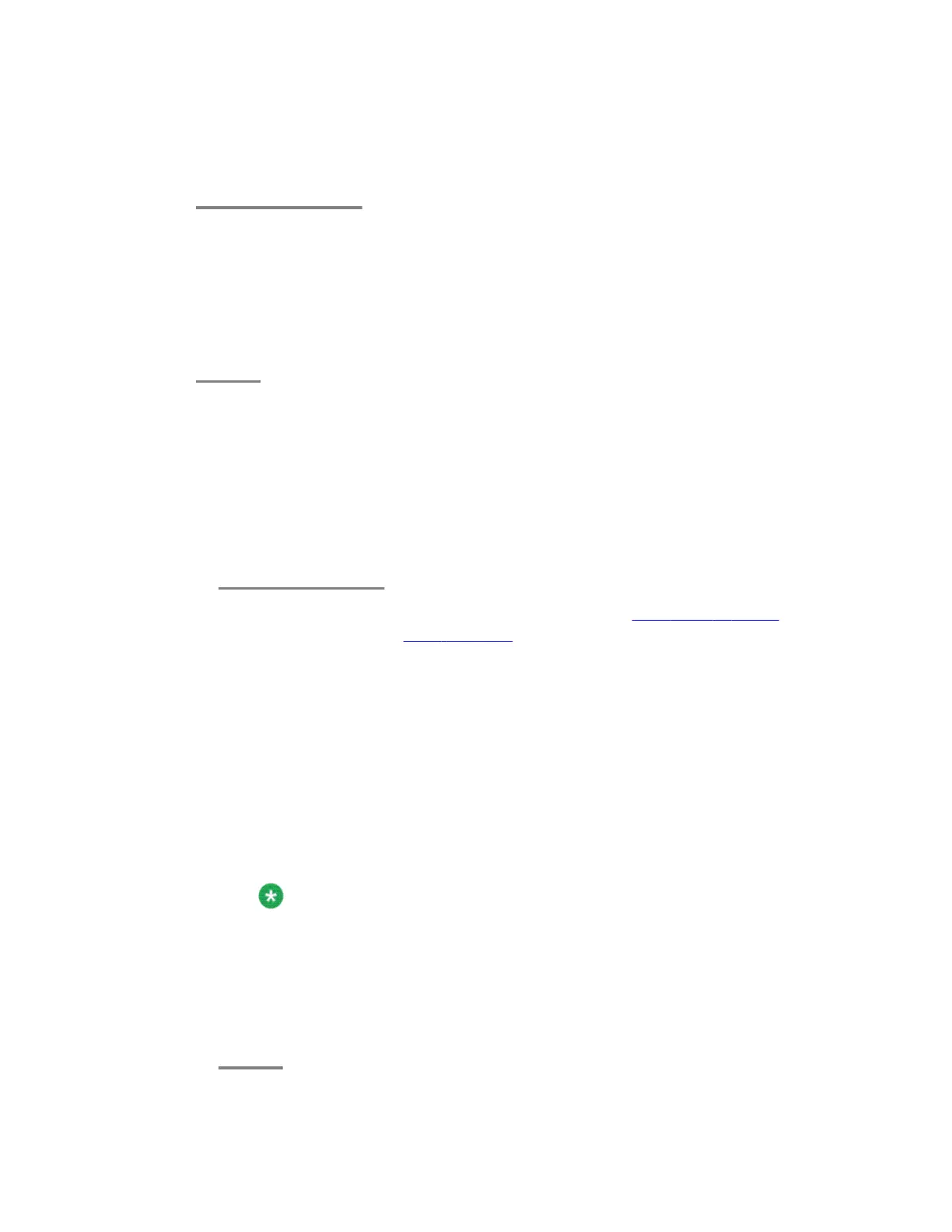Configuring the laptop
To configure the laptop for direct connect to the services port, perform the following
tasks:
a. Assign 192.11.13.5 as IP address for the laptop.
b. Assign 255.255.255.252 as Subnet mask.
c. Assign 192.11.13.6 as Default gateway.
Connecting a laptop to the server
Prerequisites
Make sure that you have a Secure Shell (SSH) application such as PuTTY installed on your
laptop.
1. Connect the laptop to the services port (eth1). See Back view of server on page 30
for S8510 Server or Back of server for S8800 Server.
If you do not have a crossover cable, you can use an IP hub.
The system assigns the IP address 192.11.13.6 to eth1 by default. eth1 is the
second interface on the server.
2. Start a PuTTy session.
3. In the Host Name (or IP Address) field, type 192.11.13.6
4. For Connection type, select Telnet.
5. In the Port field, type 22
6. Click Open.
Note:
The system displays the PuTTY Security Alert window the first time you connect
to server.
7. Click Yes to accept the server's host key and display the PuTTY window.
8. Log on as craft or admin.
9. Type Exit and press Enter to close PuTTY.
Installing System Platform using laptop
46 Installing and Configuring Avaya Aura
™
System Platform April 2010
