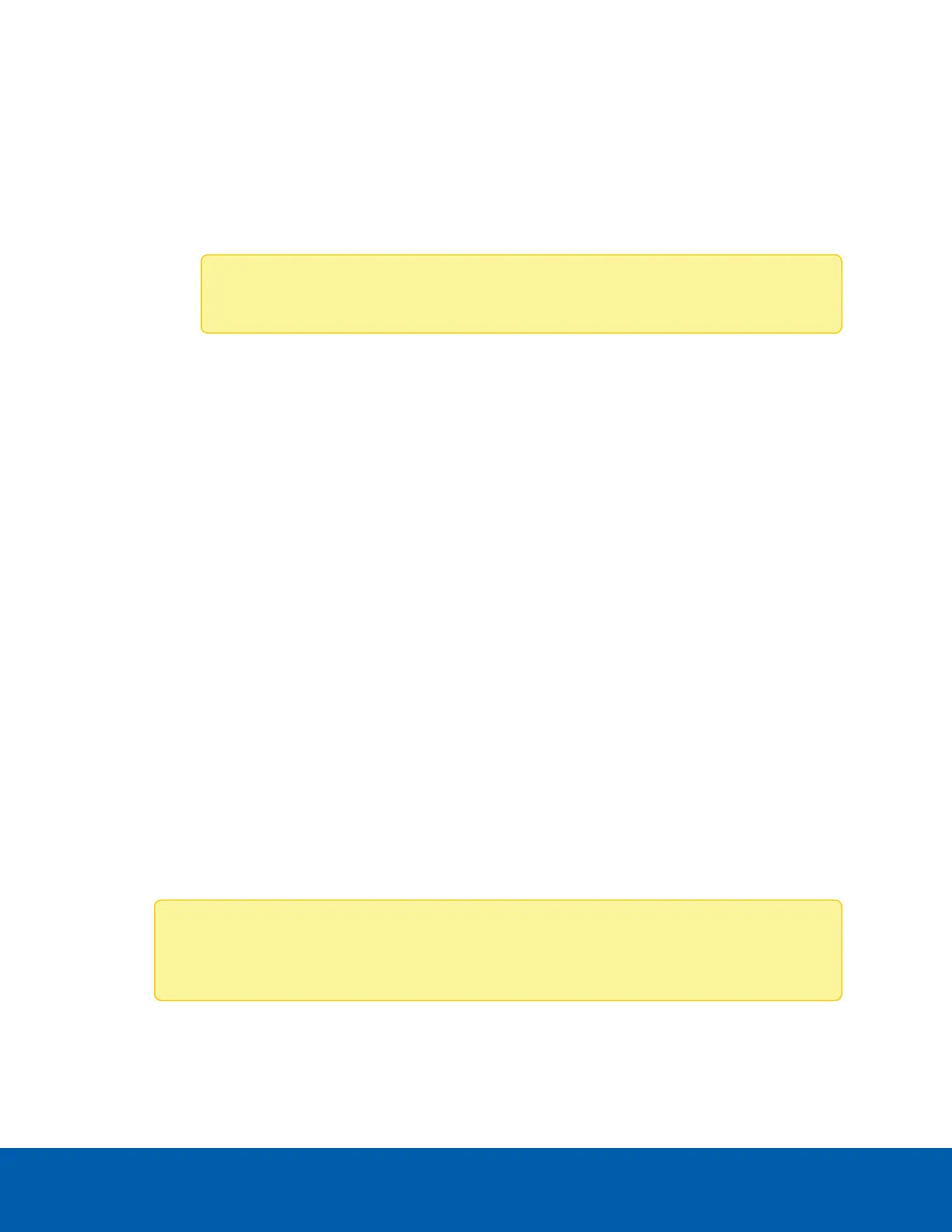screen in Console Redirection. If you disable this option, the display will be back on the server
screen.
o
Capture Screen: Use this option to take a screenshot of the host screen and save it in the client
system.
l
Mouse: This menu contains the following sub-menu options:
o
Show Client Cursor: This option can be used to show or hide the local mouse cursor on the
remote client system.
Note: The client cursor is always enabled by default.
o
Mouse Mode: This option configures mouse emulation from the local window to the remote
screen using either of the two methods. Only administrators can configure this option.
n
Absolute mouse mode: The absolute position of the local mouse is sent to the server if
this option is selected.
n
Relative mouse mode: The calculated relative mouse position displacement of the local
mouse is sent to the server if this option is selected.
n
Other mouse mode: This mouse mode sets the client cursor in the middle of the client
system and will send the deviation to the host. This mouse mode is specific to SUSE
Linux installations.
l
Options: The Bandwidth Usage option allows you to adjust the bandwidth. You can select from one of
the following options:
o
Block Privilege Request: Enables or disables the access privilege of the user.
o
Keyboard/Mouse Encryption: Allows you to encrypt keyboard inputs and mouse movements
sent between the connections.
l
Power: Use the power options to perform any power cycle operations. Click on an option to perform
that operation:
o
Power Reset: Reboots the system without powering off (warm boot).
o
Power Cycle: Will first power off and then reboot the system (cold boot).
o
Power On: Powers on the system.
o
Immediate Shutdown: Powers off the system.
l
Active Users: Click this option to display a list of the current active users and their system IP
addresses. Active KVM sessions can be terminated from a full-privilege KVM session when there are
multiple active KVM sessions.
Note: The native resolution for KVM is 1024x768, local display resolution will be downgraded
to this resolution while KVM is active.
Using the Remote Control Interface 43
