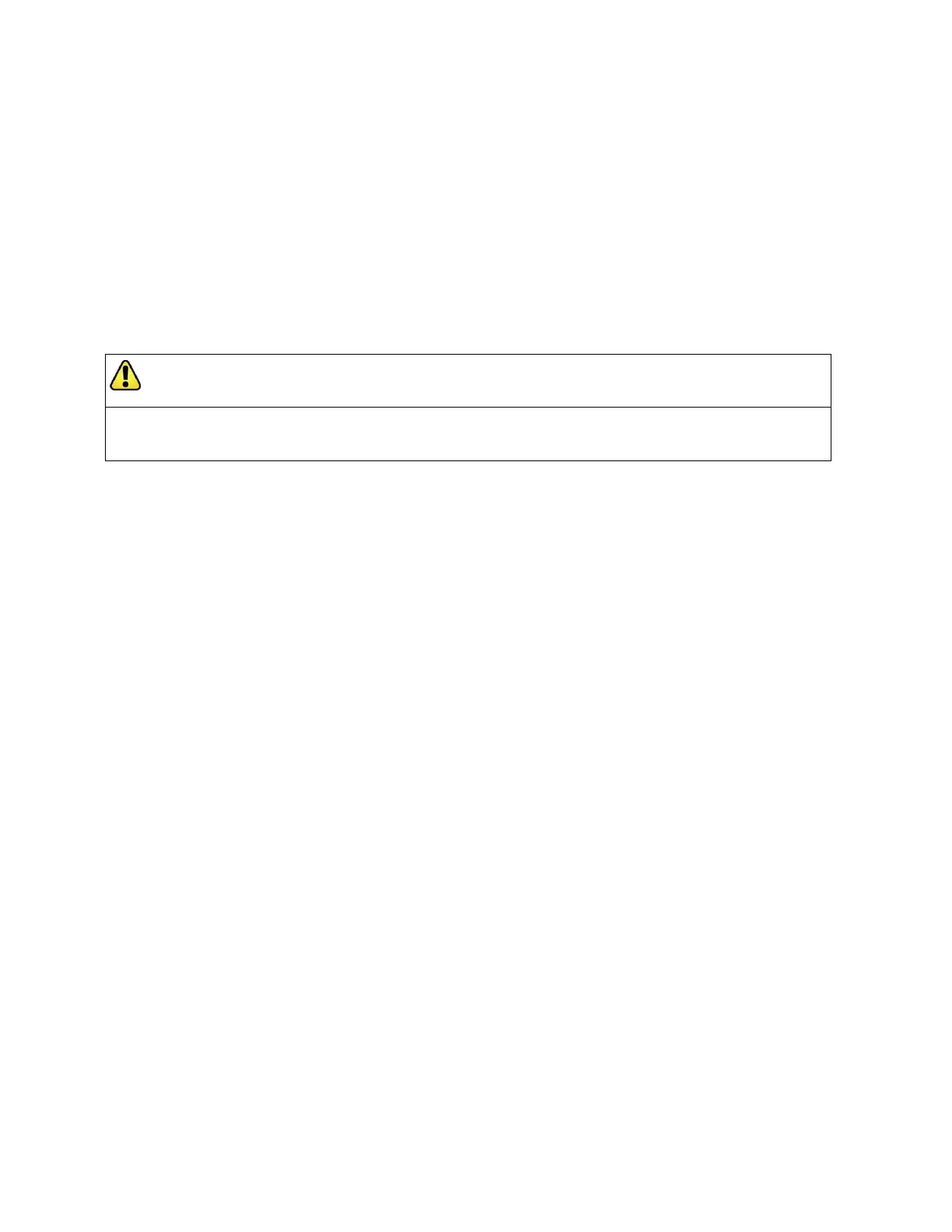Banner AG4 Series Safety Laser Scanner
6.2 Commissioning Checkout
Perform this checkout procedure as part of the Scanner installation (after it has been interfaced to the guarded
machine as described in Sections 3.5 and 3.7), or whenever changes are made to the system (either a new
configuration of the Scanner or changes to the machine). Record checkout results and store on or near the guarded
machine as required by applicable standards.
Requirements:
• The AG4 has been configured with the configuration software.
• Interface X1 of the Scanner is connected to the control system or safety switching device.
• Protective housing (cap) is attached to interface X2 (PC connection optional).
Tester: Qualified Person (as defined in Section 4.1)
To prepare the System for this checkout:
1. Examine the guarded machine to verify that it is of a type and design compatible with the Scanner. See Section
1.11 for information on the proper use and intended purpose, including misapplications.
2. Verify that the Scanner is configured for the intended application (see Section 4.2 and 4.4) and all mounting
hardware is secured.
3. Verify that the minimum safety (separation) distance from the closest hazard of the guarded machine to the
Protective Field(s) is not less than the calculated distance, per Section 3.3.4 (U.S. stationary applications),
3.3.5 (European stationary applications), or 3.4.3 (mobile applications) of this manual.
4. Verify that:
Access to any dangerous parts of the guarded machine is not possible from any direction not protected by
the Scanner, hard guarding, or supplemental safeguarding, and
It is not possible for a person to stand between or climb over/under the protected Field(s) and the dangerous
parts of the machine, or stand on top of the Scanner (see Section 3), or
Supplemental safeguarding and hard guarding, as described by the appropriate safety standards, are in
place and functioning properly in any space between the Protective Field(s) and any hazard which is large
enough to allow a person to be undetected by the Scanner (see Sections 3.3.1 and 3.3.3).
5. Verify that all reset switches are mounted outside and in full view of the guarded area, out of reach of anyone
inside the guarded area, and that means of preventing inadvertent use is in place (see Section 3.3.7).
6. Examine the electrical wiring connections between the Scanner OSSD outputs and the guarded machine’s
control elements to verify that the wiring meets the requirements stated in Sections 3.5 and 3.7.
7. Remove all obstructions from the Protective Field(s). Apply power to the Scanner system. Verify that power to
the guarded machine is OFF.
If the Scanner is configured for Start Interlock (Manual Power-Up), the Yellow Start/Restart (Reset)
indicator (LED #5) will be ON. Perform a manual reset (close the reset switch for 1/4 to 5 seconds, then
open the switch) to turn ON the OSSD outputs.
If the Scanner is configured for Start Test (Test at power-up), the Yellow Start/Restart (Reset)
indicator (LED #5) will be ON. Perform the test by inserting an object equal to or greater than the
configured resolution (e.g. test piece) momentarily into the Protective Field and then remove. Then, once
the field is clear the OSSD outputs will turn ON.
If the Scanner is configured for Automatic Start (Automatic Reset), the two GREEN indicators (LED
#1 and LED #3 on Figure 3) and the OSSD outputs turn ON (after the restart delay time).
WARNING . . . UNPREDICTABLE MACHINE STARTUP
There is a risk of unpredictable machine behavior at the initial start up of the machine. The Qualified Person must take precautions
to ensure that no one is in or near the hazardous area during these safety system tests.
Buy: www.ValinOnline.com | Phone 844-385-3099 | Email: CustomerService@valin.com
