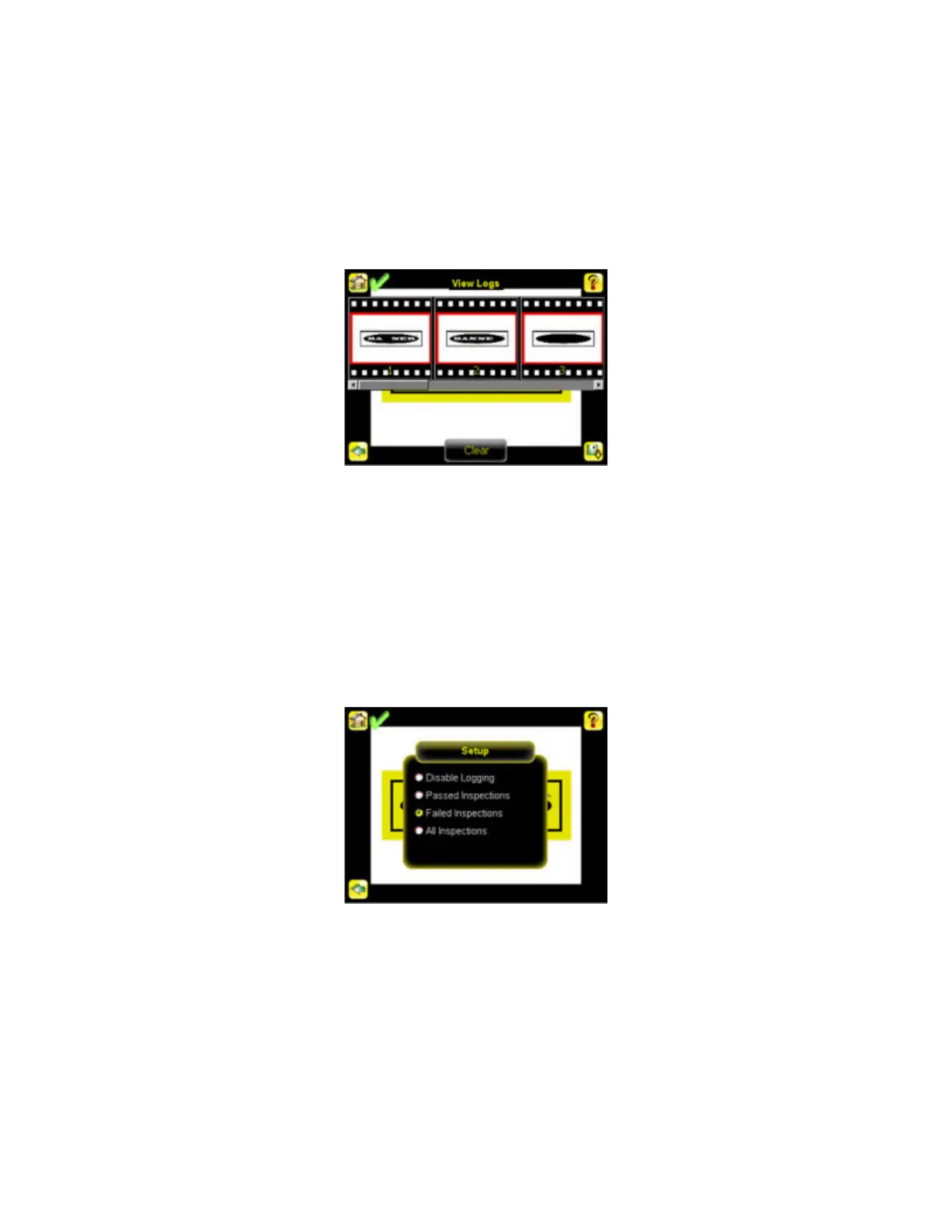View Logs
Inspection Logs appear as a strip of film. You can select a frame to view a specific image. Use the icon in the lower right of the screen to
save the logs to the USB drive. Logs saved to the USB drive can be imported into the emulator. Click the Clear button to clear Inspection
Logs.
Main Menu > Logs > Inspection Logs > View Logs
The View Inspection Log screen is used to debug an inspection, and shows one inspection in read-only mode. Click the upper-left icon
to cycle through views. When in Statistics view, the table title has arrows to switch between Inputs and Results of the Inspection.
Use the left and right arrow keys at the bottom of the screen to navigate through the all stored Inspection Logs.
Setup
Use the radio buttons to Disable Logging, or to log Passed Inspections, Failed Inspections, or All Inspections.
Main Menu > Logs > Inspection Logs > Setup
3.5.2 System Logs
The System Log contains configuration change information, other notifications, and any errors or warnings that may be encountered.
• Click the icon in the upper left corner of the screen to show/hide the time column.
• Click Clear Log button at the bottom of the screen to clear the System Log.
• Click the icon at the lower-right of the screen to save the System Log to the USB drive.
iVu Series Image Sensor
Rev. E www.bannerengineering.com - tel: 763-544-3164 39
