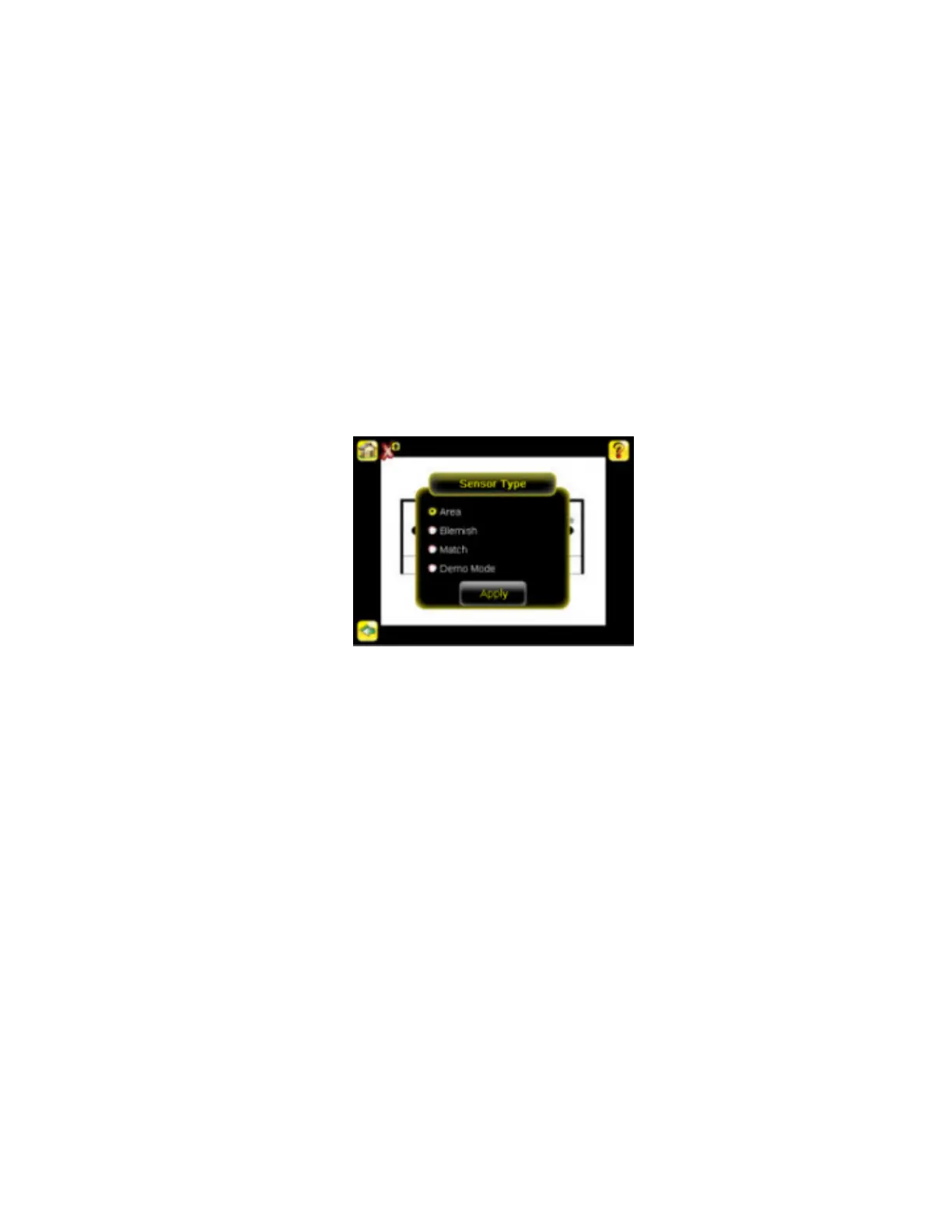4 Setting up for an Inspection
In order to set up for an inspection, you need to:
1. Select a Sensor Type.
2. Acquire a good image.
3. Set parameters depending on the Sensor Type.
4.1 Selecting a Sensor Type
When you exit Demo Mode, the sensor reboots with a single inspection with a Match sensor type by default. To change the Sensor Type:
1. Go to Main Menu > System > Sensor Type
This displays the Sensor Type menu options.
2. Select either Area , Blemish, or Match.
3. Click the Home Screen icon in the upper-left corner of the screen to return to the Home screen.
4.2 Acquiring a Good Image
The iVu Series sensor needs to capture a good image of each part to ensure that it correctly passes good parts and fails bad parts.
1. Go to Main Menu > Imager > Auto Exposure to run the Auto Exposure routine.
2. Check the lighting.
• Make sure that the lighting is constant and consistent (unchanging over time, no shadows or hot spots).
• Capture the shape and form of the target object with lighting that optimizes its contrast and separates it from the background.
Depending on the target, this may mean the integral ring light is not the best choice and other Banner lights should be consid-
ered.
• Adjust the mounting angle to provide the clearest image of the part features you are monitoring. The mounting bracket lets you
easily position and adjust the sensor on your line.
3. If needed, go to Main Menu > Imager > Auto Exposure to run the Auto Exposure routine a second time or adjust Gain and
Exposure manually:
• Main Menu > Imager > Gain
Rev. E
www.bannerengineering.com - tel: 763-544-3164 41
