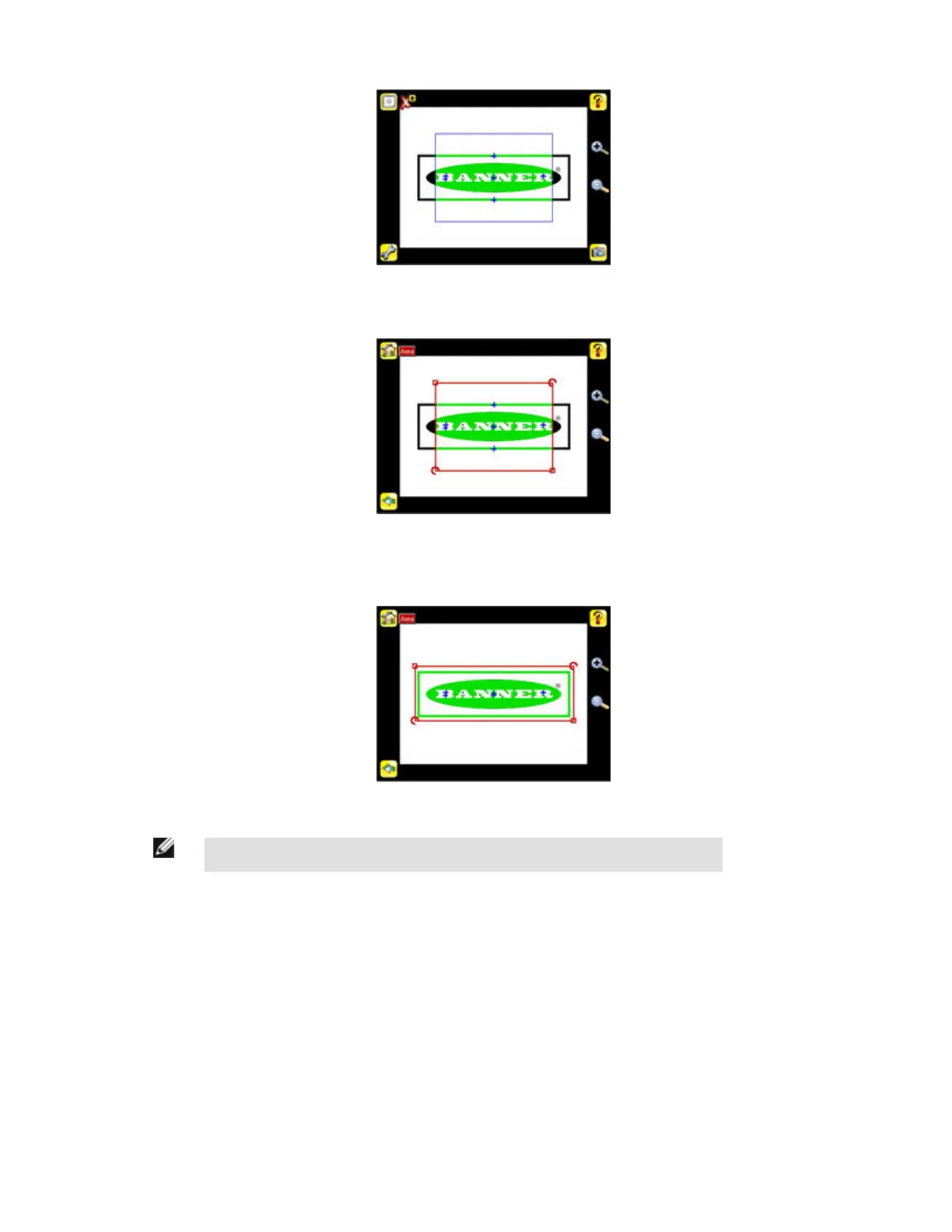2. Click Anywhere within the ROI to select it. When selected, the ROI is red with resize and rotational icons in the corners.
3. Resize and move the ROI so that the feature of interest. Resize the ROI so that it surrounds just the feature of interest. In the
Demo example, the feature of interest is the Banner logo as shown below.
NOTE: When running an Area inspection, the sensor will only find objects within the ROI.
4. Click anywhere outside the ROI to deselect it.
5. Set inspection parameters.
• Adjust the Intensity Range parameter. Intensity Range is the range of gray scale values the sensor should look for. To set the
Intensity Range, use the eye dropper on the left of the screen to select the target feature, then use the slider bar at the bottom
of the display to fine tune the selection. As the slider bar is moved, green highlighted areas indicate objects the sensor finds.
Note that objects that are colored yellow are found, but filtered out. This is because the objects fall outside of the Area Range.
See Area Range to adjust this setting.
1. Go to Main Menu > Inspection , and click the Intensity Range option.
iVu Series Image Sensor
Rev. E www.bannerengineering.com - tel: 763-544-3164 45
