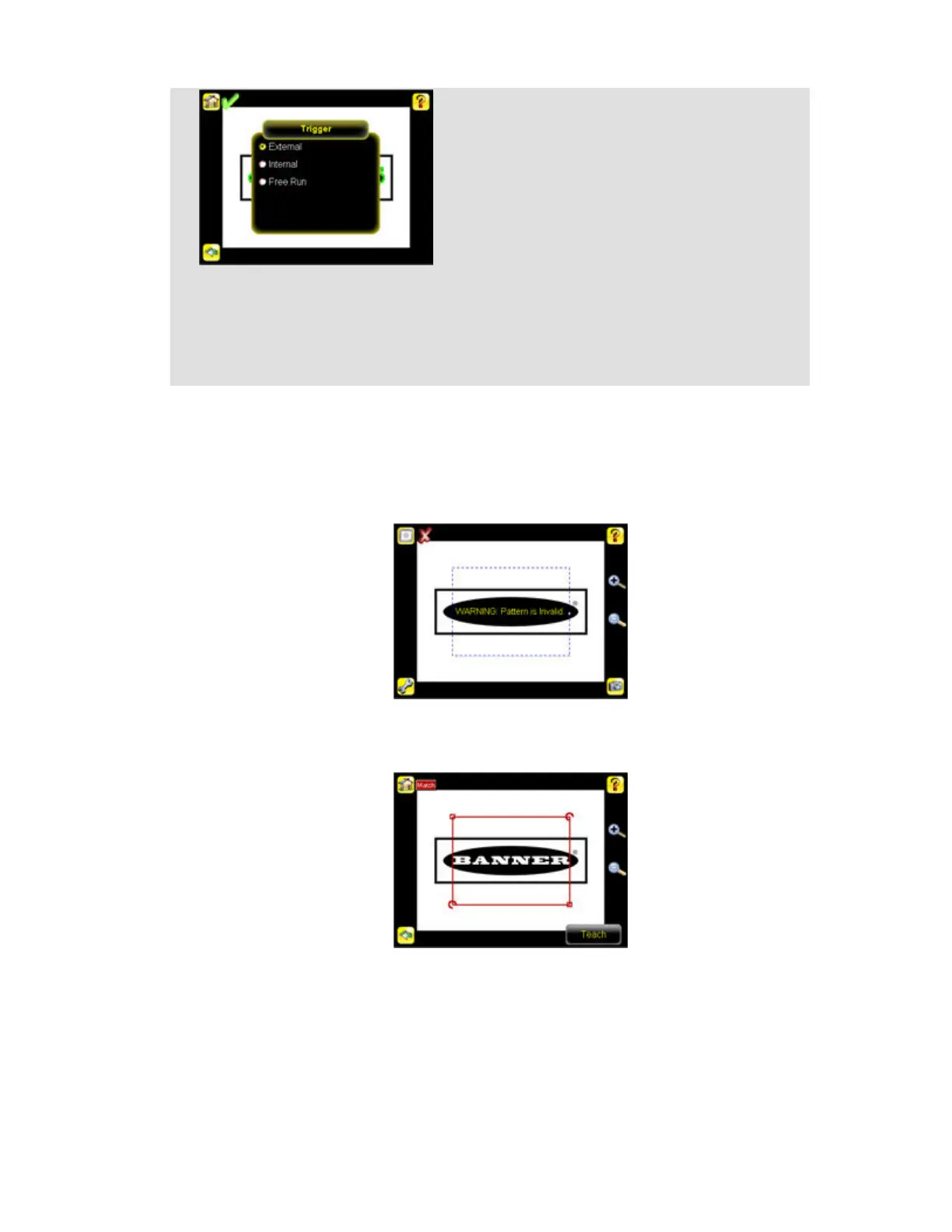• Make sure there is no external trigger input.
• Use the Trigger icon in the lower-right of the screen to manually trigger the sensor to capture an image as
you set up and test.
• Capture images of a range of samples to set up from the "worst" good part to the "best" bad part.
Start the setup with a good part. Normally, each part to be tested will be centered in the Field of View (FOV).
1. Teach the sensor a good reference part.
a. Adjust the Region of Interest (ROI).The ROI is a blue-dotted box as shown below.
b. Click Anywhere within the ROI to select it. When selected, the ROI is red with resize and rotational icons in the corners.
c. Resize and move the ROI so that the feature of interest. Resize the ROI so that it surrounds just the feature of interest. In the
Demo example, the feature of interest is the Banner logo as shown below.
iVu Series Image Sensor
50 www.bannerengineering.com - tel: 763-544-3164 Rev. E
