
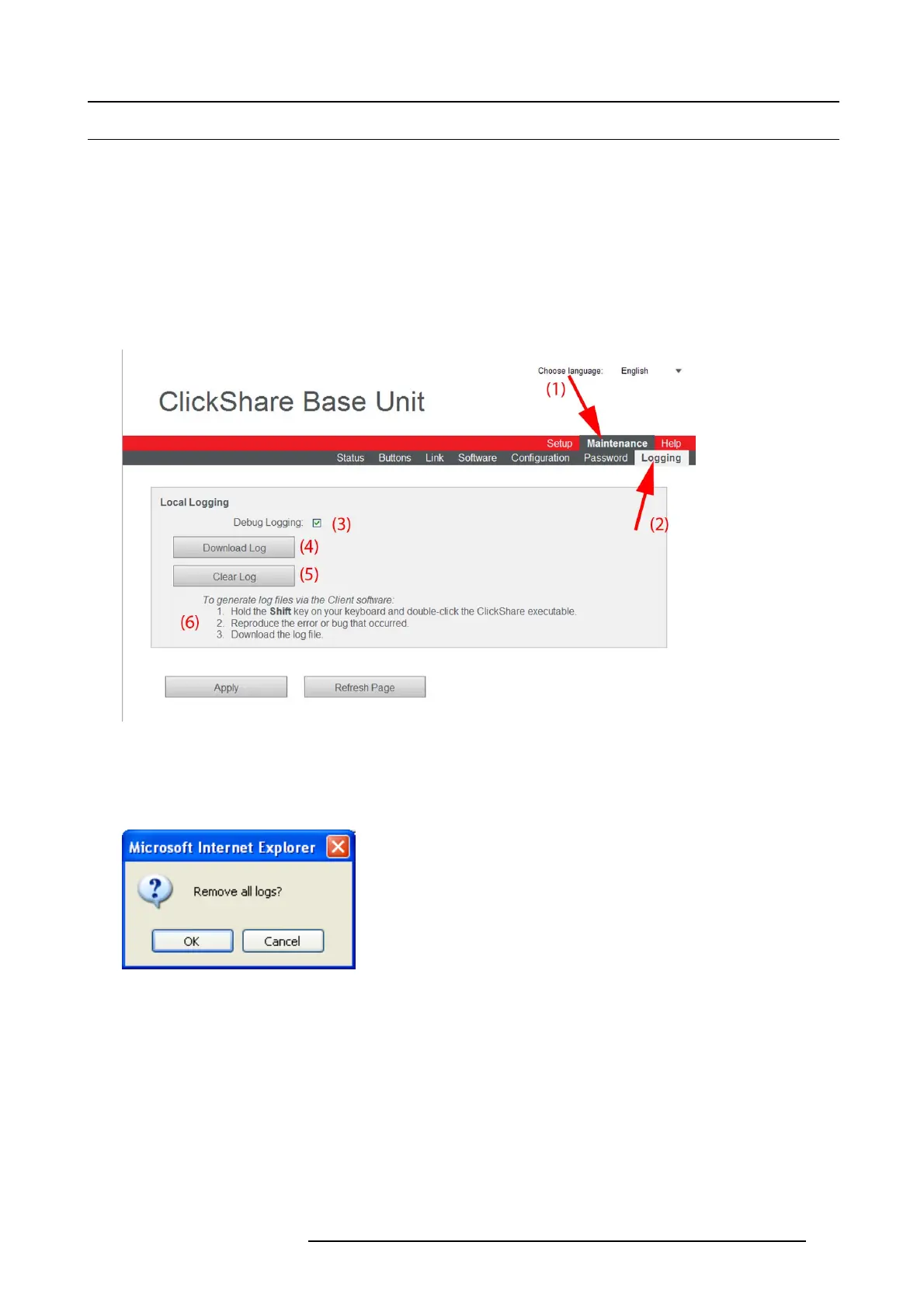 Loading...
Loading...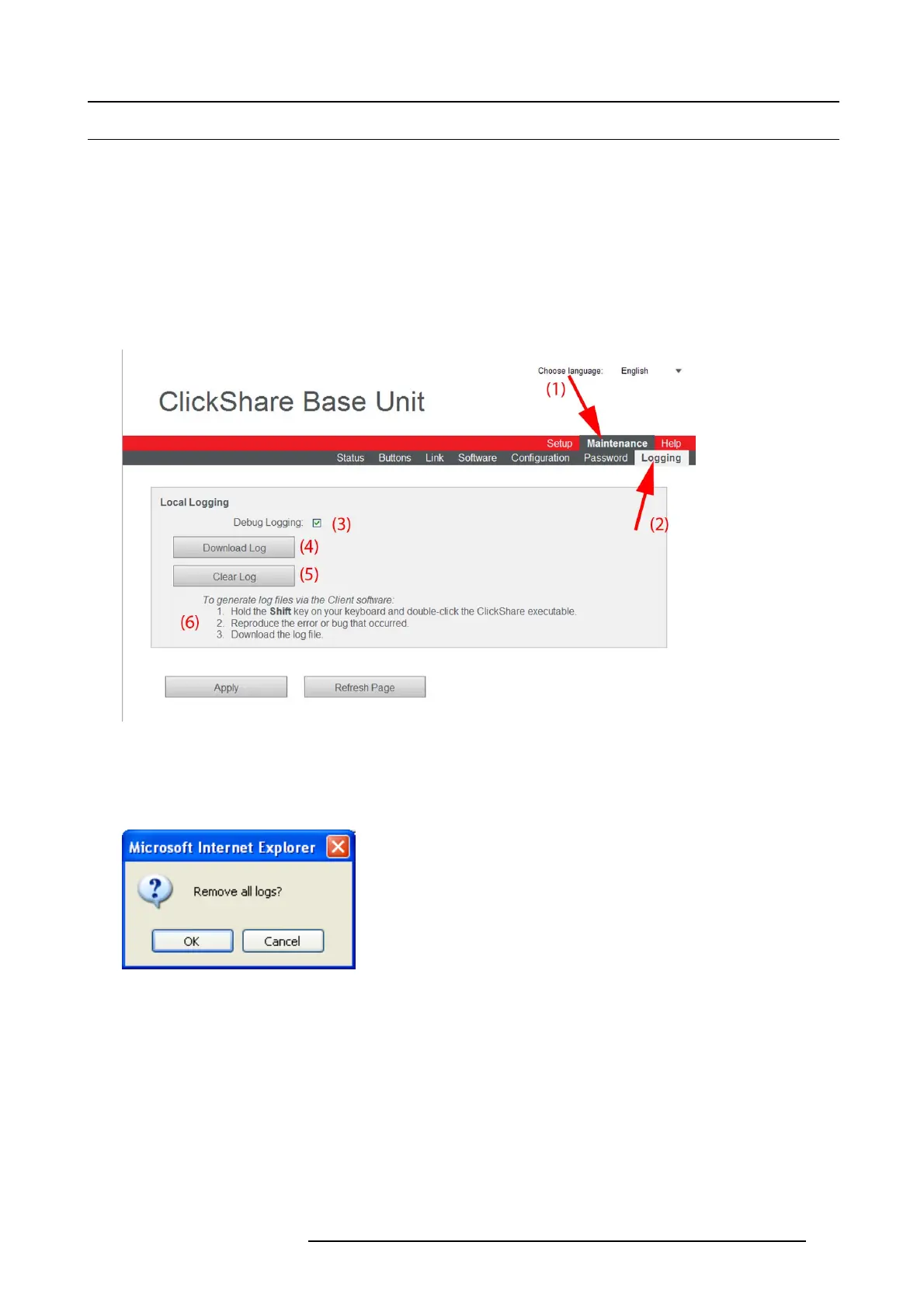







Do you have a question about the Barco ClickShare and is the answer not in the manual?
| Plug-and-Play | Yes |
|---|---|
| Video Outputs | HDMI |
| Supported Resolutions | Up to 4K UHD |
| Number of Concurrent Users | Up to 8 (depending on the specific model) |
| Operating System Compatibility | Windows, macOS |
| Security Protocols | WPA2 |
| Maximum Resolution | 3840x2160 |
| Connection | USB |
| Encryption | AES |
| Supported Video Formats | H.264 |
| Wireless Technology | Wi-Fi |











