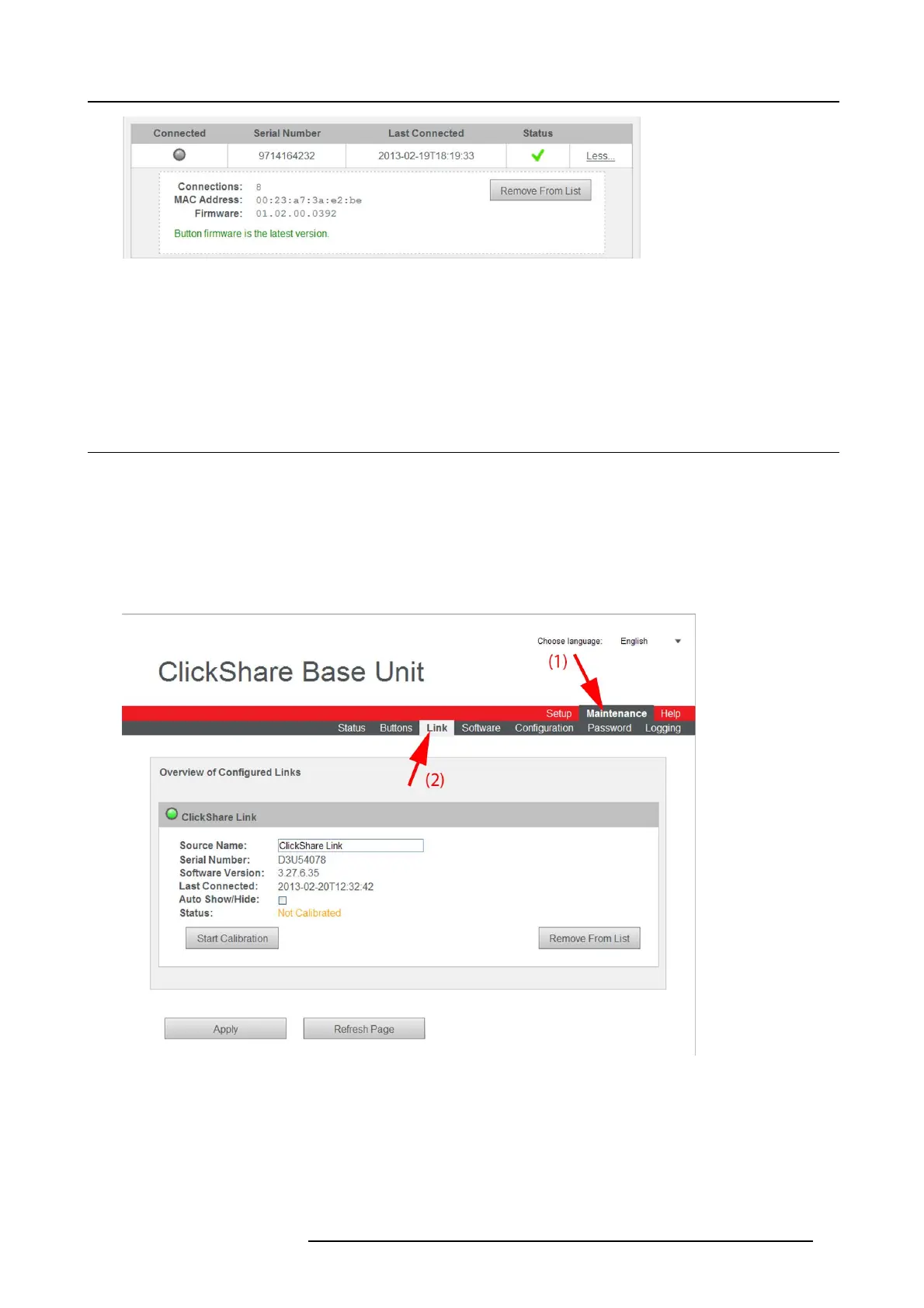8. Web Interface
Image 8-29
The Button can be removed from the list by clicking on Remove Fr om Lis t.
ClickShare button manager
By clicking on Download (3), an XML file is downloaded on the PC. This file contains all information about the base unit to pair
buttons on your PC instead of on the base unit itself. To pair buttons on a PC you need to install the ClickShare Button Manager
program.
8.18 Configured Links
About Configured Links
The ClickShare Link connected to the Base Unit is indicated on the Links tab. From this location the Link can be calibrated or it can
be removed from the list.
How t o display the Links
1. Log in to the ClickShare web interface.
2. Click the Maintenance tab (1) and then click Links (2).
Image 8-30
Link, overview
R5900006 CLICKSHARE 04/12/2013 73