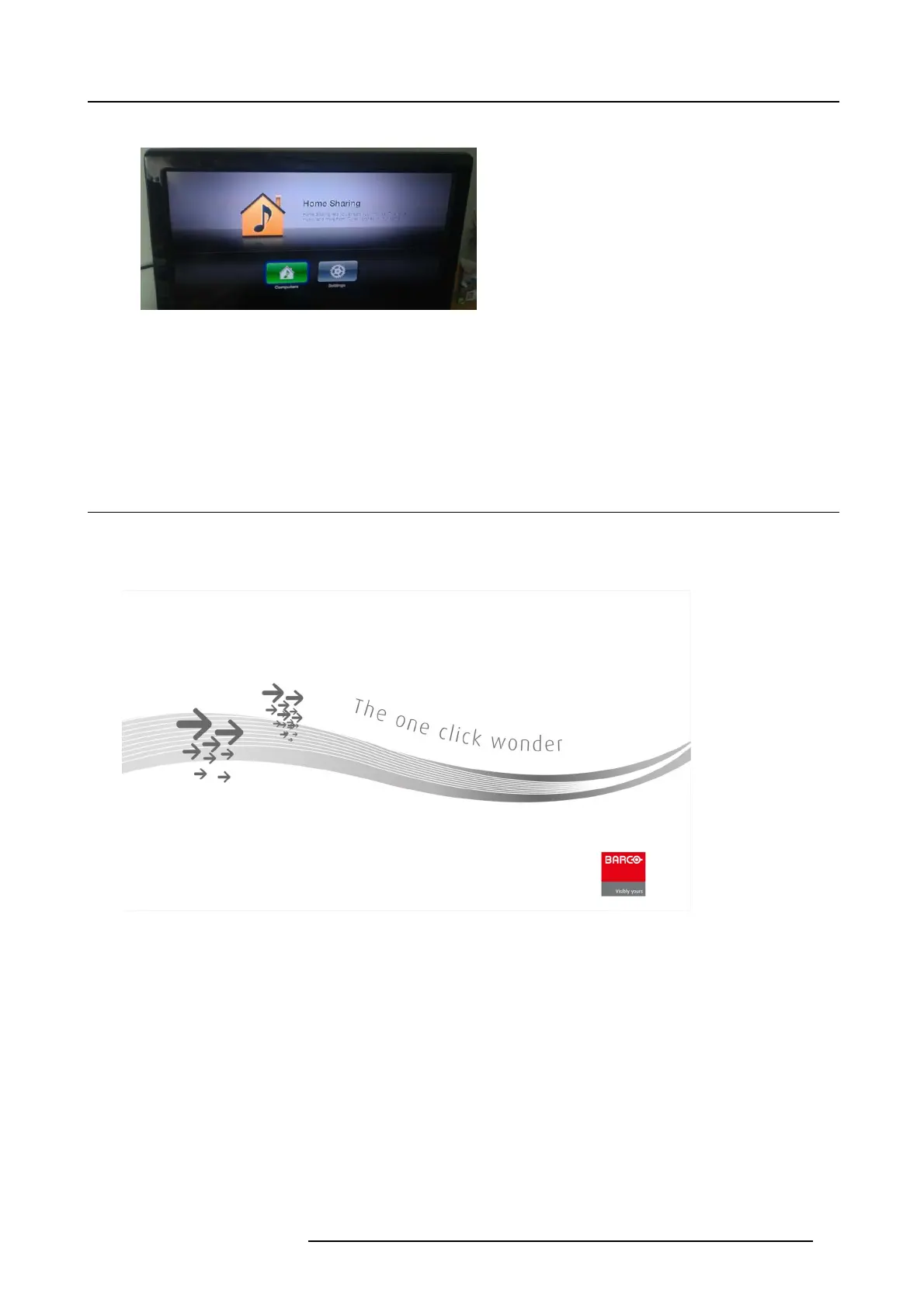6. Connecting
- Return to the Home page of the Apple TV.
Image 6-22
- Calibrate the ClickShare Link to the Apple TV menu by going into the ClickShare Link Base Unit web interface. By calibrating
the Link, we make sure that the Apple TV menu is not shown in the ClickShare composition. iOS content will only be shown
when an iOS device is actually sharing via AirPlay. For more info about the calibration procedure, see "Calibrating a Click-
Share Link", page 74.
9. iOS device user should connect to the same network the Apple TV is connected with and he should start the sharing by enabling
AirPlay m irroring. For more information on how to set up, consult the iPad’s user guide.
Note: Always use AirPlay mirroring. Do not use S treaming.
6.6 B asic Use
Basic functionality
When entering a meeting room equipped with ClickShare and if the display is not in power saving mode, the ClickShare wallpaper
is shown on the display. The content of the wallpaper depends on the setup.
Image 6-23
Starting to use ClickShare is now very simple.
To start using ClickShare
1. Take a Button out of the Tray.
R5900006 CLICKSHARE 04/12/2013
37
