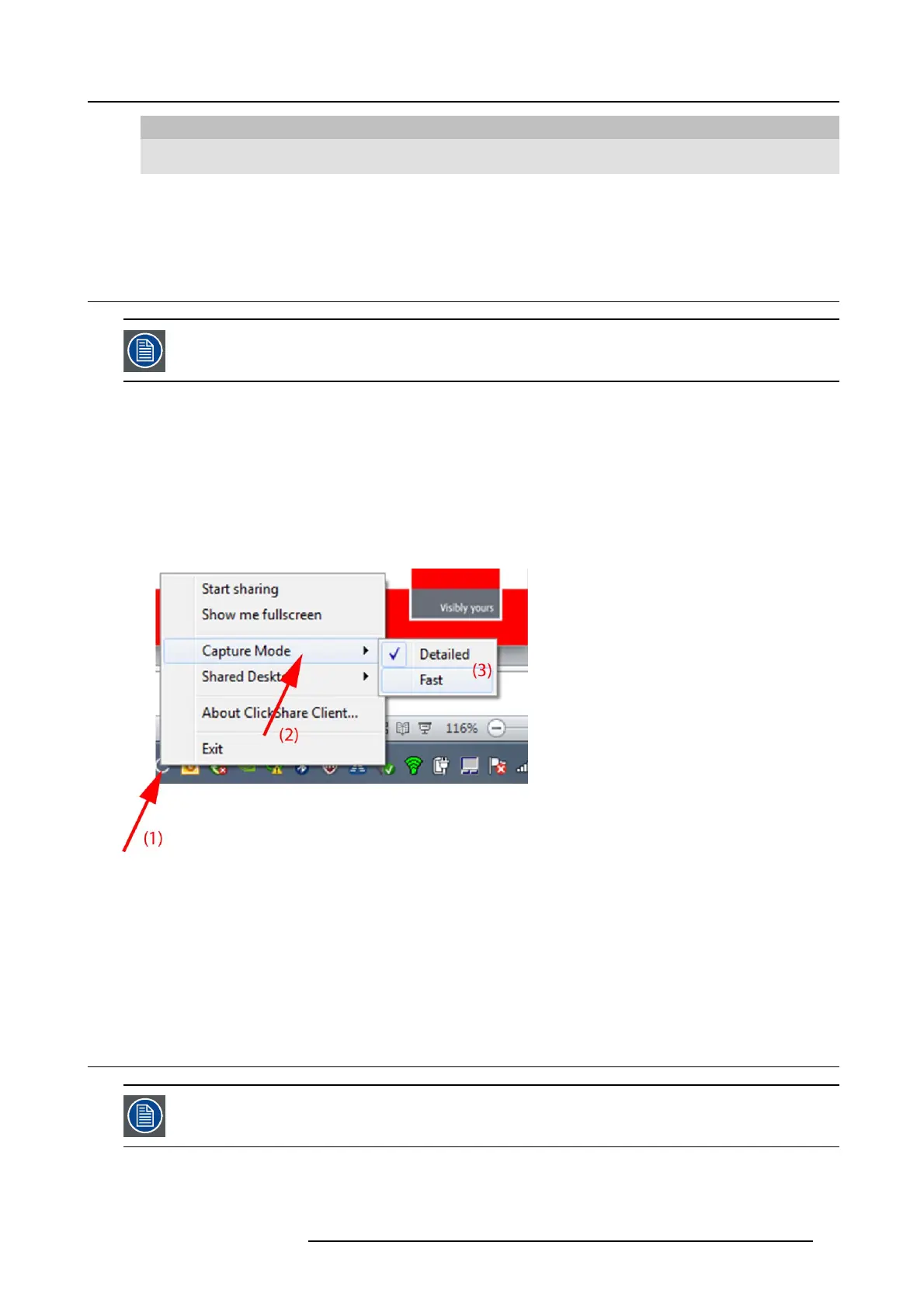6. Connecting
Click
To Result
About ClickShare Client to find out the ClickShare software
version.
Here you can find more information on
the ClickShare software version.
Exit
to close ClickShare. The ClickShare icon disappears from
the system tray and the LEDs of the
Button start blinking white.
6.9 Capture mode: detailed - fast
Only for Windows XP, W indows Vista, Windows7 and Windows8
About capture mode
Detailed capture mode may capture more details and overlays but video throughput may decrease a bit. Selecting this mode will
change the window settings and switch off the GPU accelerator of the video card.
Fast capture mode may capture faster but it may loose some information.
Default setting: Detailed
How to change
1. Right click on the ClickShare icon in the system tray (1).
Image 6-37
Capture mode selection
A context menu opens.
2. Select Capture mode (2).
3. Select the desired setting (3).
Detailed : more information but slower
Fast: fast capturing for higher video throughput.
6.10 Shared desktop: primary - extended
Only for Window7 and Windows8
R5900006 CLICKSHARE 04/12/2013 43
