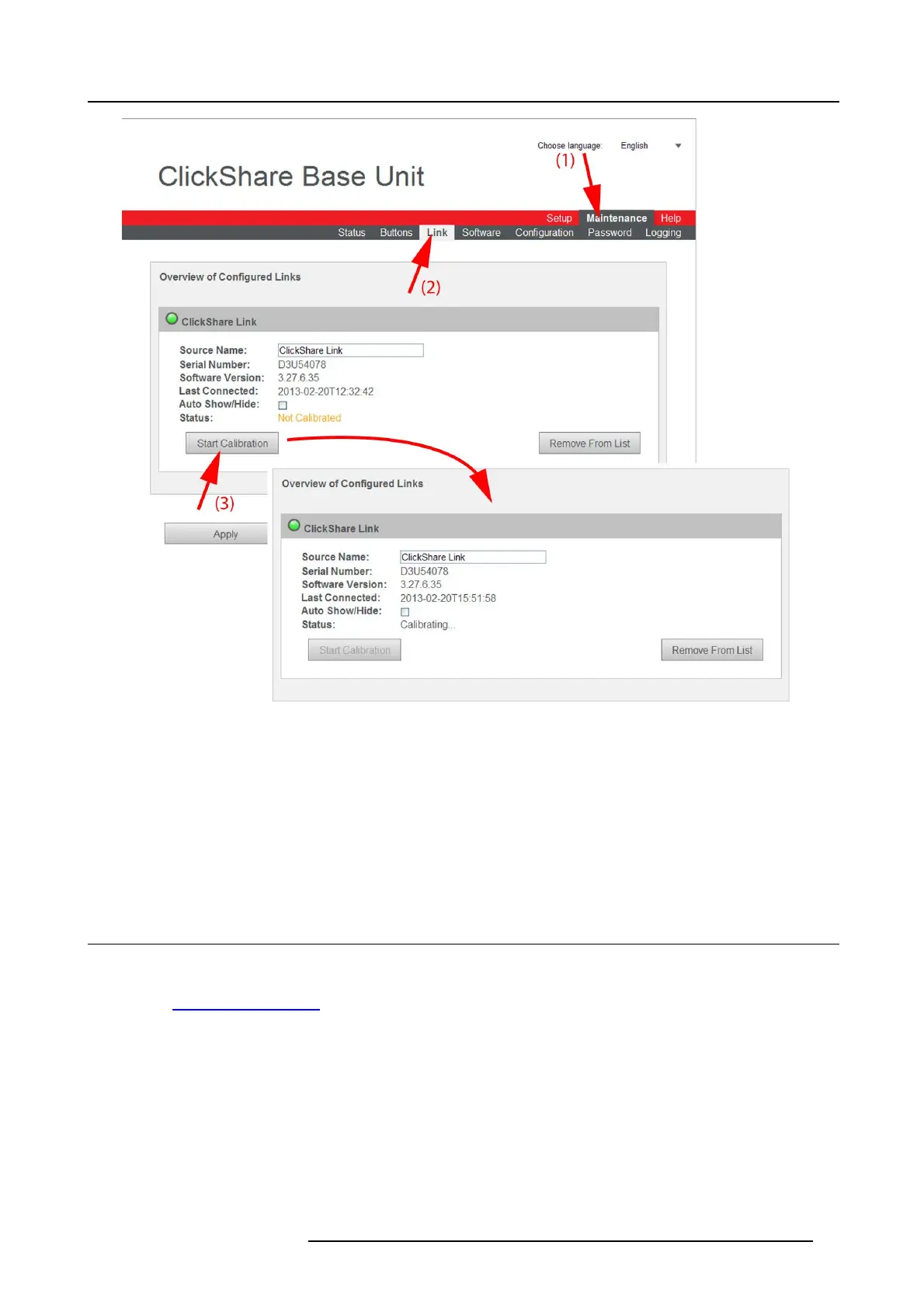8. Web Interface
Image 8-31
Start calibration
3. Click Start Calibration.
The calibration process starts.
A calibration message with progress bar is displayed on the meeting room display.
Use the Apple TV remote to cycle through the top row of icons (the row with Computers and Settings) on the home screen.
When the calibration is successful, the Status will change to Ca librated.
Note : If the visible application icons (j
ust below the top row) are changed it will be necessary to repeat the calibration.
8.20 Base Unit software update
About Software update
The software of the Base Unit can be updated via the web interface. The latest version of the software is available on Barco’s
website, w
ww.barco.com/clickshare. Click on Download Software.
R5900006 CLICKSHARE 04/12/2013
75