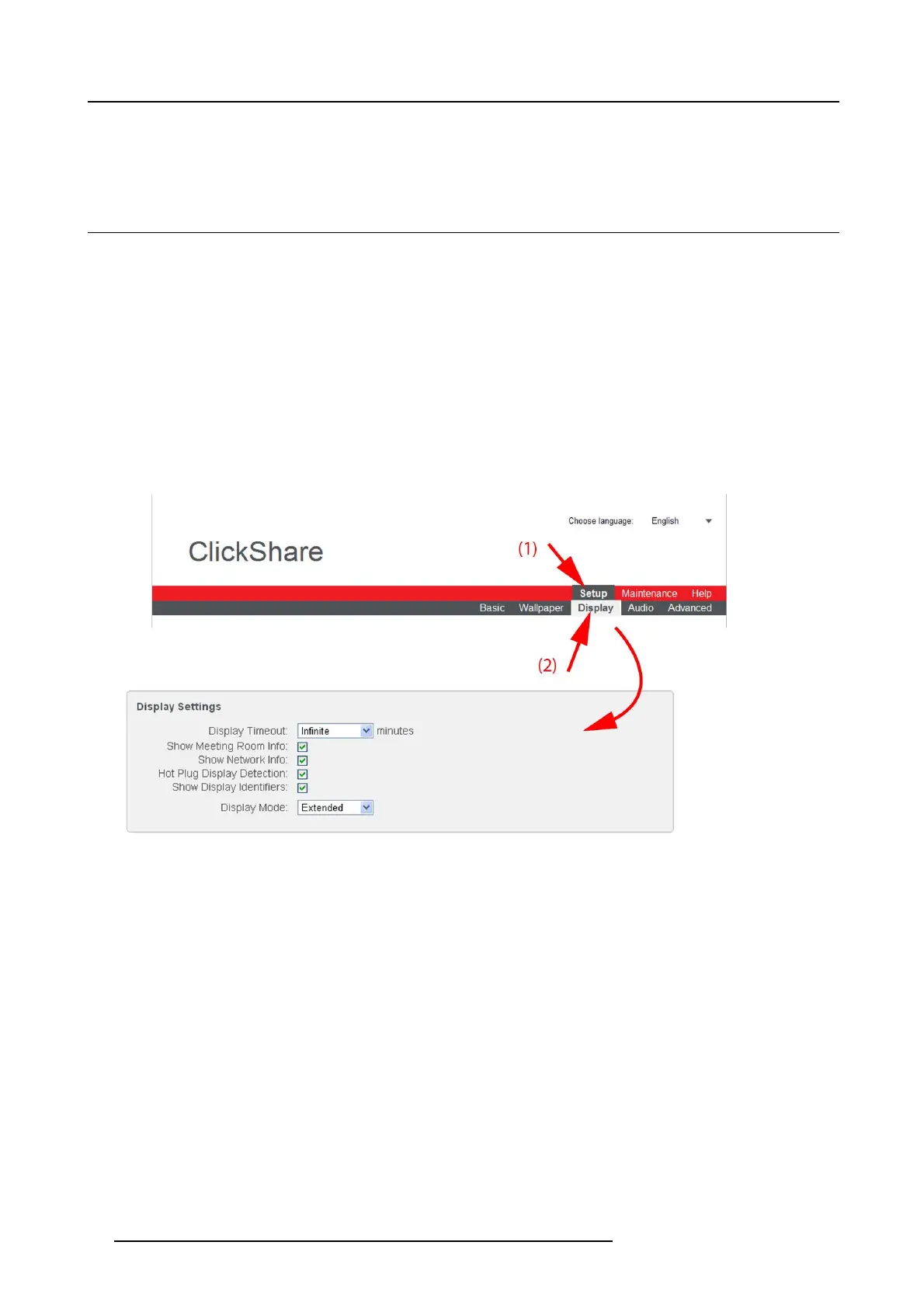8. Web Interface
2. Click on the delete button to delete the wallpaper.
The message Successfully applied changes is displayed on top of the page.
8.7 Display settings
About display settings
The following settings can be configured for the display(s):
• Standby timeout. Time between the last action and moment the system goes into standby.
• Meeting room and network information on the startup screen can be displayed or can be hidden.
• Hot Plug Display detection can be activated so that a display can be connected or unconnected without switching off.
• Display identifiers can be displayed on top of the displayed images (only when 2 displays are connected)
• Resolution of the display can be set.
To change
1. Log in to the ClickShare web interface.
2. Click the Se tup tab (1) and then the Display tab (2).
The content of the Display tab is shown. The first pane shows the Display Settings.
Image 8-11
Display settings
3. Display Timeout setup. Click on the drop-down list and select the time interval of inactivity after which the display output is
disabled (standby mode).
By default, the display time-out is set to ’Infinite’.
4. To show the meeting room and network info on the meeting room display, check the check box behind the corresponding item.
5. To activate the Hot Plug Display Detection, check the check box behind that item.
6. To show the display identifiers, check the check box behind that item.
7. Resolution setup. Click on the drop-down list and select the desired resolution or select Custom and enter a resolution manually.
Note: By de fault, the correct resolution is automatically set through the EDID (Extended Display Identification Data).
Note: The m axim um output resolution supported by ClickShare is 1920 x 1200. This inc ludes Full HD 1920 x 1080.
8. Click Apply to confirm your changes.
Note about EDID
The timings of the ClickShare Base Unit display output are based on the information contained in the EDID of the meeting room
display or projector. Such an EDID contains at least the following information:
60
R5900006 CLICKSHARE 04/12/2013