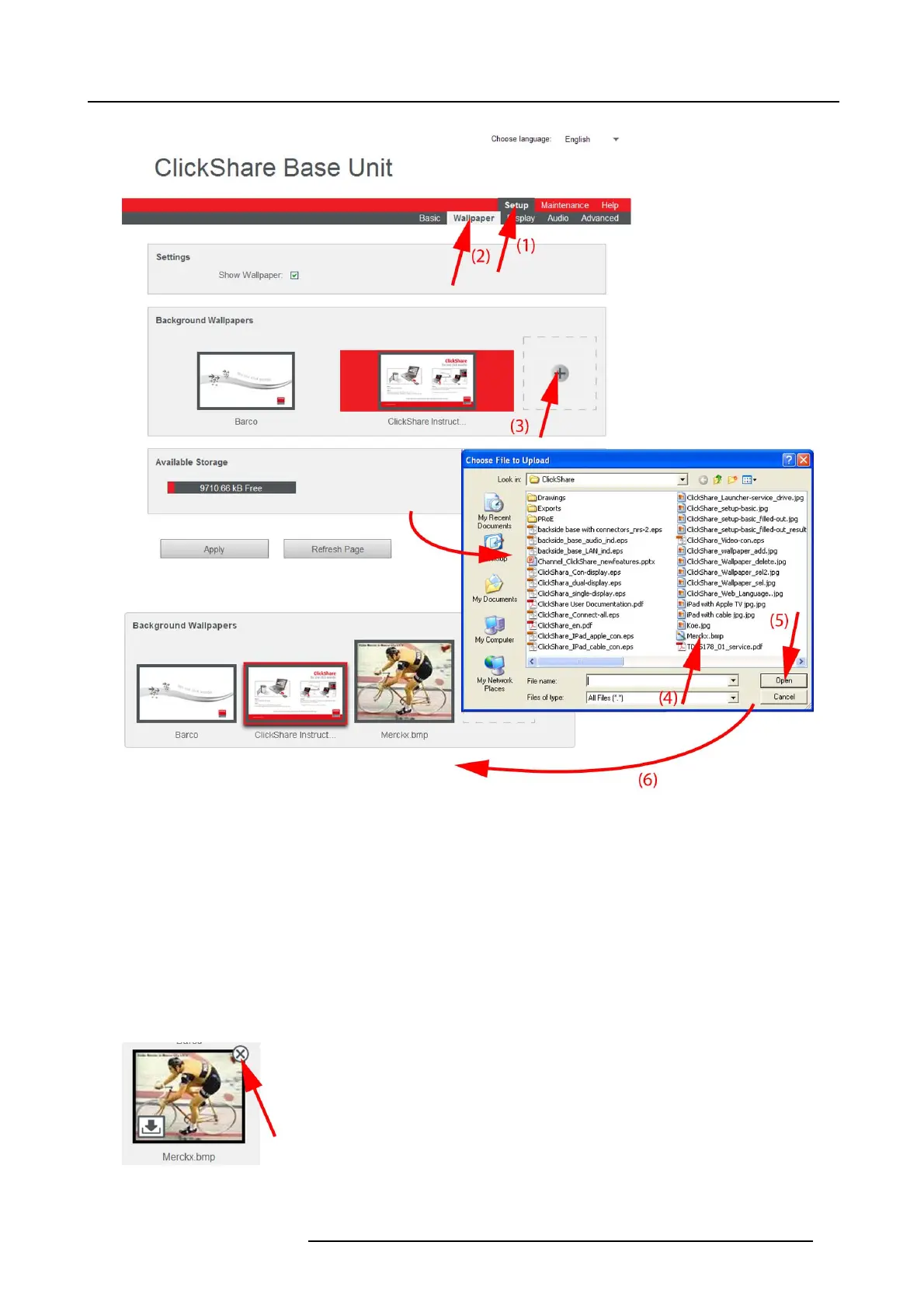8. Web Interface
Image 8-9
Add wallpaper
The Wallpaper tab page is displayed.
3. In the Background wallpapers pane, click on the “+”sign(3).
A browser window opens.
4. Select the desired file (4) and click Open (5).
The content of the file is checked and when valid (format and size), the file is uploaded (6).
The message Successfully applied changes is displayed on top of the page.
5. Now follow the wall paper selection procedure to activate the personalized wallpaper.
Remove personalized wallpape r
1. While the wallpaper tab is open, hover the mouse over the selection.
Image 8-10
The image shows an extra delete button.
R5900006 CLICKSHARE 04/12/2013
59