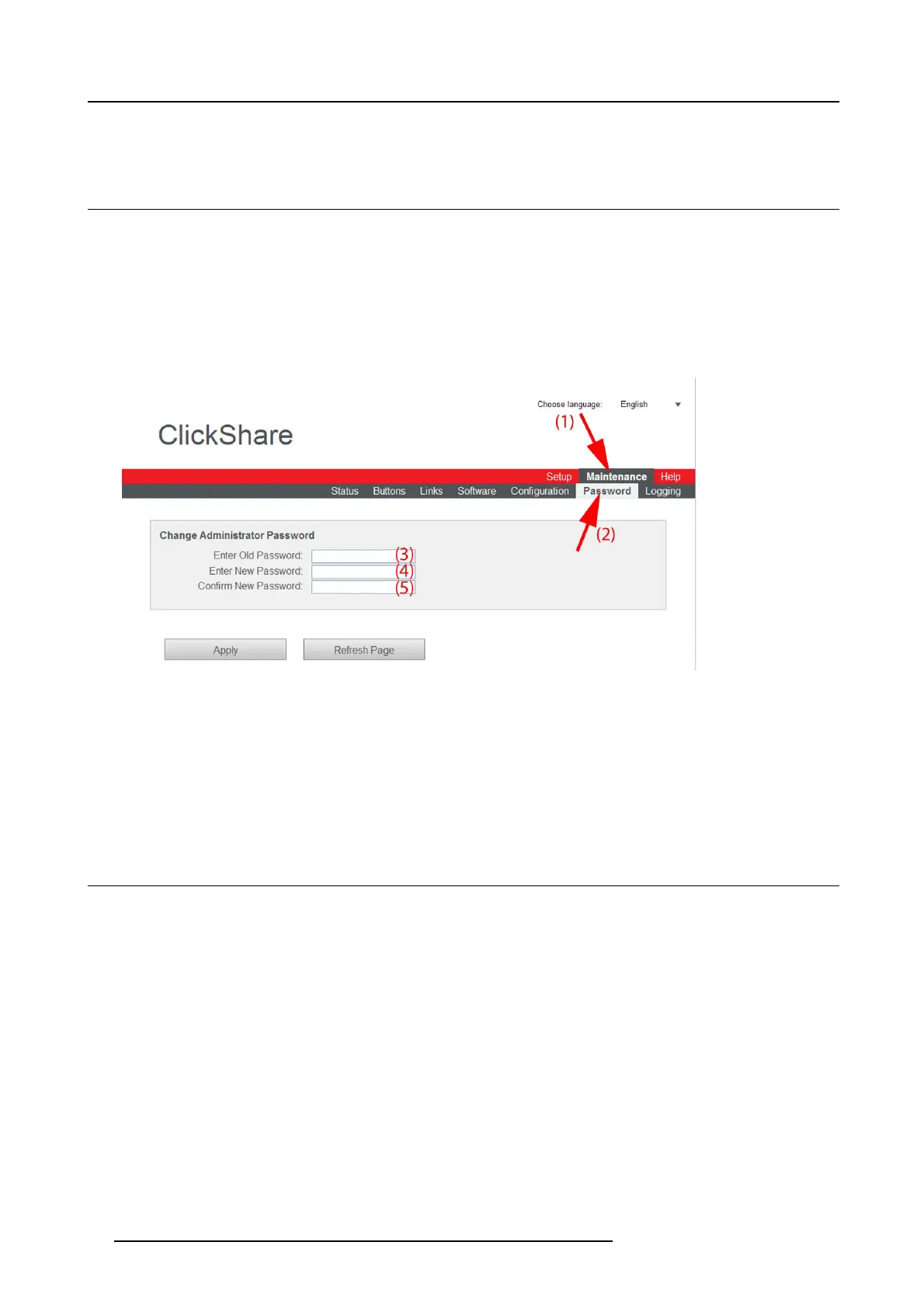8. Web Interface
3. Use the Up and Down arrow keys to select Load Default Settings in the boot menu (Grub) and press ENTER.
8.24 Administrator password
About the administrator password
The administrator password to log in in the web interface can be changed at any time.
To change the administrator password
1. Log in to the ClickShare web interface.
2. Click the Maintenance tab (1) and then click P asswo rd (2)..
The content of the P assw ord tab is displayed.
Image 8-38
Password
3. Enter the old password (3).
4. Enter the new password (4).
5. To confirm, enter the new password a second time (5).
6. Click Apply.
The administrator password is changed.
8.25 Log settings
About l ogging
Both Button and Base Unit log data is saved in log files on the Base Unit. These log files can contain debugging information. They
can be downloaded on a local computer and cleared on the Base Unit
How to use
1. Log in to the ClickShare web interface.
2. Click the Maintenance tab (1) and then click Logging (2)..
80 R5900006 CLICKSHARE 04/12/2013
