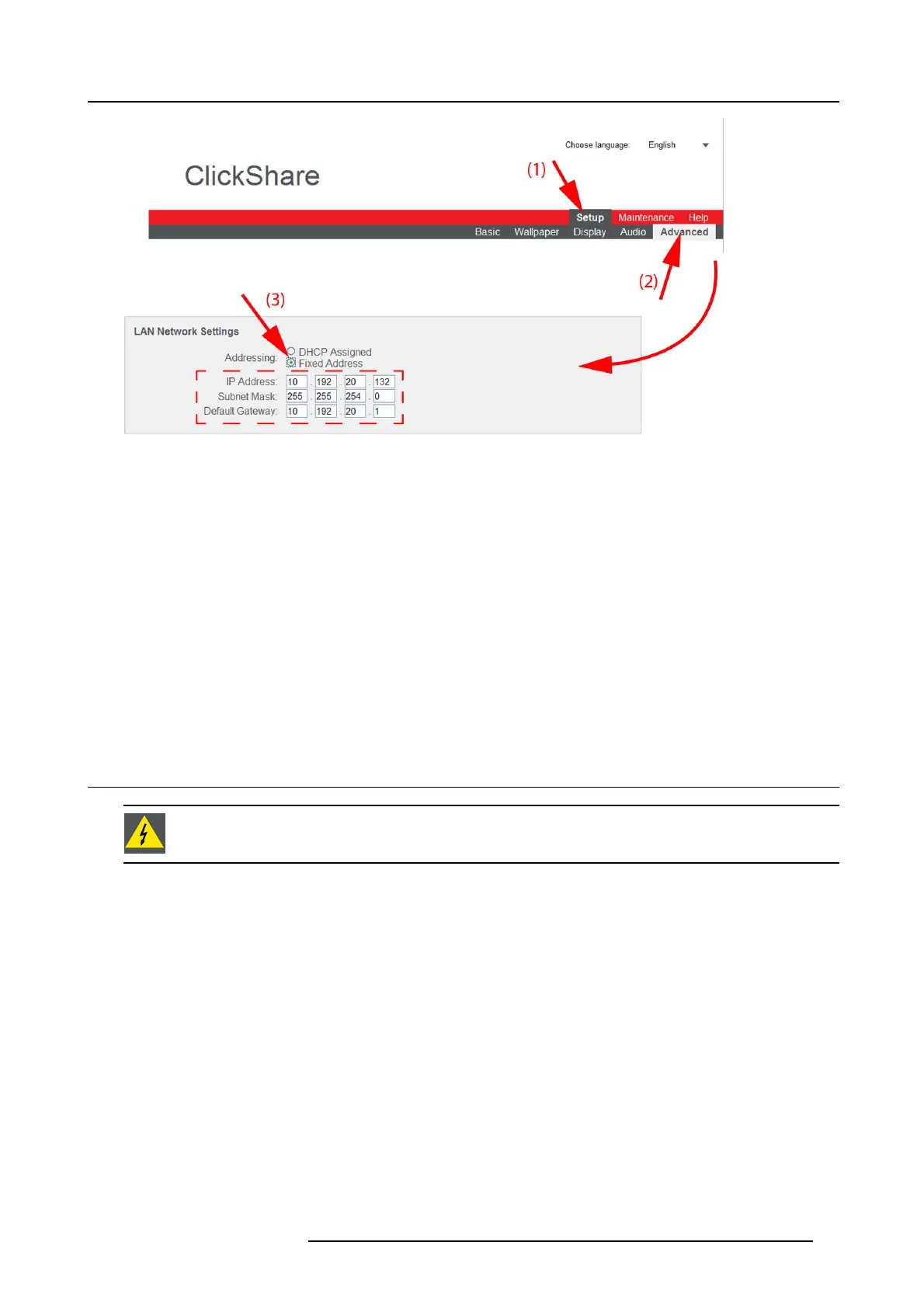8. Web Interface
Image 8-21
Fixed IP address
The Ad vanced tab is displayed.
3. Check the radio button next to Fixed address (3).
The IP address, subnet and gateway input opens.
4. Click in the input field of the IP address and fi ll out the 4 fields.
Note: An address contains 4 octets with a maximum value of 255.
This must NOT be 0.0.0.0 for static IP-Address assignment
5. Click in the Subnet mask input fields and fill out the 4 fields as appropriate for the local subnet.
6. Click in the Default Gateway input fields and fill out the 4 fields. Set the Default-Gateway to the IP-Address of the router (MUST
be on the local subnet!).
Note: This must NOT be 0.0.0.0.
If there is no router on the local subnet then just set this field to an y IP-Address on the s ubnet.
7. Click Apply to confirm the changes.
8.13 Advanced settings: WiFi settings
WARNING: It is not allowed to operate the Base Unit outside its intended geographical region.
About WiFi
A connection with the Base Unit can be made via a wireless connection. A fixed wireless IP address is used to establish the con-
nection.
How to set up
1. Log in to the ClickShare web interface.
2. Click the Setup tab (1) and click Advanced (2).
R5900006 CLICKSHARE 04/12/2013
67