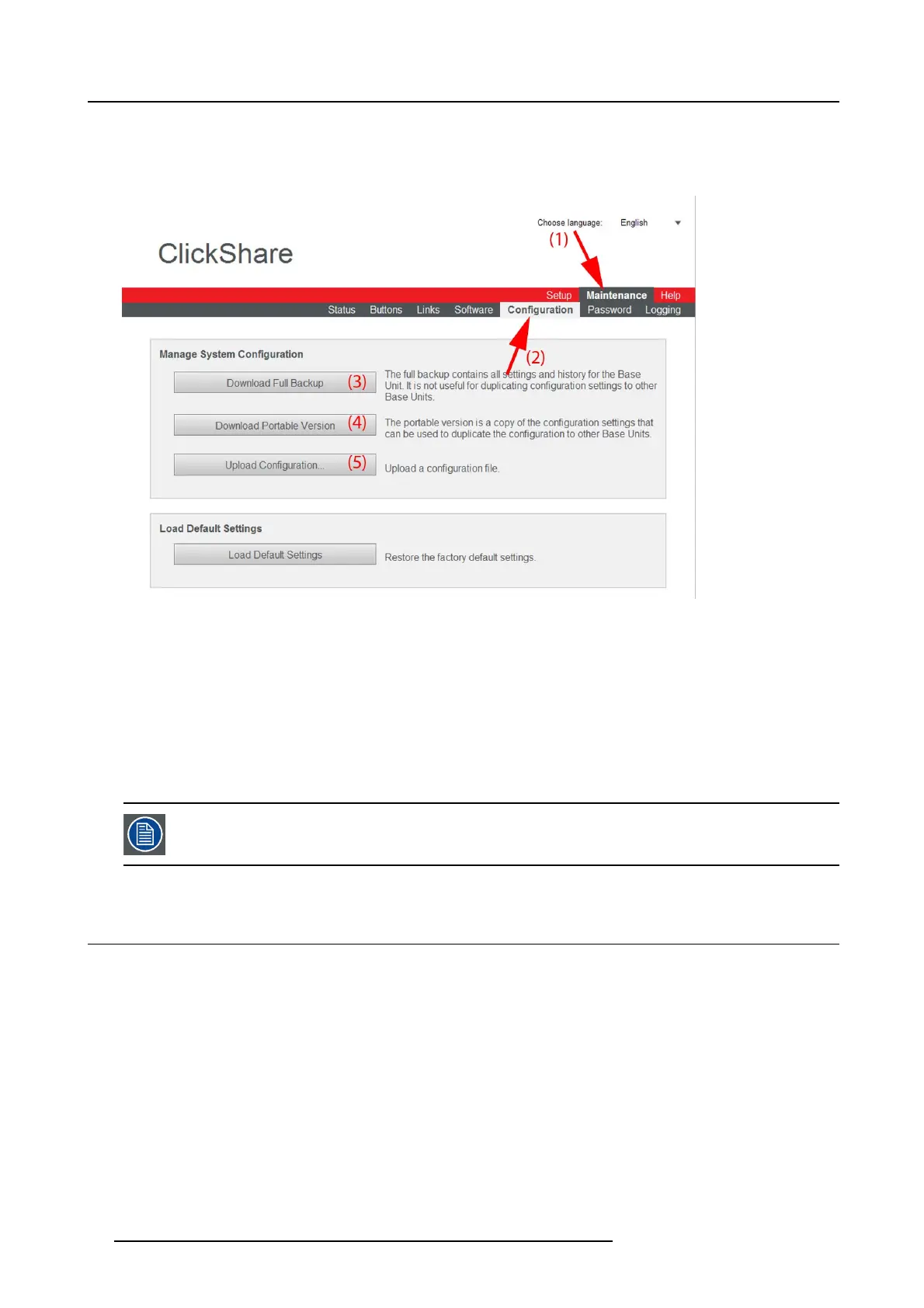8. Web Interface
To manage the system configuration
1. Log in to the ClickShare web interface.
2. Click the Maintenance tab (1) and then click Configuratio n (2)..
Image 8-35
Manage system configuration
The content of the Configuration tab is displayed.
3. To download a full backup, click on Dow nload Full Backup (3)
.
An xml file, containing all information and history will be downloaded. This file can be reused on the same Base Unit only.
4. To download a portable version, click on Do w nload Portable Version (4).
An xml file, containing portable information to duplicate settings on another Base Unit.
5. To upload a configuration, click on Upload Confi guration (5).
A browser window opens. Navigate to the upload file (xml file) and click Open to upload.
When uploading a config file, the history of software updates and paired dongles is lost. Paired dongles will
however remain functional if the Base U nit h as not chan ged from SSID or wireless password .
8.23 Load Default Settings
About default settings
The ClickShare Base Unit can return to the factory default settings.
78
R5900006 CLICKSHARE 04/12/2013