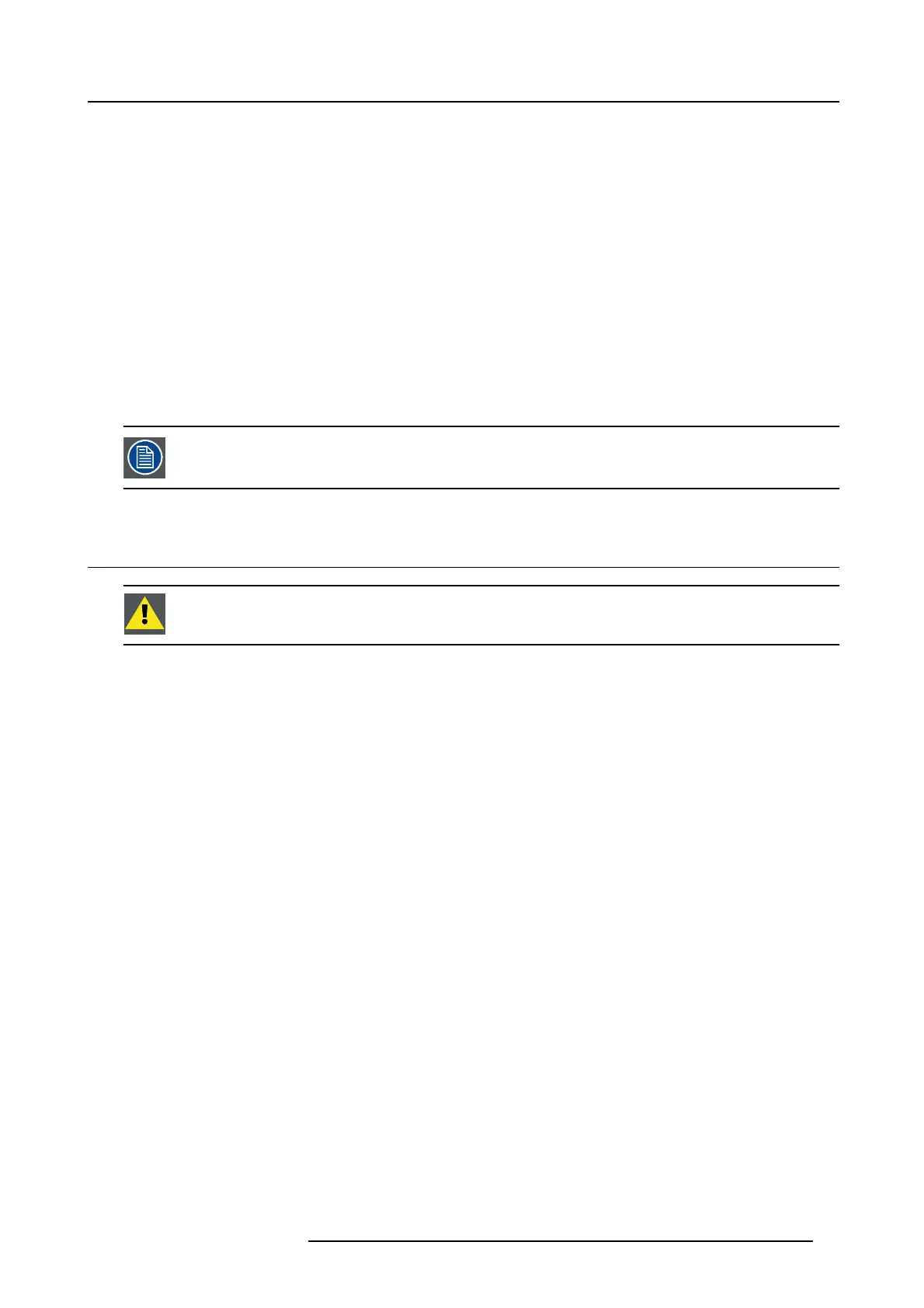6. Connecting
6. CONNECTING
Overview
• Video signal connections to the Base Unit
• Audio connection
• LAN connection
• Power connection and switching on
• Connecting an iOS device
•BasicUse
• Advanced Use
• User Interface
• Capture mode: detailed - fast
• Shared desktop: primary - extended
•Audioconfiguration
The ClickShare Base Un it is com pletely assembled at the factory. Only the in stallation, connection and con-
figuration should be done at site. The actual installation (on table, wall mounted or in a ceiling) is covered in
the Installation Guide (R5900004).
6.1 Video signal connections to the Base Unit
CAUTION: M ake sure the Ba se Unit is installed properly before conn ecting.
About Video signal connection
Depending on the local setup, a single screen or dual screen setup is possible.
For a single screen setup, a DVI or DisplayPort connection should be made between the Base Unit and the display.
For a dual screen setup, a DVI and a DisplayPort connection should be made between the Base Unit and the displays.
To connect
1. Connect the Base Unit to the display(s) using display cables.
Refer to “1” on image 6-1.
R5900006 CLICKSHARE 04/12/2013 29